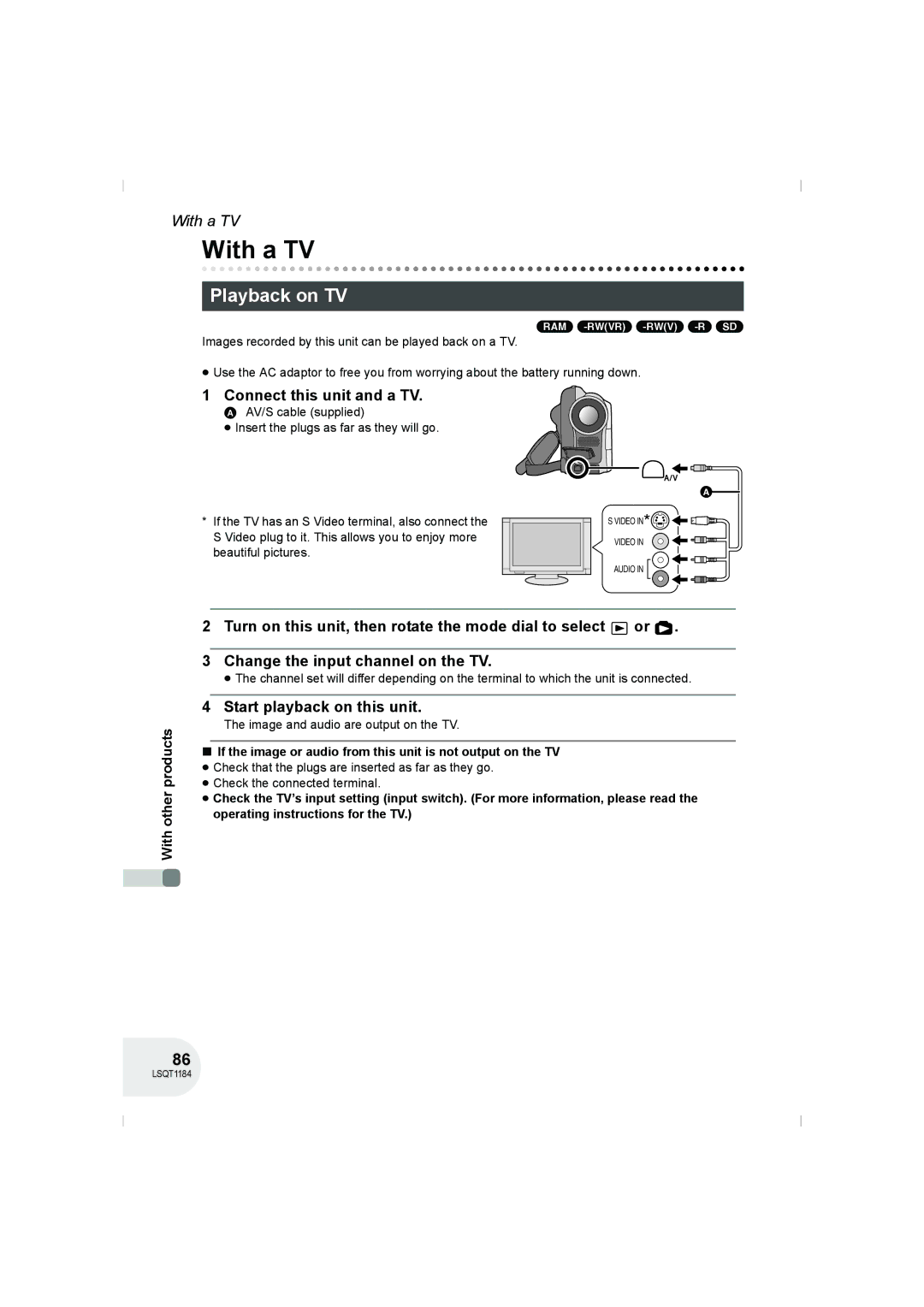Model No.VDR-D160GN
Before use, please read these instructions completely
Laser Product IEC
Use only the recommended accessories
If you see this symbol
Indemnity concerning recording content
Carefully observe copyright laws
Contents
Others
Editing
With other products
Easy recording! l
Features
Before using Easy playback! l
Editing scenes! l 63
Using with DVD player/recorder! l
Before using
Using
Accessories
Optional accessories
DC cable AC cable
Parts identification and handling
Viewfinder l 12
Adjust the belt length and the pad position
Before using Using grip belt
Adjust the belt length so it fits your hand
Flip the belt Adjust the length Fix the belt
Tripod receptacle Before using
Fitting the lens cap
36, Adjusting viewfinder
Using the LCD monitor
Using the viewfinder
Pull out the viewfinder
DVD-RAM DVD-RW
Discs and cards
Discs that can be used on this unit
≥ DVD-RAM 2.6 GB Ver
About format types
Examples of discs that cannot be used on this unit
≥ MO
When using brand-new DVD-RW
Video DVD-Video format VR DVD Video Recording format
Cards that you can use with this unit
Handling precautions
How to hold a disc or card
When inserting/removing a disc
Disc and card handling
Setup
Power supply
Charging the battery
Charging lamp Lights up Charging
≥ Hold the battery with your hand so it does not fall
Charging time and recordable time
Battery model number Voltage/capacity Charging time
Battery model Voltage Recording Maximum Intermittent
Charging time
Connecting to the AC outlet
Status indicator B goes off
Turning the unit on/off
Inserting disc
Inserting/removing a disc
Slide the Disc Eject lever once and release it
Removing disc
After inserting a disc/After recording finishes
Recording/playback side is opposite to the labelled side
Double sided disc
Securely close the card slot cover
Card access lamp
Inserting/removing an SD card
Concerning the SD card
Disc playback mode l
Selecting a mode
Disc recording mode l
Card recording mode l
Joystick and screen display
How to use the joystick
Basic operations
Select by moving up
Operation icon is off
Adjustments
Disc playback mode
Icon Direction Function
Manual
Self timer
Card recording modeAUTO MANUAL/FOCUS switch is set to
Direction Function
Card playback mode When Slide Show is selected
Slide show start/pause
Switching the language
Using the menu screen
While stopped, press the Menu button
Press the Menu button
To exit the menu screen
Move the joystick left
≥ The 24-hour system is used to display the time
Setting date and time
If the screen shows the incorrect date/time, then adjust it
Date OFF
≥ The recording time is not displayed in disc playback mode
1530 2006.12.15 12.15.2006 15.12.2006
EVF EVF SET
Adjusting LCD monitor/viewfinder
LCD SET
Before recording
Basic camera positioning
RAM -RW‹VR› -RW‹V› -R Record motion pictures onto a disc
Recording motion pictures
Recording Remove the lens cap, then turn the unit on
Screen indications in the disc recording mode
Flashes red Recording mode Recording time elapsed
Changing the recording mode of the motion picture
Recording mode Recordable time
Record the still picture on an SD card
Rotate the mode dial to select Press the button
Recording still pictures
To record still pictures clearly
Recording with a shutter operation effect
Screen indications in card recording mode
Progressive function
Size of still pictures C Quality of still pictures
Move the zoom lever
Various recording functions
Zoom in/out function
Recording Digital zoom function
Rotate the LCD monitor towards the lens side
Recording yourself
To use the zoom microphone function
Soft skin mode
Select again
Fade in/fade out function
Start recording. Fade
Pause recording. Fade out
To cancel fading
To select the colour for fade in/out
Colour which appears in fading pictures can be selected
Image on the screen will become brighter
Backlight compensation function
To return to normal recording
Select ª again
You can record still pictures on an SD card using the timer
Self-timer recording
To stop the timer midway through
Press the Menu button. The self-timer setting is cancelled
RAM -RW‹VR› -RW‹V› -R
Cinema mode
Wind noise reduction function
Image stabilizer function
To cancel the Night view function
Night view function
Manual recording functions
Scene mode
Display Mode Recording conditions
To cancel the scene mode function
Manual focus indication 1MF is displayed
Manual focus adjustment
To restore to the automatic adjustment
White balance
Set the AUTO/MANUAL/FOCUS switch to Manual
Recording To restore to the automatic adjustment
About the white balance sensor a
Recording To restore to automatic adjustment
Manual shutter speed/aperture adjustment
Move the joystick left or right to make the adjustment
Move the joystick down several times and select
Select the scene to be played back
Rotate the mode dial to select
Motion picture playback
Playback Press the joystick
To display the recording date during playback
To adjust the volume
Move the volume lever to change the volume level
Frame-by-frame playback
Scenes recorded on the same day are displayed as thumbnails
Playing back motion pictures by date
Select the date for playback, then press the joystick
Still picture playback
Select the file to be played back
Playing back still pictures as a slide show
About still picture compatibility
Deleting scenes one at a time
Editing scenes
Deleting scenes
To continue deleting other scenes
Deleting multiple scenes from the thumbnail display
Select the scene to be deleted, then press the joystick
To complete editing
Dividing a scene
Selected scene is played back
Combining scenes
RAM -RW‹VR›
Recorded scenes Playlist
Using playlists
What is a playlist?
To playback a playlist
Creating a new playlist
To add another scene to the same playlist
Scenes in the selected playlist are displayed as thumbnails
Playing back a playlist
To return to showing the original scenes
To continue adding scenes to the playlist
Editing a playlist
Adding scenes to playlist
Moving scenes
Scenes in a playlist can be moved
Dividing a scene
Combining scenes
≥ The selected scene and the next scene are combined
Deleting scenes
Select Delete # Select or ALL and press the joystick
Deleting still pictures
Deleted files cannot be restored
Editing still pictures
Deleting files one at a time
To continue deleting other files
Deleting multiple files from the thumbnail display
Select the file to be deleted, then press the joystick
To complete the settings
Locking still pictures
What is DPOF?
Dpof setting
To cancel all Dpof settings
Number of prints set to be in Dpof is displayed
This is for initializing discs
Formatting discs and cards
Formatting discs
Formatting an SD card
This is for initializing cards
Connect this unit to the AC adaptor
Finalizing a disc
Finalizing a disc
DVD-RAM
Un-finalizing a DVD-RW
Protecting a disc
Displaying disc information
Connect this unit and a TV
With a TV
Playback on TV
Start playback on this unit
Playing back a DVD-RAM or a DVD-RW VR format
With a DVD recorder/player
Playback on a DVD recorder, DVD player, computer etc
Playing back a DVD-RW Video format or a DVD-R
Copying recordings onto a DVD recorder’s hard disk
Connect this unit and a video device
With a VCR
Dubbing images onto other video devices
To stop dubbing
Select a file to be printed, then press the joystick
With a printer PictBridge
Connect this unit and a printer
≥ Press the Menu button to exit the menu screen
T5 Inch Size T7 Inch 2L size T6 Inch Postcard size A4 size
Select the paper size setting on Paper Size
Standard
≥ You cannot set paper sizes not supported on the printer
Select Print # YES and press the joystick
Select the layout setting on page Layout
When you stop printing halfway
Motion picture recording menus
Menus
Menu list
Still picture recording menus
Edit Scene
Play Setup
Motion picture playback menus Still picture playback menus
Setup menu
Recording indications
Indications
Indications
No.10
Playback indications
Confirmatory indications
100-0001
Messages
About recovery
100
Functions Conditions which Disable the functions
Functions that cannot be used simultaneously
Frequently asked questions
101
102
Troubleshooting
Problem Check points
103
Problem Check points Disc Eject lever
Does not work # Connect a charged battery or AC adaptor
104
105
106
About this unit
About the battery
107
About the disc
108
About the AC adaptor
DVD-R
About the miniSD Card
109
About the SD card LCD monitor/viewfinder
Causes of condensation
110
About condensation
What to do with the lens is fogged up
Automatic white balance
Explanation of terms
111
White balance
112
Auto focus
DVD Video Camera
Specifications
113
114
Picture size 640 k480 Picture quality
Number of recordable pictures on an SD card
115
LSQT1184 a

![]() VIDEO IN
VIDEO IN ![]()
![]()
![]() or
or ![]() .
.