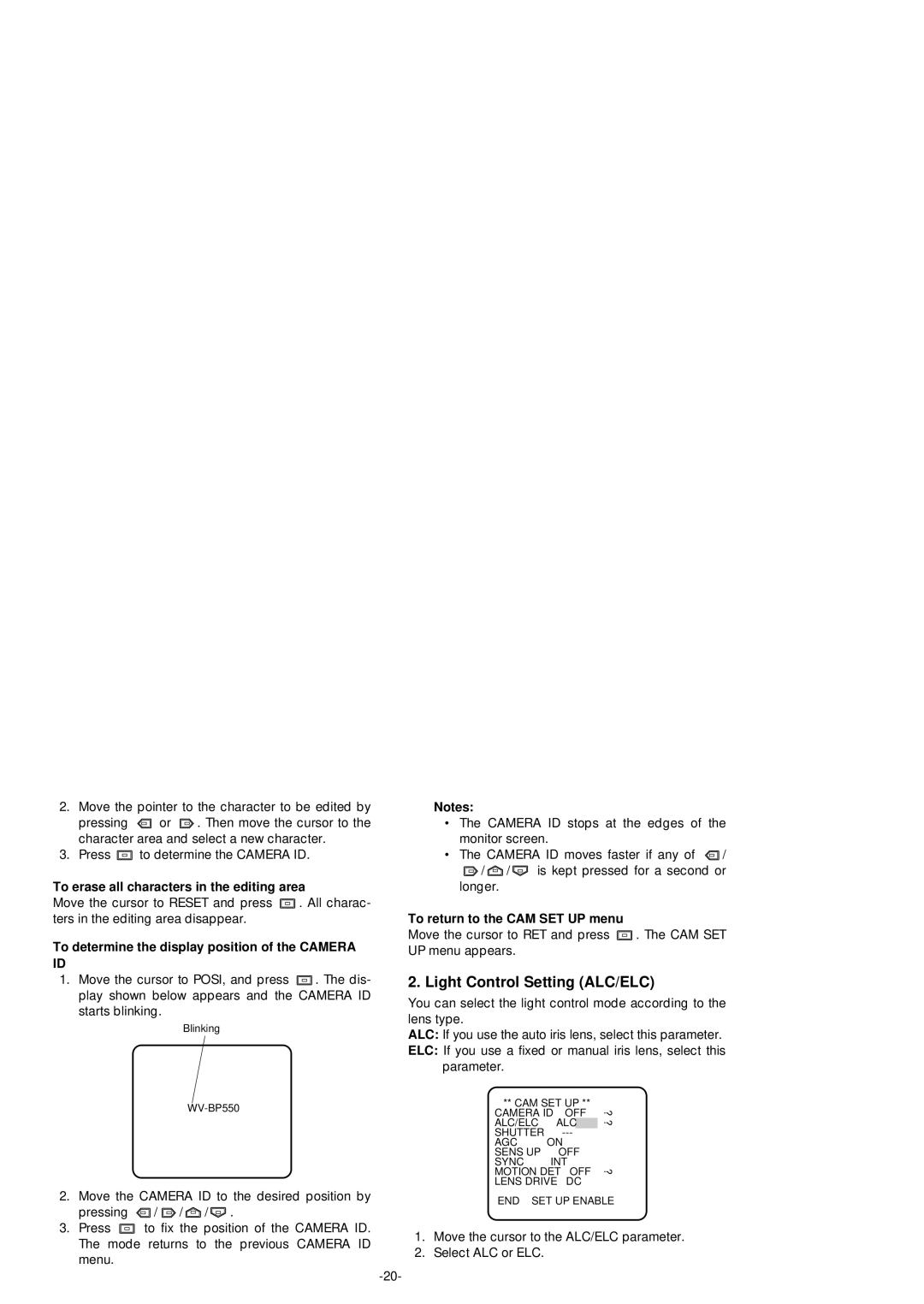2.Move the pointer to the character to be edited by
pressing ![]() or
or ![]() . Then move the cursor to the character area and select a new character.
. Then move the cursor to the character area and select a new character.
3.Press ![]() to determine the CAMERA ID.
to determine the CAMERA ID.
To erase all characters in the editing area
Move the cursor to RESET and press ![]() . All charac- ters in the editing area disappear.
. All charac- ters in the editing area disappear.
To determine the display position of the CAMERA ID
1.Move the cursor to POSI, and press ![]() . The dis- play shown below appears and the CAMERA ID starts blinking.
. The dis- play shown below appears and the CAMERA ID starts blinking.
Blinking
2.Move the CAMERA ID to the desired position by pressing ![]() /
/ ![]() /
/ ![]() /
/ ![]() .
.
3.Press ![]() to fix the position of the CAMERA ID. The mode returns to the previous CAMERA ID menu.
to fix the position of the CAMERA ID. The mode returns to the previous CAMERA ID menu.
Notes:
•The CAMERA ID stops at the edges of the monitor screen.
•The CAMERA ID moves faster if any of ![]() /
/
![]() /
/ ![]() /
/ ![]() is kept pressed for a second or longer.
is kept pressed for a second or longer.
To return to the CAM SET UP menu
Move the cursor to RET and press ![]() . The CAM SET UP menu appears.
. The CAM SET UP menu appears.
2. Light Control Setting (ALC/ELC)
You can select the light control mode according to the lens type.
ALC: If you use the auto iris lens, select this parameter.
ELC: If you use a fixed or manual iris lens, select this parameter.
** CAM SET UP **
CAMERA ID | OFF | ↵ | |
ALC/ELC | ALC | ↵ | |
SHUTTER |
| ||
AGC |
| ON |
|
SENS | UP | OFF |
|
SYNC |
| INT |
|
MOTION DET | OFF | ↵ | |
LENS | DRIVE | DC |
|
END | SET UP ENABLE | ||
1.Move the cursor to the ALC/ELC parameter.
2.Select ALC or ELC.