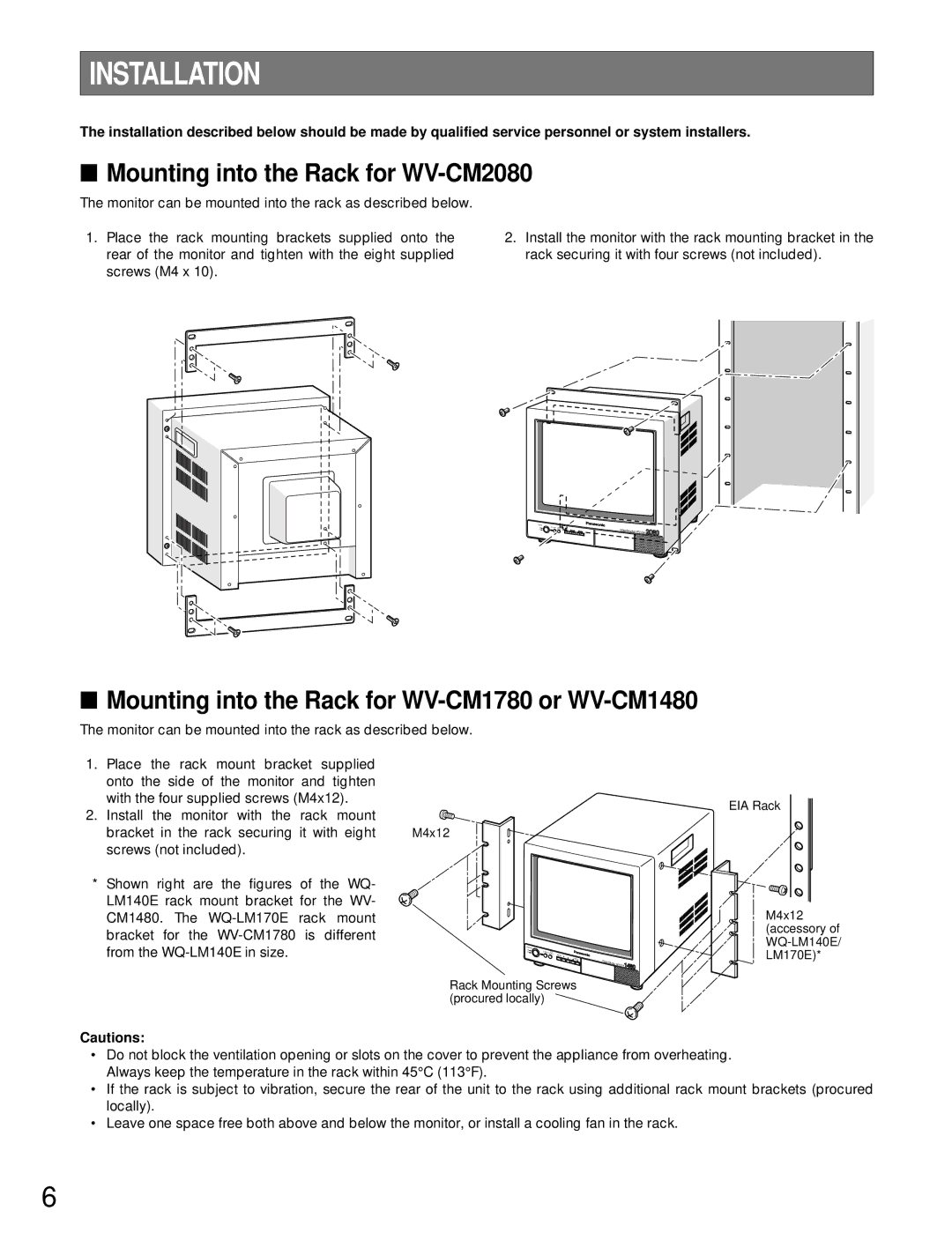INSTALLATION
The installation described below should be made by qualified service personnel or system installers.
■Mounting into the Rack for WV-CM2080
The monitor can be mounted into the rack as described below.
1.Place the rack mounting brackets supplied onto the rear of the monitor and tighten with the eight supplied screws (M4 x 10).
2.Install the monitor with the rack mounting bracket in the rack securing it with four screws (not included).
Video Monitor
2080
■Mounting into the Rack for WV-CM1780 or WV-CM1480
The monitor can be mounted into the rack as described below.
1.Place the rack mount bracket supplied onto the side of the monitor and tighten
with the four supplied screws (M4x12). |
| |
2. Install the | monitor with the rack mount |
|
bracket in | the rack securing it with eight | M4x12 |
screws (not included).
* Shown right are the figures of the WQ- LM140E rack mount bracket for the WV- CM1480. The
POWER |
|
|
ON | STANDBY SEINLPEUCT |
|
OFF | MENU | |
|
| AUDIO |
|
| Video |
|
| Monitor |
1480
EIA Rack
M4x12 (accessory of
Rack Mounting Screws (procured locally)
Cautions:
•Do not block the ventilation opening or slots on the cover to prevent the appliance from overheating. Always keep the temperature in the rack within 45°C (113°F).
•If the rack is subject to vibration, secure the rear of the unit to the rack using additional rack mount brackets (procured locally).
•Leave one space free both above and below the monitor, or install a cooling fan in the rack.
6