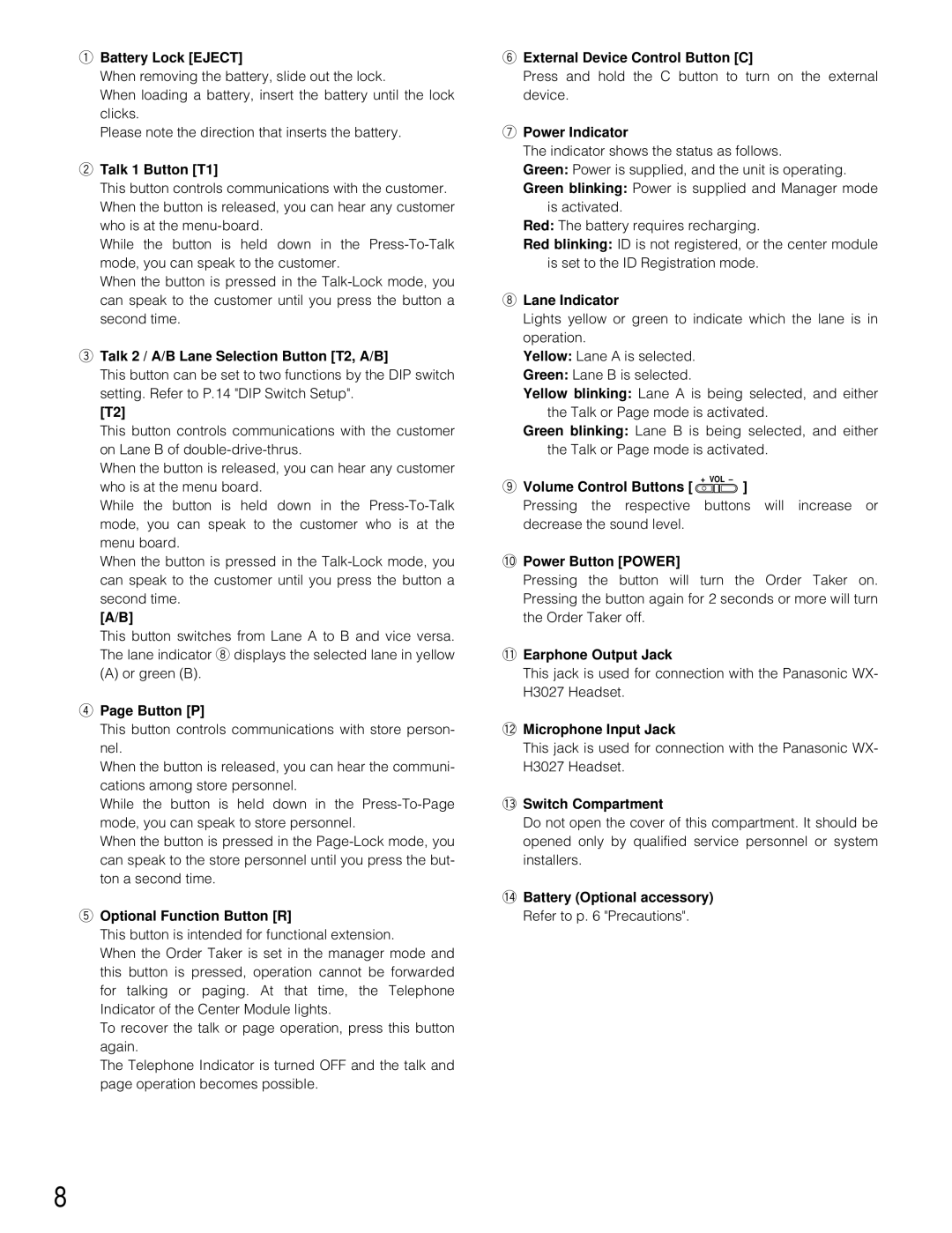qBattery Lock [EJECT]
When removing the battery, slide out the lock.
When loading a battery, insert the battery until the lock clicks.
Please note the direction that inserts the battery.
wTalk 1 Button [T1]
This button controls communications with the customer. When the button is released, you can hear any customer who is at the
While the button is held down in the
When the button is pressed in the
eTalk 2 / A/B Lane Selection Button [T2, A/B]
This button can be set to two functions by the DIP switch setting. Refer to P.14 "DIP Switch Setup".
[T2]
This button controls communications with the customer on Lane B of
When the button is released, you can hear any customer who is at the menu board.
While the button is held down in the
When the button is pressed in the
[A/B]
This button switches from Lane A to B and vice versa. The lane indicator i displays the selected lane in yellow
(A) or green (B).
rPage Button [P]
This button controls communications with store person- nel.
When the button is released, you can hear the communi- cations among store personnel.
While the button is held down in the
When the button is pressed in the
tOptional Function Button [R]
This button is intended for functional extension.
When the Order Taker is set in the manager mode and this button is pressed, operation cannot be forwarded for talking or paging. At that time, the Telephone Indicator of the Center Module lights.
To recover the talk or page operation, press this button again.
The Telephone Indicator is turned OFF and the talk and page operation becomes possible.
yExternal Device Control Button [C]
Press and hold the C button to turn on the external device.
uPower Indicator
The indicator shows the status as follows.
Green: Power is supplied, and the unit is operating.
Green blinking: Power is supplied and Manager mode is activated.
Red: The battery requires recharging.
Red blinking: ID is not registered, or the center module is set to the ID Registration mode.
iLane Indicator
Lights yellow or green to indicate which the lane is in operation.
Yellow: Lane A is selected.
Green: Lane B is selected.
Yellow blinking: Lane A is being selected, and either the Talk or Page mode is activated.
Green blinking: Lane B is being selected, and either the Talk or Page mode is activated.
oVolume Control Buttons [ + VOL – ]
Pressing the respective buttons will increase or decrease the sound level.
!0Power Button [POWER]
Pressing the button will turn the Order Taker on. Pressing the button again for 2 seconds or more will turn the Order Taker off.
!1Earphone Output Jack
This jack is used for connection with the Panasonic WX- H3027 Headset.
!2Microphone Input Jack
This jack is used for connection with the Panasonic WX- H3027 Headset.
!3Switch Compartment
Do not open the cover of this compartment. It should be opened only by qualified service personnel or system installers.
!4Battery (Optional accessory)
Refer to p. 6 "Precautions".
8