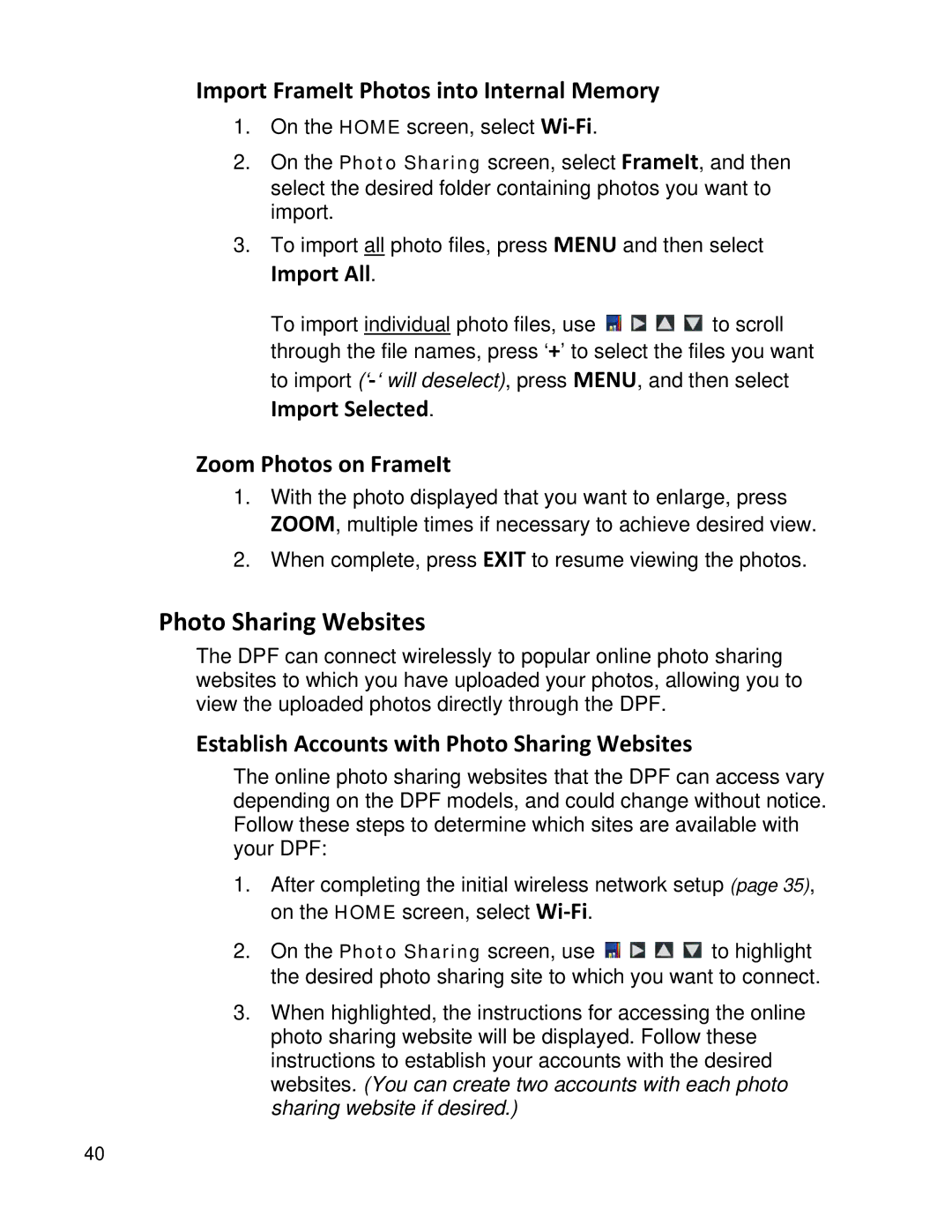Import FrameIt Photos into Internal Memory
1.On the HOME screen, select
2.On the Photo Sharing screen, select FrameIt, and then select the desired folder containing photos you want to import.
3.To import all photo files, press MENU and then select
Import All.
To import individual photo files, use ![]()
![]()
![]()
![]() to scroll through the file names, press ‘+’ to select the files you want to import
to scroll through the file names, press ‘+’ to select the files you want to import
Import Selected.
Zoom Photos on FrameIt
1.With the photo displayed that you want to enlarge, press ZOOM, multiple times if necessary to achieve desired view.
2.When complete, press EXIT to resume viewing the photos.
Photo Sharing Websites
The DPF can connect wirelessly to popular online photo sharing websites to which you have uploaded your photos, allowing you to view the uploaded photos directly through the DPF.
Establish Accounts with Photo Sharing Websites
The online photo sharing websites that the DPF can access vary depending on the DPF models, and could change without notice. Follow these steps to determine which sites are available with your DPF:
1.After completing the initial wireless network setup (page 35), on the HOME screen, select
2.On the Photo Sharing screen, use ![]()
![]()
![]()
![]() to highlight the desired photo sharing site to which you want to connect.
to highlight the desired photo sharing site to which you want to connect.
3.When highlighted, the instructions for accessing the online photo sharing website will be displayed. Follow these instructions to establish your accounts with the desired websites. (You can create two accounts with each photo sharing website if desired.)
40