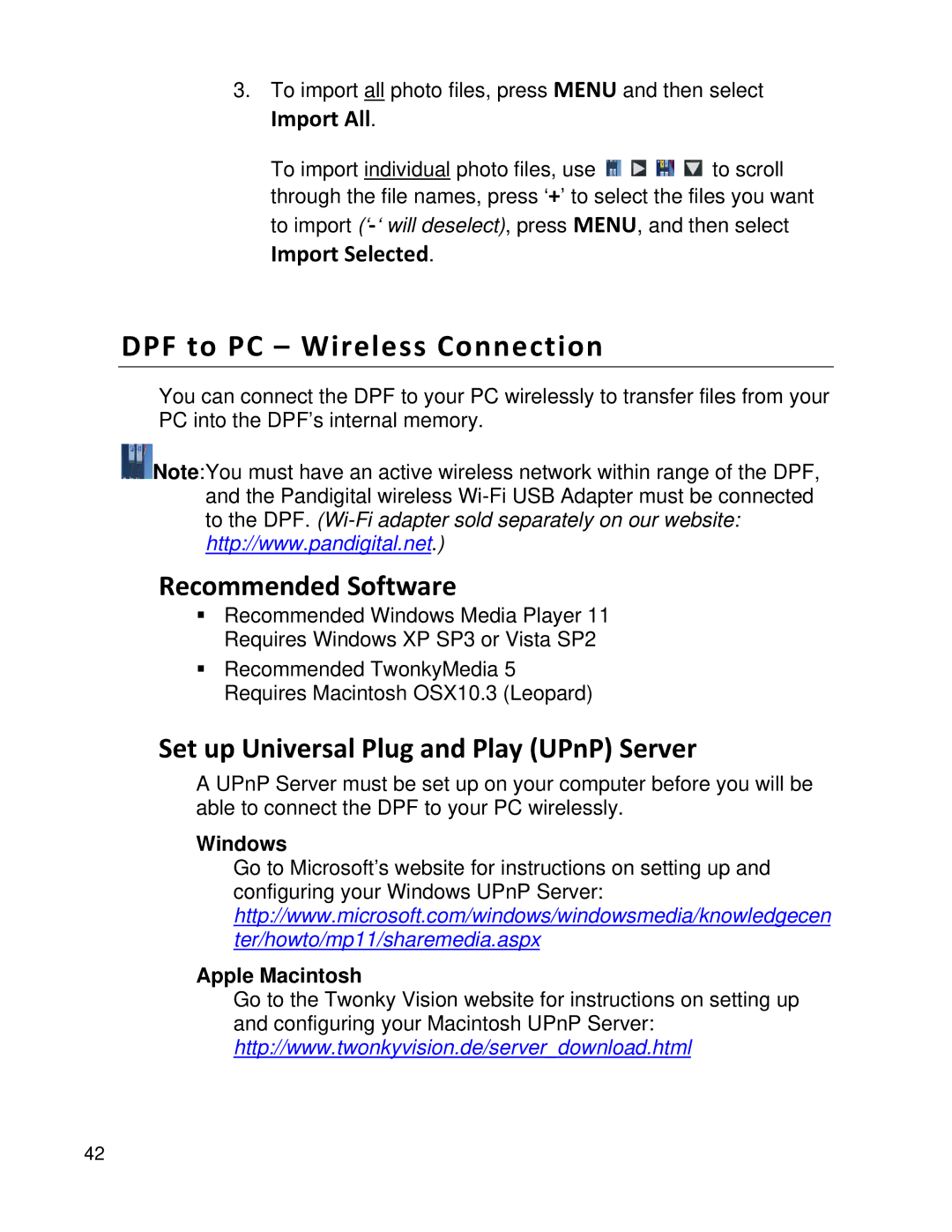3. To import all photo files, press MENU and then select
Import All.
To import individual photo files, use ![]()
![]()
![]()
![]() to scroll through the file names, press ‘+’ to select the files you want to import
to scroll through the file names, press ‘+’ to select the files you want to import
Import Selected.
DPF to PC – Wireless Connection
You can connect the DPF to your PC wirelessly to transfer files from your PC into the DPF’s internal memory.
![]() Note:You must have an active wireless network within range of the DPF, and the Pandigital wireless
Note:You must have an active wireless network within range of the DPF, and the Pandigital wireless
Recommended Software
Recommended Windows Media Player 11 Requires Windows XP SP3 or Vista SP2
Recommended TwonkyMedia 5 Requires Macintosh OSX10.3 (Leopard)
Set up Universal Plug and Play (UPnP) Server
A UPnP Server must be set up on your computer before you will be able to connect the DPF to your PC wirelessly.
Windows
Go to Microsoft’s website for instructions on setting up and configuring your Windows UPnP Server: http://www.microsoft.com/windows/windowsmedia/knowledgecen ter/howto/mp11/sharemedia.aspx
Apple Macintosh
Go to the Twonky Vision website for instructions on setting up and configuring your Macintosh UPnP Server: http://www.twonkyvision.de/server_download.html
42