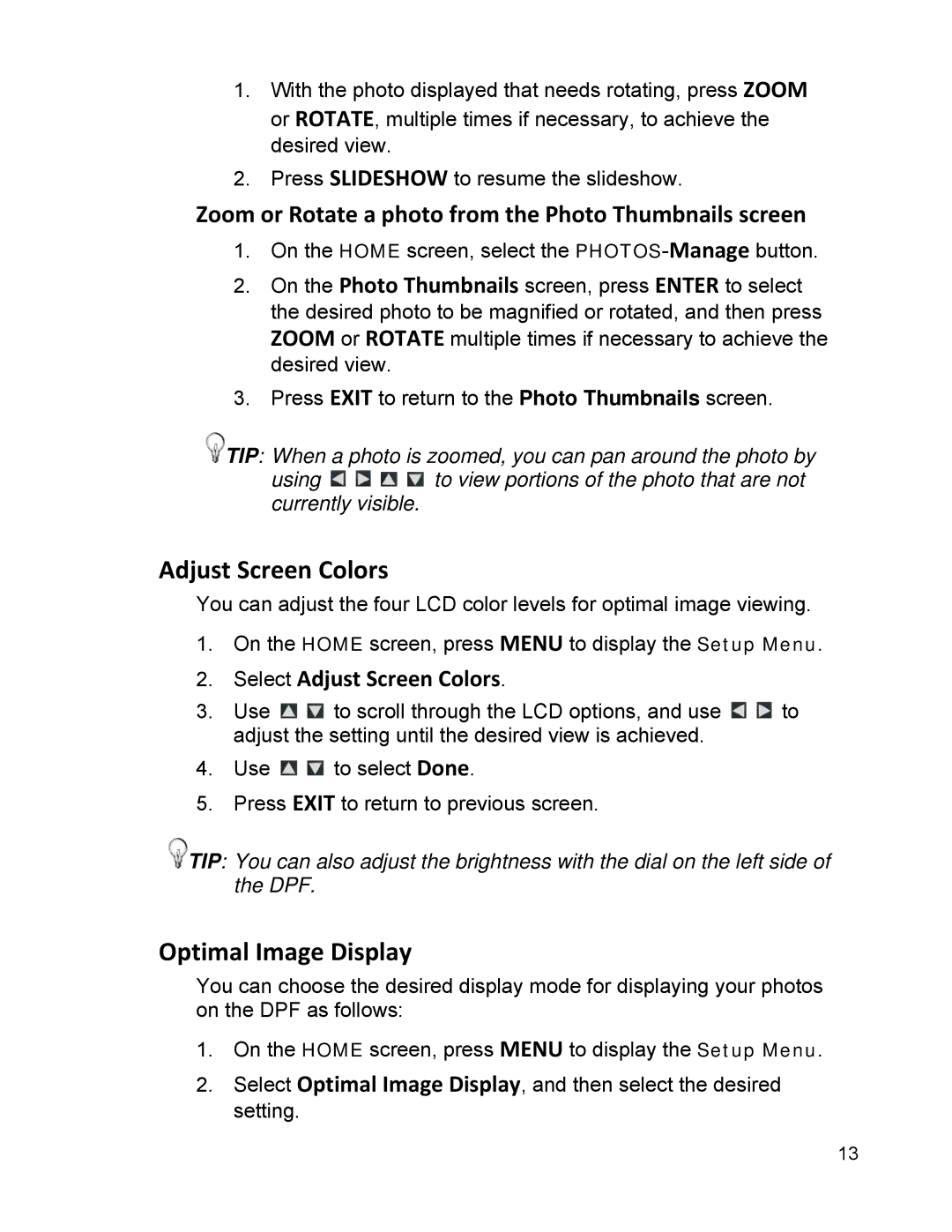1.With the photo displayed that needs rotating, press ZOOM or ROTATE, multiple times if necessary, to achieve the desired view.
2.Press SLIDESHOW to resume the slideshow.
Zoom or Rotate a photo from the Photo Thumbnails screen
1.On the HOME screen, select the
2.On the Photo Thumbnails screen, press ENTER to select the desired photo to be magnified or rotated, and then press ZOOM or ROTATE multiple times if necessary to achieve the desired view.
3.Press EXIT to return to the Photo Thumbnails screen.
![]() TIP: When a photo is zoomed, you can pan around the photo by
TIP: When a photo is zoomed, you can pan around the photo by
using ![]()
![]()
![]()
![]() to view portions of the photo that are not currently visible.
to view portions of the photo that are not currently visible.
Adjust Screen Colors
You can adjust the four LCD color levels for optimal image viewing.
1.On the HOME screen, press MENU to display the Setup Menu.
2.Select Adjust Screen Colors.
3.Use ![]()
![]() to scroll through the LCD options, and use
to scroll through the LCD options, and use ![]()
![]() to adjust the setting until the desired view is achieved.
to adjust the setting until the desired view is achieved.
4.Use ![]()
![]() to select Done.
to select Done.
5.Press EXIT to return to previous screen.
![]() TIP: You can also adjust the brightness with the dial on the left side of the DPF.
TIP: You can also adjust the brightness with the dial on the left side of the DPF.
Optimal Image Display
You can choose the desired display mode for displaying your photos on the DPF as follows:
1.On the HOME screen, press MENU to display the Setup Menu.
2.Select Optimal Image Display, and then select the desired setting.
13