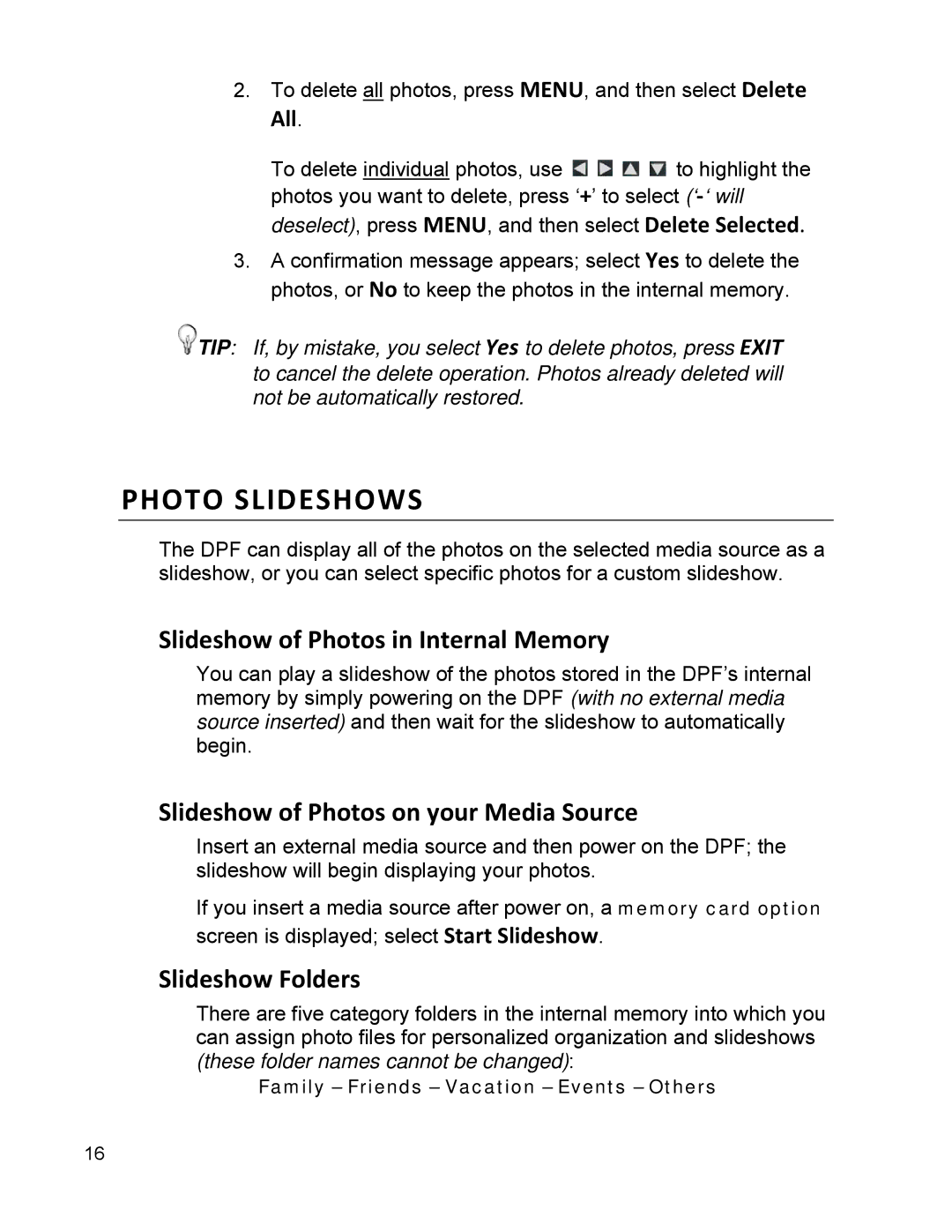2. To delete all photos, press MENU, and then select Delete
All.
To delete individual photos, use ![]()
![]()
![]()
![]() to highlight the photos you want to delete, press ‘+’ to select
to highlight the photos you want to delete, press ‘+’ to select
3.A confirmation message appears; select Yes to delete the photos, or No to keep the photos in the internal memory.
![]() TIP: If, by mistake, you select Yes to delete photos, press EXIT to cancel the delete operation. Photos already deleted will not be automatically restored.
TIP: If, by mistake, you select Yes to delete photos, press EXIT to cancel the delete operation. Photos already deleted will not be automatically restored.
PHOTO SLIDESHOWS
The DPF can display all of the photos on the selected media source as a slideshow, or you can select specific photos for a custom slideshow.
Slideshow of Photos in Internal Memory
You can play a slideshow of the photos stored in the DPF’s internal memory by simply powering on the DPF (with no external media source inserted) and then wait for the slideshow to automatically begin.
Slideshow of Photos on your Media Source
Insert an external media source and then power on the DPF; the slideshow will begin displaying your photos.
If you insert a media source after power on, a memory card option screen is displayed; select Start Slideshow.
Slideshow Folders
There are five category folders in the internal memory into which you can assign photo files for personalized organization and slideshows (these folder names cannot be changed):
Family – Friends – Vacation – Events – Others
16