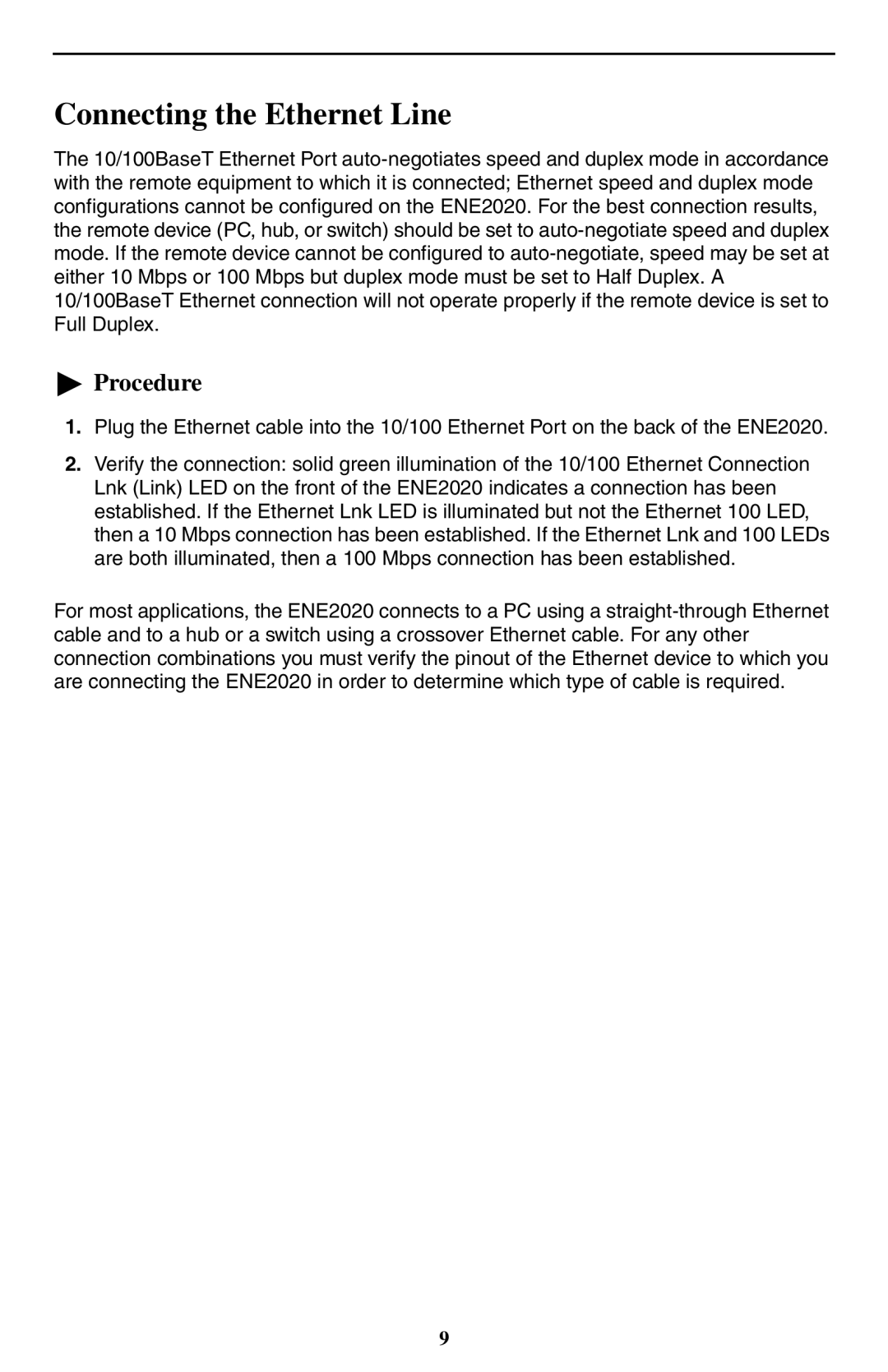Connecting the Ethernet Line
The 10/100BaseT Ethernet Port auto-negotiates speed and duplex mode in accordance with the remote equipment to which it is connected; Ethernet speed and duplex mode configurations cannot be configured on the ENE2020. For the best connection results, the remote device (PC, hub, or switch) should be set to auto-negotiate speed and duplex mode. If the remote device cannot be configured to auto-negotiate, speed may be set at either 10 Mbps or 100 Mbps but duplex mode must be set to Half Duplex. A 10/100BaseT Ethernet connection will not operate properly if the remote device is set to Full Duplex.
 Procedure
Procedure
1.Plug the Ethernet cable into the 10/100 Ethernet Port on the back of the ENE2020.
2.Verify the connection: solid green illumination of the 10/100 Ethernet Connection Lnk (Link) LED on the front of the ENE2020 indicates a connection has been established. If the Ethernet Lnk LED is illuminated but not the Ethernet 100 LED, then a 10 Mbps connection has been established. If the Ethernet Lnk and 100 LEDs are both illuminated, then a 100 Mbps connection has been established.
For most applications, the ENE2020 connects to a PC using a straight-through Ethernet cable and to a hub or a switch using a crossover Ethernet cable. For any other connection combinations you must verify the pinout of the Ethernet device to which you are connecting the ENE2020 in order to determine which type of cable is required.
 Procedure
Procedure