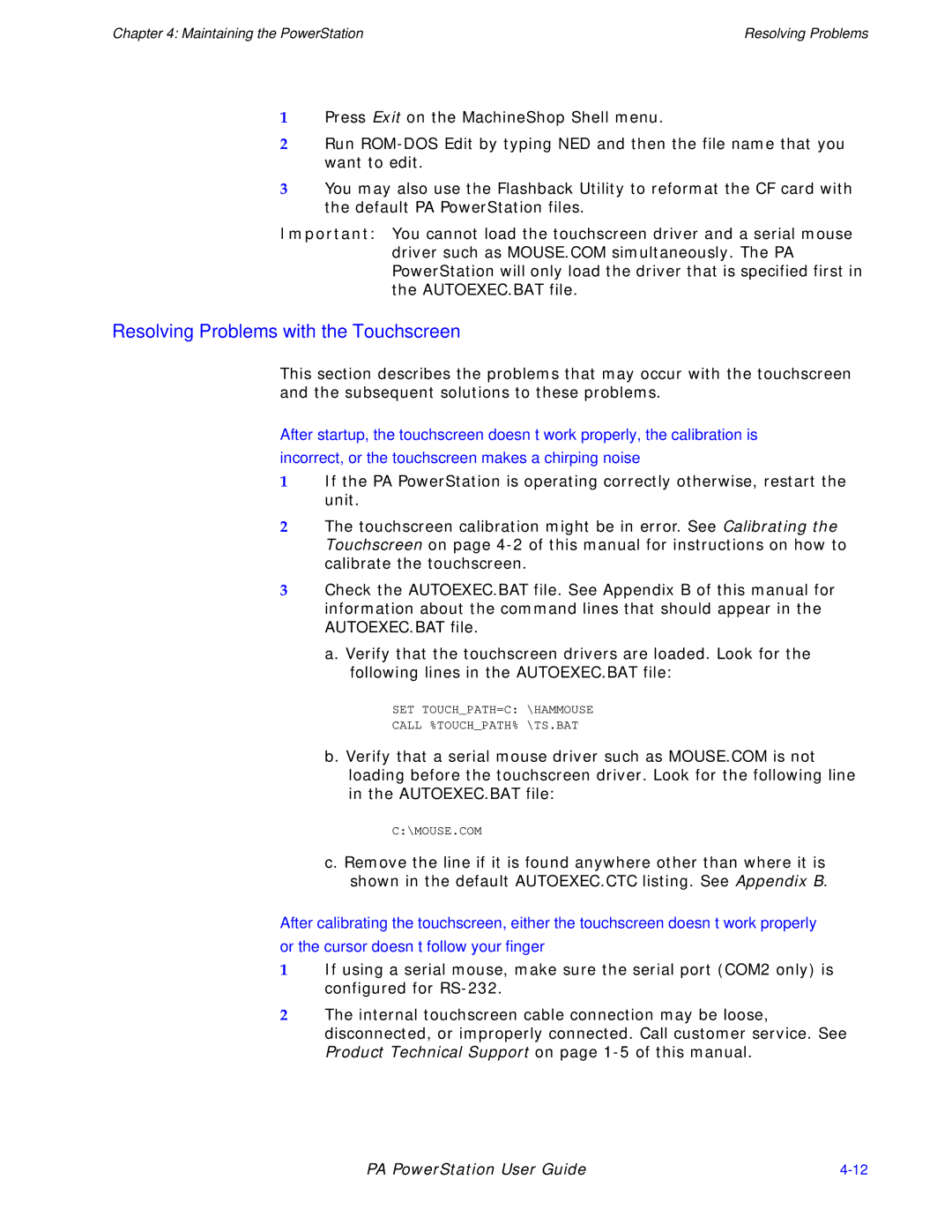PA Series specifications
Parker Hannifin, a global leader in motion and control technologies, has developed the PA Series, a line of advanced linear actuators designed to enhance industrial automation and machinery with reliable performance and integration capabilities. These actuators are engineered for precision, offering a range of features that cater to diverse applications in various sectors, including automotive, aerospace, and manufacturing.One of the main features of the PA Series is its compact design, which allows for flexible installation even in limited spaces. The actuators are available in various sizes and configurations, enabling engineers to choose the most suitable option for their specific requirements. This versatility in design contributes to efficient operations, as the PA Series can be easily integrated into existing systems or used in new machinery.
The technology behind the PA Series is noteworthy for its robust construction and high durability. These actuators are built with high-quality materials that ensure long service life, even in demanding environments. They are designed to withstand mechanical stress, temperature fluctuations, and exposure to contaminants, making them ideal for use in harsh industrial conditions.
In addition to their strength, the PA Series actuators incorporate advanced motion control technologies. This includes closed-loop systems that ensure accurate positioning and repeatability. With integrated feedback mechanisms such as encoders, the actuators can provide real-time data on position and speed, allowing for precise control and adjustments during operation.
Another significant characteristic of the PA Series is its energy efficiency. The actuators are designed to minimize power consumption while maximizing output performance. This not only reduces operational costs but also supports sustainable practices in industrial operations.
Furthermore, the PA Series features a user-friendly interface for easy programming and control. This accessibility allows engineers and technicians to quickly set up and modify actuator parameters according to specific project demands. As industries continue to evolve towards automation, the flexibility and scalability of the PA Series make it an ideal choice for companies looking to enhance their productivity and efficiency.
Overall, the Parker Hannifin PA Series stands out for its innovative design, superior technology, and reliable performance. Whether deployed in robotics, assembly lines, or material handling applications, these actuators are engineered to meet the rigorous demands of modern industrial automation.