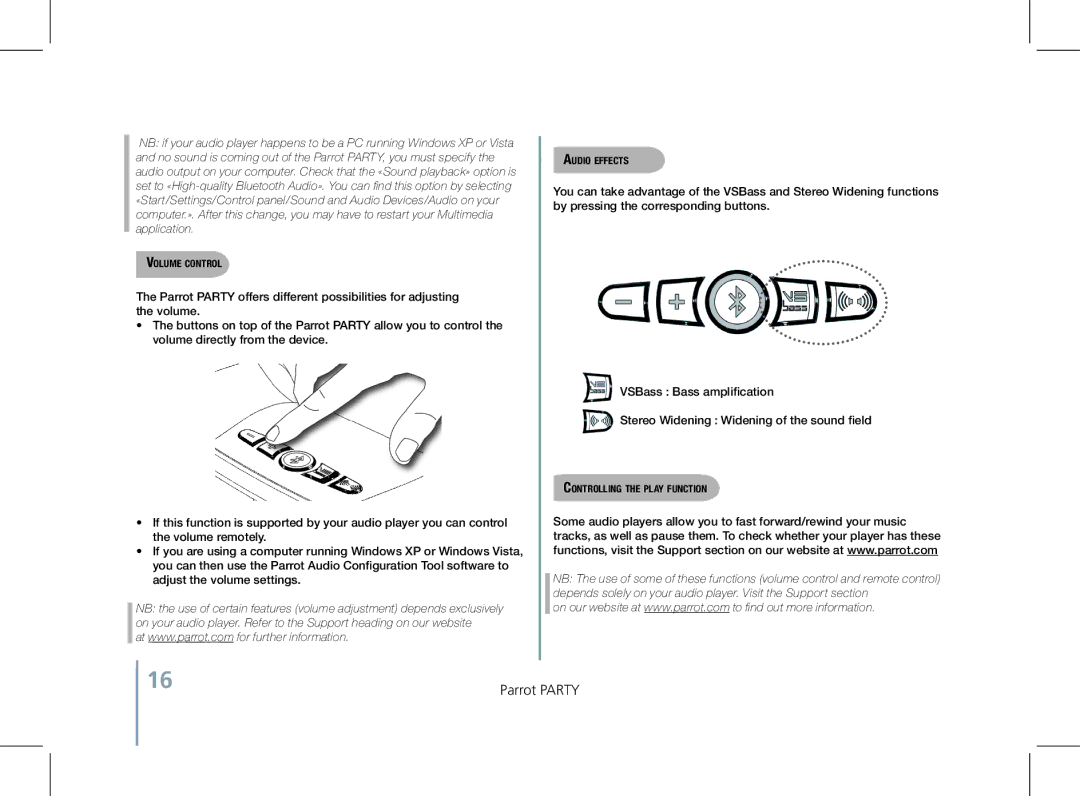NB: if your audio player happens to be a PC running Windows XP or Vista and no sound is coming out of the Parrot PARTY, you must specify the audio output on your computer. Check that the «Sound playback» option is set to
Volume control
The Parrot PARTY offers different possibilities for adjusting the volume.
•The buttons on top of the Parrot PARTY allow you to control the volume directly from the device.
•If this function is supported by your audio player you can control the volume remotely.
•If you are using a computer running Windows XP or Windows Vista, you can then use the Parrot Audio Configuration Tool software to adjust the volume settings.
NB: the use of certain features (volume adjustment) depends exclusively on your audio player. Refer to the Support heading on our website
at www.parrot.com for further information.
Audio effects
You can take advantage of the VSBass and Stereo Widening functions by pressing the corresponding buttons.
VSBass : Bass amplification
![]() Stereo Widening : Widening of the sound field
Stereo Widening : Widening of the sound field
Controlling the play function
Some audio players allow you to fast forward/rewind your music tracks, as well as pause them. To check whether your player has these functions, visit the Support section on our website at www.parrot.com
NB: The use of some of these functions (volume control and remote control) depends solely on your audio player. Visit the Support section
on our website at www.parrot.com to find out more information.
16 | Parrot PARTY |