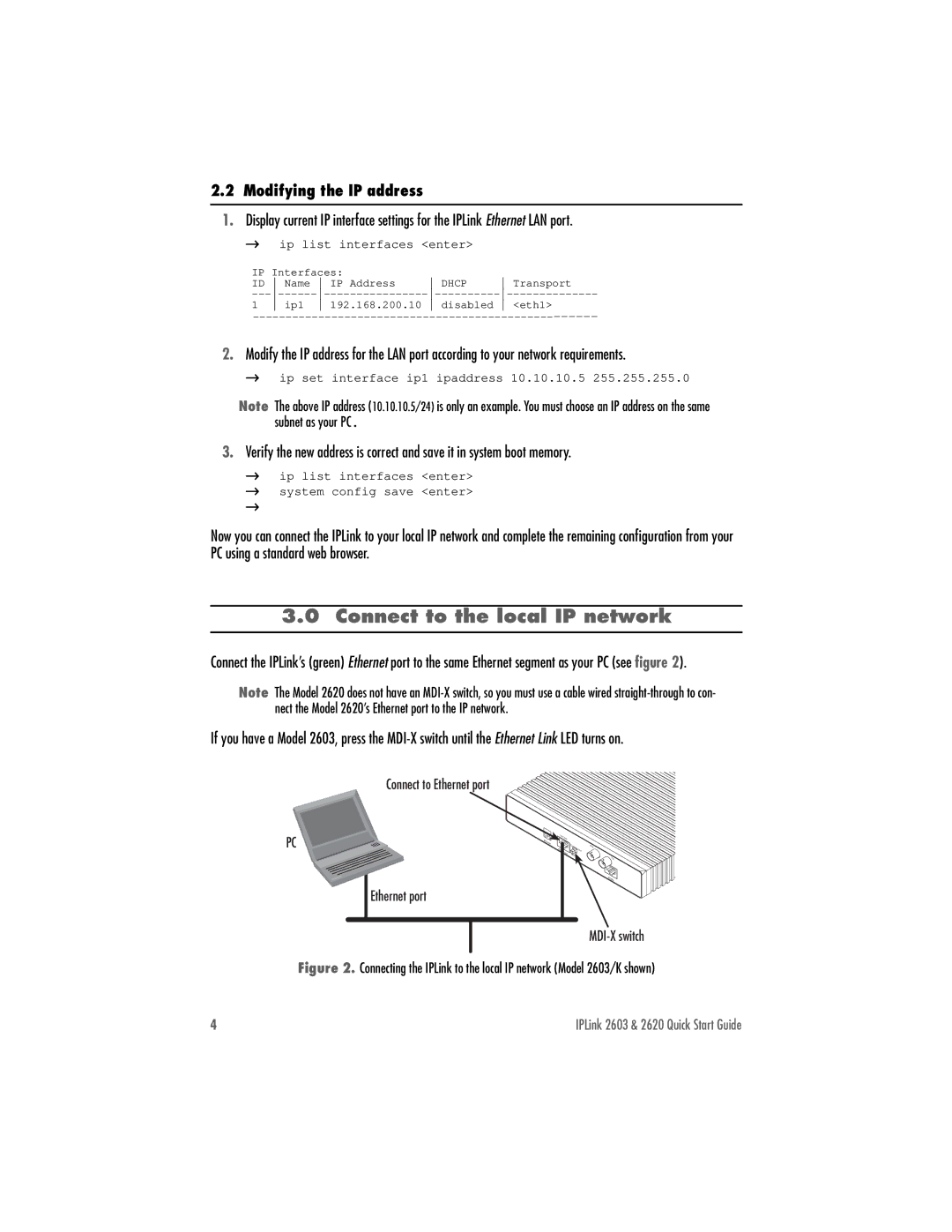2.2 Modifying the IP address
1.Display current IP interface settings for the IPLink Ethernet LAN port.
→ ip list interfaces <enter>
IP | Interfaces: |
|
| |
ID | Name IP Address | DHCP | Transport | |
1 ip1 192.168.200.10 disabled <eth1>
2.Modify the IP address for the LAN port according to your network requirements.
→ ip set interface ip1 ipaddress 10.10.10.5 255.255.255.0
Note The above IP address (10.10.10.5/24) is only an example. You must choose an IP address on the same subnet as your PC.
3.Verify the new address is correct and save it in system boot memory.
→ip list interfaces <enter>
→system config save <enter>
→
Now you can connect the IPLink to your local IP network and complete the remaining configuration from your PC using a standard web browser.
3.0 Connect to the local IP network
Connect the IPLink’s (green) Ethernet port to the same Ethernet segment as your PC (see figure 2).
Note The Model 2620 does not have an
If you have a Model 2603, press the
PC
Connect to Ethernet port
Power | 10/100 |
|
| Crossover | |
| Ethernet | |
| ||
|
|
Ethernet port
RX
TX
WAN
Figure 2. Connecting the IPLink to the local IP network (Model 2603/K shown)
4 | IPLink 2603 & 2620 Quick Start Guide |