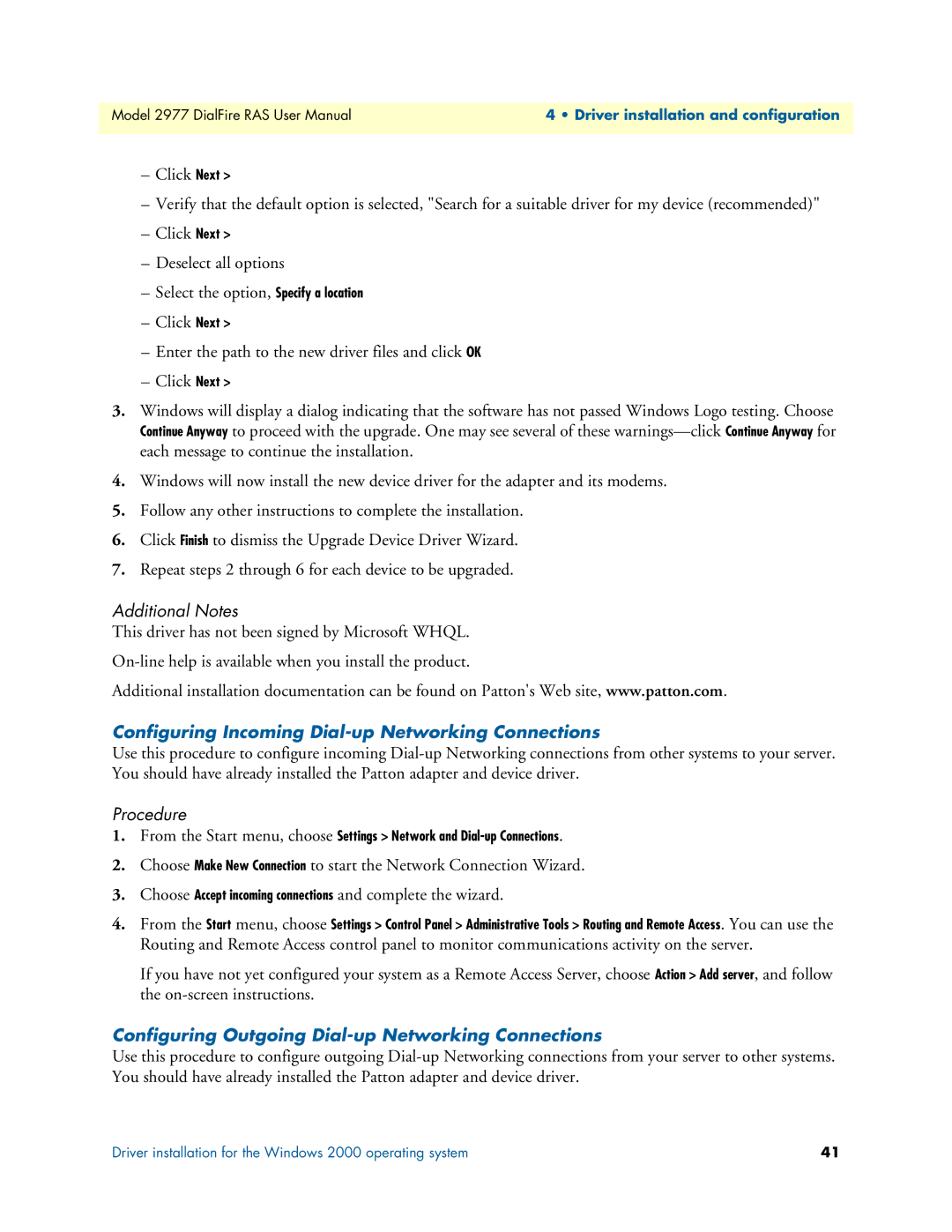Model 2977 DialFire RAS User Manual | 4 • Driver installation and configuration |
|
|
–Click Next >
–Verify that the default option is selected, "Search for a suitable driver for my device (recommended)"
–Click Next >
–Deselect all options
–Select the option, Specify a location
–Click Next >
–Enter the path to the new driver files and click OK
–Click Next >
3.Windows will display a dialog indicating that the software has not passed Windows Logo testing. Choose Continue Anyway to proceed with the upgrade. One may see several of these
4.Windows will now install the new device driver for the adapter and its modems.
5.Follow any other instructions to complete the installation.
6.Click Finish to dismiss the Upgrade Device Driver Wizard.
7.Repeat steps 2 through 6 for each device to be upgraded.
Additional Notes
This driver has not been signed by Microsoft WHQL.
Additional installation documentation can be found on Patton's Web site, www.patton.com.
Configuring Incoming Dial-up Networking Connections
Use this procedure to configure incoming
Procedure
1.From the Start menu, choose Settings > Network and
2.Choose Make New Connection to start the Network Connection Wizard.
3.Choose Accept incoming connections and complete the wizard.
4.From the Start menu, choose Settings > Control Panel > Administrative Tools > Routing and Remote Access. You can use the
Routing and Remote Access control panel to monitor communications activity on the server.
If you have not yet configured your system as a Remote Access Server, choose Action > Add server, and follow the
Configuring Outgoing Dial-up Networking Connections
Use this procedure to configure outgoing
Driver installation for the Windows 2000 operating system | 41 |