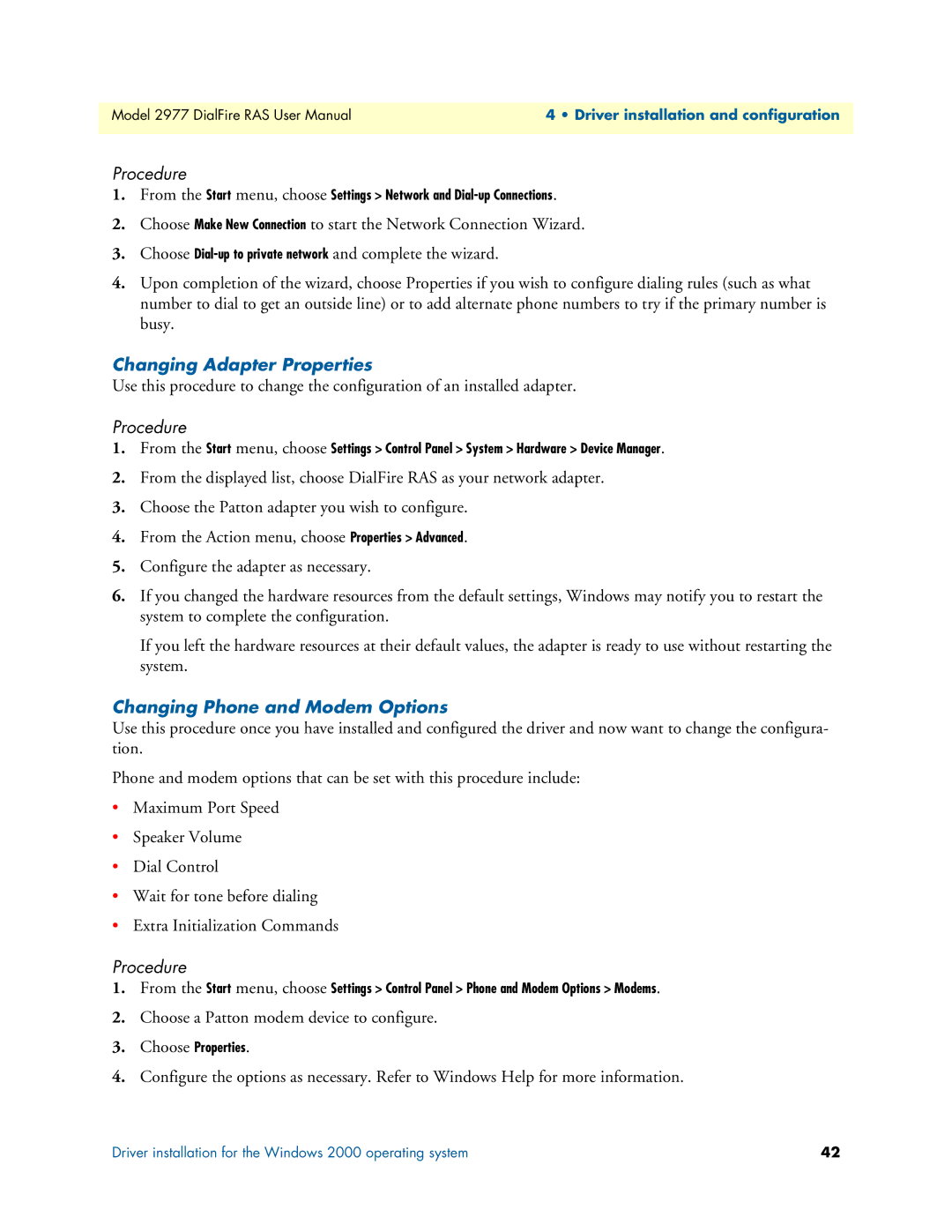Model 2977 DialFire RAS User Manual | 4 • Driver installation and configuration |
|
|
Procedure
1.From the Start menu, choose Settings > Network and
2.Choose Make New Connection to start the Network Connection Wizard.
3.Choose
4.Upon completion of the wizard, choose Properties if you wish to configure dialing rules (such as what
number to dial to get an outside line) or to add alternate phone numbers to try if the primary number is busy.
Changing Adapter Properties
Use this procedure to change the configuration of an installed adapter.
Procedure
1.From the Start menu, choose Settings > Control Panel > System > Hardware > Device Manager.
2.From the displayed list, choose DialFire RAS as your network adapter.
3.Choose the Patton adapter you wish to configure.
4.From the Action menu, choose Properties > Advanced.
5.Configure the adapter as necessary.
6.If you changed the hardware resources from the default settings, Windows may notify you to restart the
system to complete the configuration.
If you left the hardware resources at their default values, the adapter is ready to use without restarting the system.
Changing Phone and Modem Options
Use this procedure once you have installed and configured the driver and now want to change the configura- tion.
Phone and modem options that can be set with this procedure include:
•Maximum Port Speed
•Speaker Volume
•Dial Control
•Wait for tone before dialing
•Extra Initialization Commands
Procedure
1.From the Start menu, choose Settings > Control Panel > Phone and Modem Options > Modems.
2.Choose a Patton modem device to configure.
3.Choose Properties.
4.Configure the options as necessary. Refer to Windows Help for more information.
Driver installation for the Windows 2000 operating system | 42 |