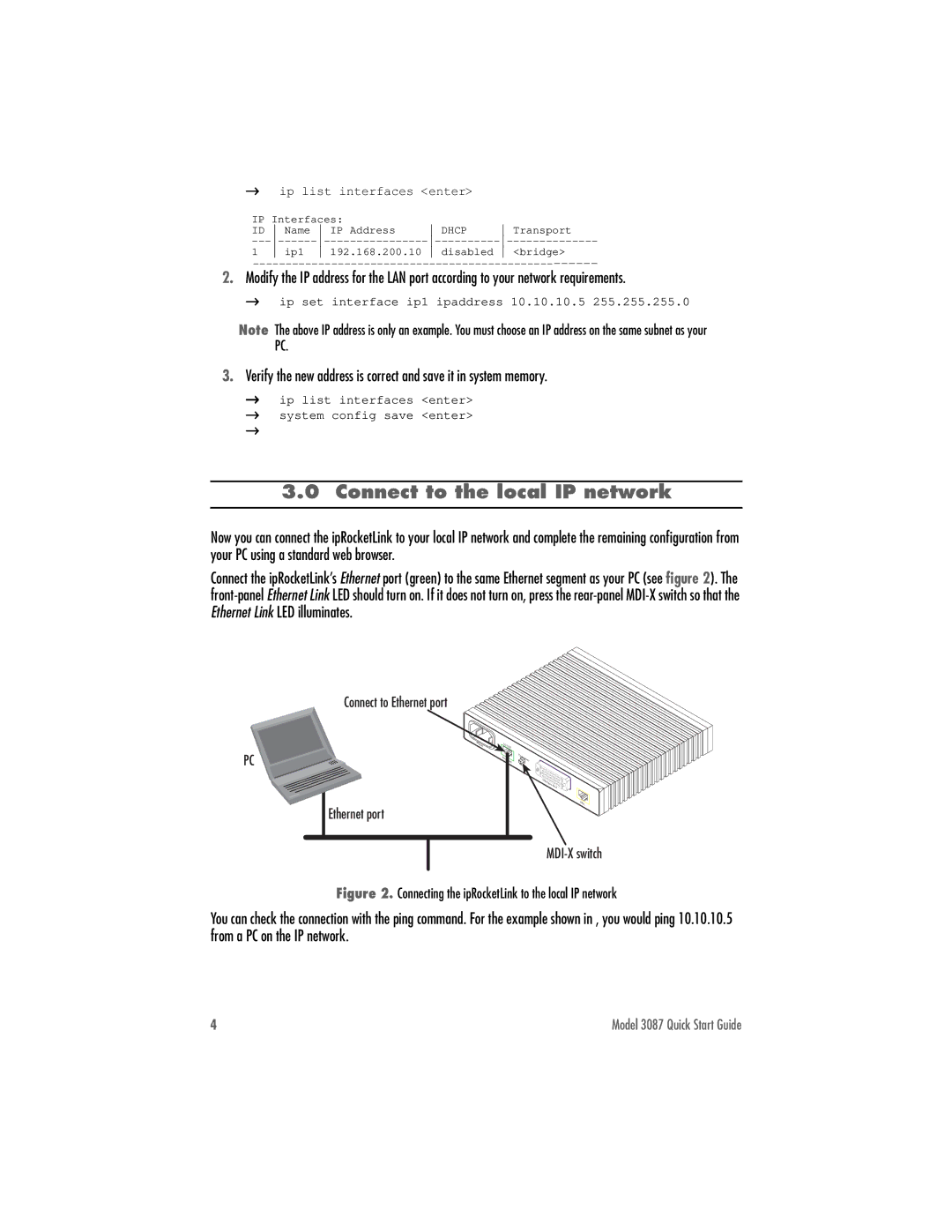3087 specifications
The Patton Electronic 3087 is a state-of-the-art network interface device designed primarily for enterprises that require high-performance networking solutions. With its robust features and advanced technologies, the 3087 stands out as an essential component for facilitating seamless communication across diverse platforms.One of the main features of the Patton 3087 is its versatility in supporting a variety of network topologies. It can function efficiently in both point-to-point and point-to-multipoint configurations, making it ideal for businesses that need to connect multiple locations or devices. This flexibility allows organizations to expand their networks without the need for extensive infrastructure changes.
The device is equipped with dual Ethernet ports, which support a range of data speeds, including Fast Ethernet and Gigabit, ensuring that it can handle high-volume data traffic efficiently. Additionally, the Patton 3087 supports Auto-MDIX, allowing it to automatically detect and configure itself for straight-through or crossover connections. This feature simplifies installation and reduces the chances of network errors.
In terms of technologies, the Patton 3087 utilizes advanced VoIP capabilities, enabling organizations to integrate voice communication through their data networks seamlessly. This is particularly beneficial for businesses looking to reduce communication costs while maintaining high-quality voice services. The device also supports various codecs, which can be customized based on specific requirements, ensuring optimal bandwidth usage.
Another key characteristic of the 3087 is its robust security features. The device includes built-in firewalls and encryption protocols, which help safeguard sensitive data as it traverses the network. This emphasis on security is critical for enterprises in regulatory environments where data protection is paramount.
Furthermore, the Patton 3087 is designed for easy management and monitoring. It features a user-friendly web interface, allowing network administrators to configure settings, monitor performance, and troubleshoot issues in real-time. This ease of management is complemented by support for SNMP (Simple Network Management Protocol), which facilitates network monitoring through third-party tools.
In summary, the Patton Electronic 3087 is a versatile and powerful networking solution tailored to meet the needs of modern enterprises. With its strong emphasis on flexibility, advanced VoIP capabilities, security features, and user-friendly management, it provides an ideal foundation for organizations looking to enhance their networking infrastructure and improve their communication efficiency. As technology continues to evolve, devices like the 3087 will be integral in helping businesses stay connected and competitive in the digital landscape.