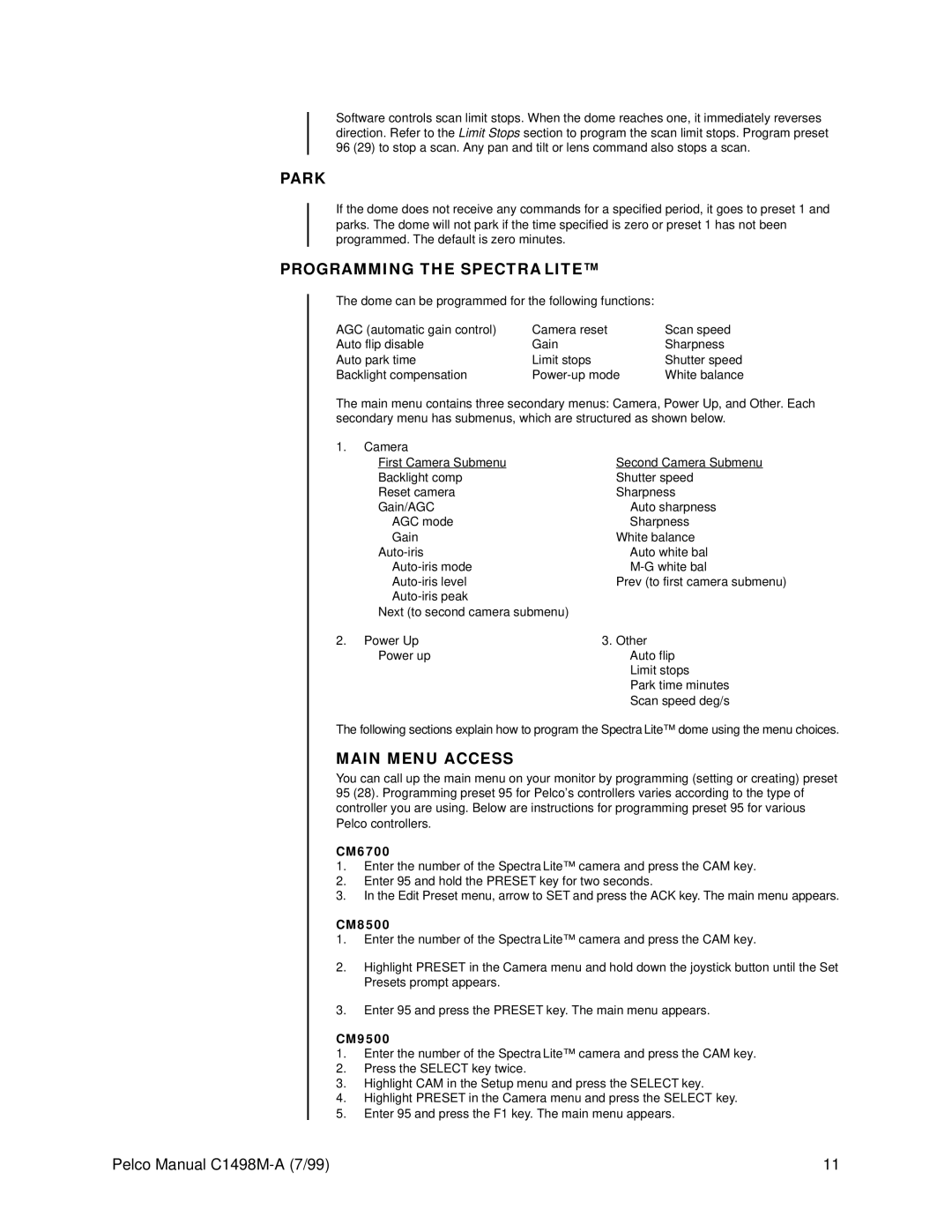Software controls scan limit stops. When the dome reaches one, it immediately reverses direction. Refer to the Limit Stops section to program the scan limit stops. Program preset 96 (29) to stop a scan. Any pan and tilt or lens command also stops a scan.
PARK
If the dome does not receive any commands for a specified period, it goes to preset 1 and parks. The dome will not park if the time specified is zero or preset 1 has not been programmed. The default is zero minutes.
PROGRAMMING THE SPECTRA LITE™
The dome can be programmed for the following functions:
AGC (automatic gain control) | Camera reset | Scan speed |
Auto flip disable | Gain | Sharpness |
Auto park time | Limit stops | Shutter speed |
Backlight compensation | White balance |
The main menu contains three secondary menus: Camera, Power Up, and Other. Each secondary menu has submenus, which are structured as shown below.
1. | Camera |
|
| First Camera Submenu | Second Camera Submenu |
| Backlight comp | Shutter speed |
| Reset camera | Sharpness |
| Gain/AGC | Auto sharpness |
| AGC mode | Sharpness |
| Gain | White balance |
| Auto white bal | |
| ||
| Prev (to first camera submenu) | |
|
| |
| Next (to second camera submenu) |
|
2. | Power Up | 3. Other |
| Power up | Auto flip |
|
| Limit stops |
|
| Park time minutes |
|
| Scan speed deg/s |
The following sections explain how to program the Spectra Lite™ dome using the menu choices.
MAIN MENU ACCESS
You can call up the main menu on your monitor by programming (setting or creating) preset 95 (28). Programming preset 95 for Pelco’s controllers varies according to the type of controller you are using. Below are instructions for programming preset 95 for various Pelco controllers.
CM6700
1.Enter the number of the Spectra Lite™ camera and press the CAM key.
2.Enter 95 and hold the PRESET key for two seconds.
3.In the Edit Preset menu, arrow to SET and press the ACK key. The main menu appears.
CM8500
1.Enter the number of the Spectra Lite™ camera and press the CAM key.
2.Highlight PRESET in the Camera menu and hold down the joystick button until the Set Presets prompt appears.
3.Enter 95 and press the PRESET key. The main menu appears.
CM9500
1.Enter the number of the Spectra Lite™ camera and press the CAM key.
2.Press the SELECT key twice.
3.Highlight CAM in the Setup menu and press the SELECT key.
4.Highlight PRESET in the Camera menu and press the SELECT key.
5.Enter 95 and press the F1 key. The main menu appears.
Pelco Manual | 11 |