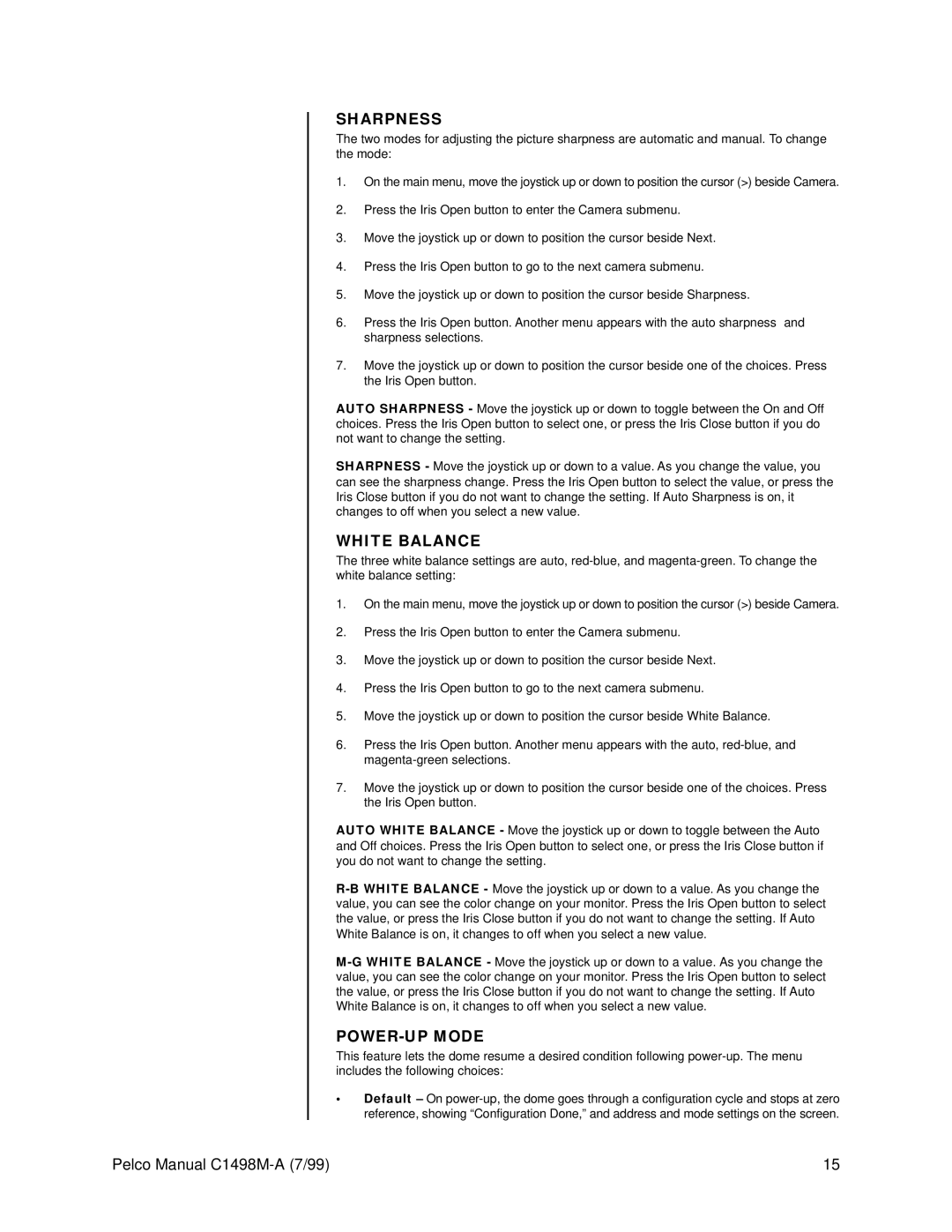SHARPNESS
The two modes for adjusting the picture sharpness are automatic and manual. To change the mode:
1.On the main menu, move the joystick up or down to position the cursor (>) beside Camera.
2.Press the Iris Open button to enter the Camera submenu.
3.Move the joystick up or down to position the cursor beside Next.
4.Press the Iris Open button to go to the next camera submenu.
5.Move the joystick up or down to position the cursor beside Sharpness.
6.Press the Iris Open button. Another menu appears with the auto sharpness and sharpness selections.
7.Move the joystick up or down to position the cursor beside one of the choices. Press the Iris Open button.
AUTO SHARPNESS - Move the joystick up or down to toggle between the On and Off choices. Press the Iris Open button to select one, or press the Iris Close button if you do not want to change the setting.
SHARPNESS - Move the joystick up or down to a value. As you change the value, you can see the sharpness change. Press the Iris Open button to select the value, or press the Iris Close button if you do not want to change the setting. If Auto Sharpness is on, it changes to off when you select a new value.
WHITE BALANCE
The three white balance settings are auto,
1.On the main menu, move the joystick up or down to position the cursor (>) beside Camera.
2.Press the Iris Open button to enter the Camera submenu.
3.Move the joystick up or down to position the cursor beside Next.
4.Press the Iris Open button to go to the next camera submenu.
5.Move the joystick up or down to position the cursor beside White Balance.
6.Press the Iris Open button. Another menu appears with the auto,
7.Move the joystick up or down to position the cursor beside one of the choices. Press the Iris Open button.
AUTO WHITE BALANCE - Move the joystick up or down to toggle between the Auto and Off choices. Press the Iris Open button to select one, or press the Iris Close button if you do not want to change the setting.
POWER-UP MODE
This feature lets the dome resume a desired condition following
•Default – On
Pelco Manual | 15 |