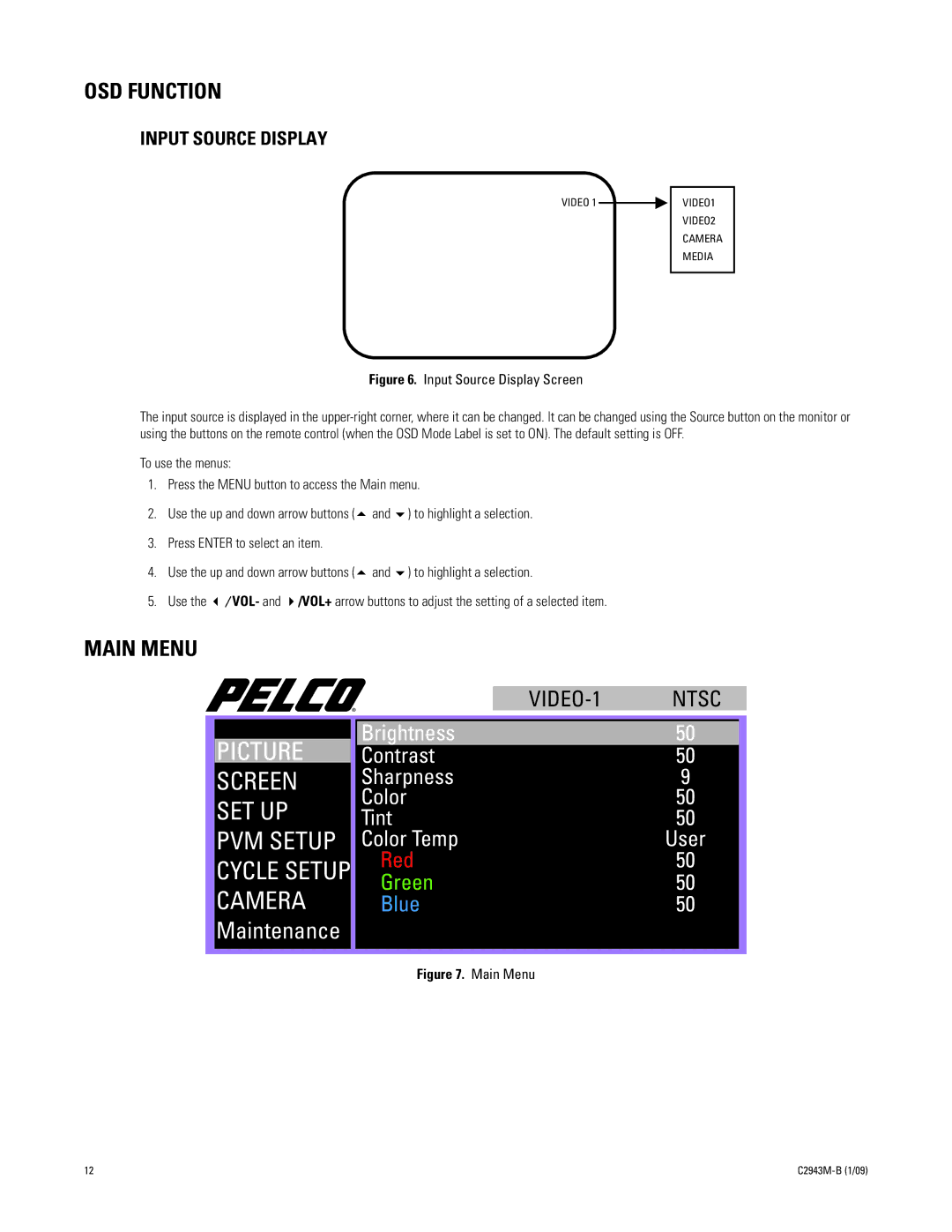OSD FUNCTION
INPUT SOURCE DISPLAY
VIDEO 1
VIDEO1
VIDEO2
CAMERA
MEDIA
Figure 6. Input Source Display Screen
The input source is displayed in the
To use the menus:
1.Press the MENU button to access the Main menu.
2.Use the up and down arrow buttons (# and $) to highlight a selection.
3.Press ENTER to select an item.
4.Use the up and down arrow buttons (# and $) to highlight a selection.
5.Use the "/VOL- and !/VOL+ arrow buttons to adjust the setting of a selected item.
MAIN MENU
PICTURE
SCREEN
SET UP PVM SETUP CYCLE SETUP CAMERA
Maintenance
Brightness
Contrast
Sharpness
Color
Tint
Color Temp
Red
Green
Blue
50
50
9
50
50
User
50
50
50
Figure 7. Main Menu
12 |
|