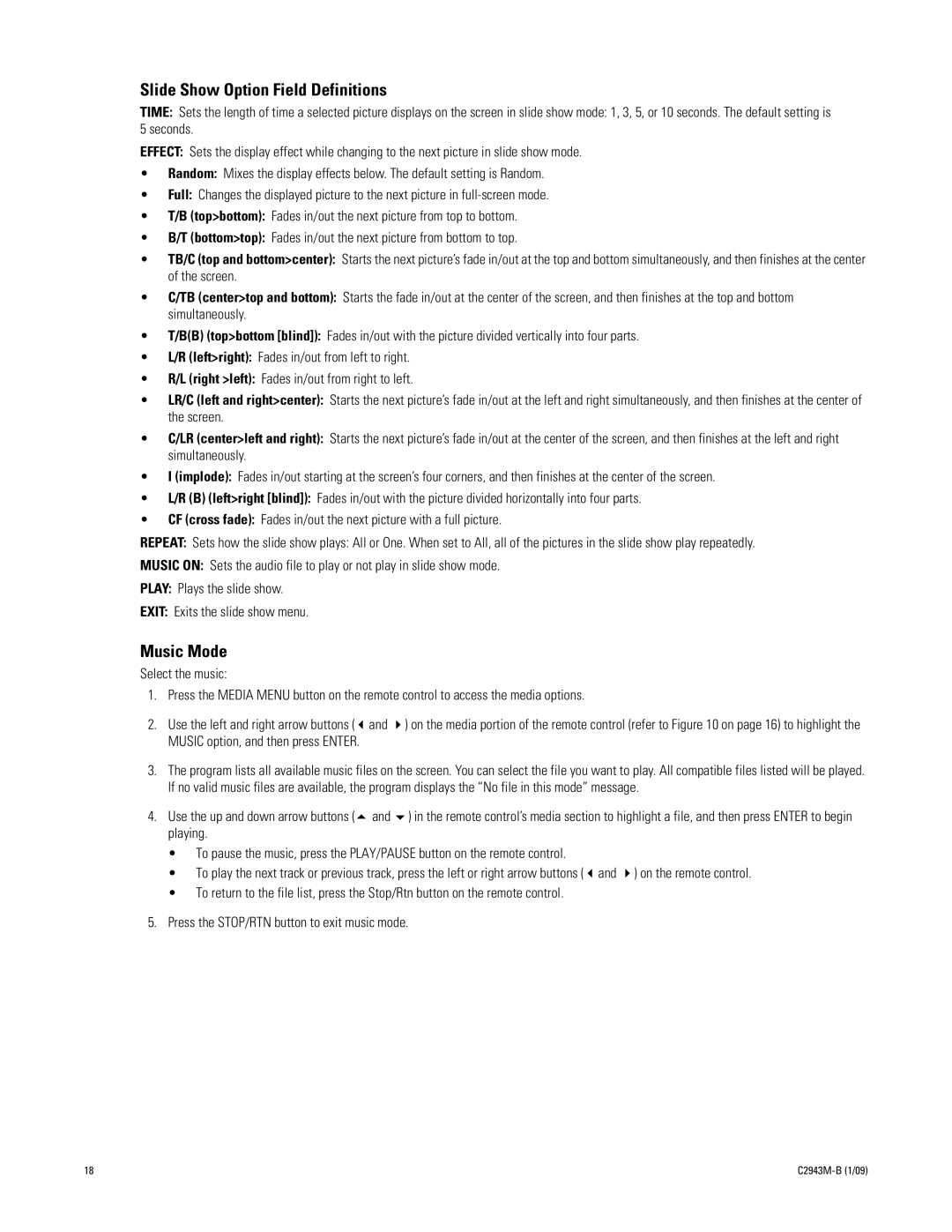Slide Show Option Field Definitions
TIME: Sets the length of time a selected picture displays on the screen in slide show mode: 1, 3, 5, or 10 seconds. The default setting is 5 seconds.
EFFECT: Sets the display effect while changing to the next picture in slide show mode.
•Random: Mixes the display effects below. The default setting is Random.
•Full: Changes the displayed picture to the next picture in
•T/B (top>bottom): Fades in/out the next picture from top to bottom.
•B/T (bottom>top): Fades in/out the next picture from bottom to top.
•TB/C (top and bottom>center): Starts the next picture’s fade in/out at the top and bottom simultaneously, and then finishes at the center of the screen.
•C/TB (center>top and bottom): Starts the fade in/out at the center of the screen, and then finishes at the top and bottom simultaneously.
•T/B(B) (top>bottom [blind]): Fades in/out with the picture divided vertically into four parts.
•L/R (left>right): Fades in/out from left to right.
•R/L (right >left): Fades in/out from right to left.
•LR/C (left and right>center): Starts the next picture’s fade in/out at the left and right simultaneously, and then finishes at the center of the screen.
•C/LR (center>left and right): Starts the next picture’s fade in/out at the center of the screen, and then finishes at the left and right simultaneously.
•I (implode): Fades in/out starting at the screen’s four corners, and then finishes at the center of the screen.
•L/R (B) (left>right [blind]): Fades in/out with the picture divided horizontally into four parts.
•CF (cross fade): Fades in/out the next picture with a full picture.
REPEAT: Sets how the slide show plays: All or One. When set to All, all of the pictures in the slide show play repeatedly.
MUSIC ON: Sets the audio file to play or not play in slide show mode.
PLAY: Plays the slide show.
EXIT: Exits the slide show menu.
Music Mode
Select the music:
1.Press the MEDIA MENU button on the remote control to access the media options.
2.Use the left and right arrow buttons ("and !) on the media portion of the remote control (refer to Figure 10 on page 16) to highlight the MUSIC option, and then press ENTER.
3.The program lists all available music files on the screen. You can select the file you want to play. All compatible files listed will be played. If no valid music files are available, the program displays the “No file in this mode” message.
4.Use the up and down arrow buttons (# and $) in the remote control’s media section to highlight a file, and then press ENTER to begin playing.
•To pause the music, press the PLAY/PAUSE button on the remote control.
•To play the next track or previous track, press the left or right arrow buttons ("and !) on the remote control.
•To return to the file list, press the Stop/Rtn button on the remote control.
5.Press the STOP/RTN button to exit music mode.
18 |
|