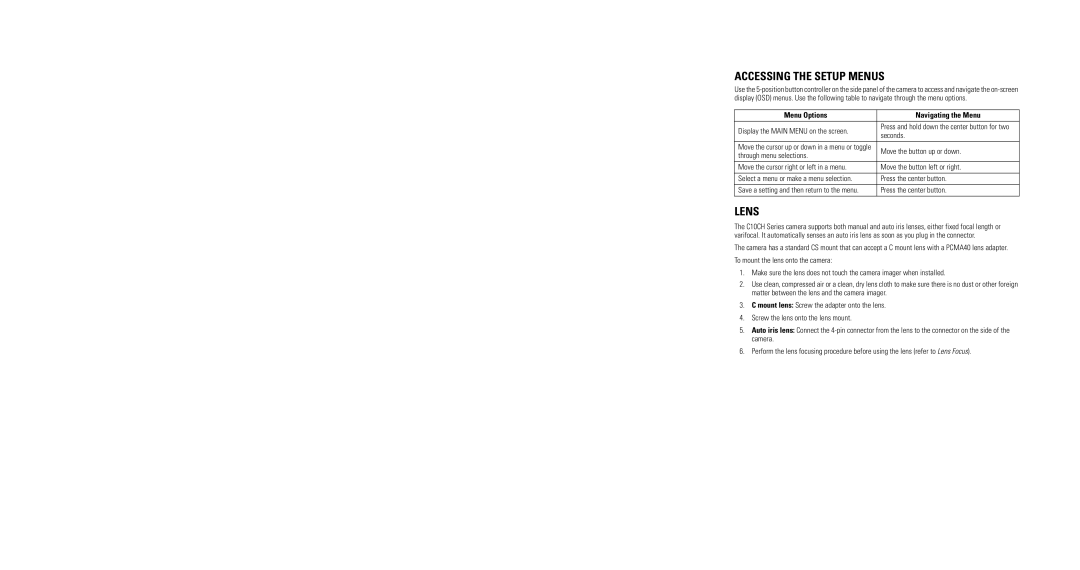ACCESSING THE SETUP MENUS
Use the
Menu Options | Navigating the Menu | |
|
| |
Display the MAIN MENU on the screen. | Press and hold down the center button for two | |
seconds. | ||
| ||
|
| |
Move the cursor up or down in a menu or toggle | Move the button up or down. | |
through menu selections. | ||
| ||
|
| |
Move the cursor right or left in a menu. | Move the button left or right. | |
|
| |
Select a menu or make a menu selection. | Press the center button. | |
|
| |
Save a setting and then return to the menu. | Press the center button. | |
|
|
LENS
The C10CH Series camera supports both manual and auto iris lenses, either fixed focal length or varifocal. It automatically senses an auto iris lens as soon as you plug in the connector.
The camera has a standard CS mount that can accept a C mount lens with a PCMA40 lens adapter.
To mount the lens onto the camera:
1.Make sure the lens does not touch the camera imager when installed.
2.Use clean, compressed air or a clean, dry lens cloth to make sure there is no dust or other foreign matter between the lens and the camera imager.
3.C mount lens: Screw the adapter onto the lens.
4.Screw the lens onto the lens mount.
5.Auto iris lens: Connect the
6.Perform the lens focusing procedure before using the lens (refer to Lens Focus).