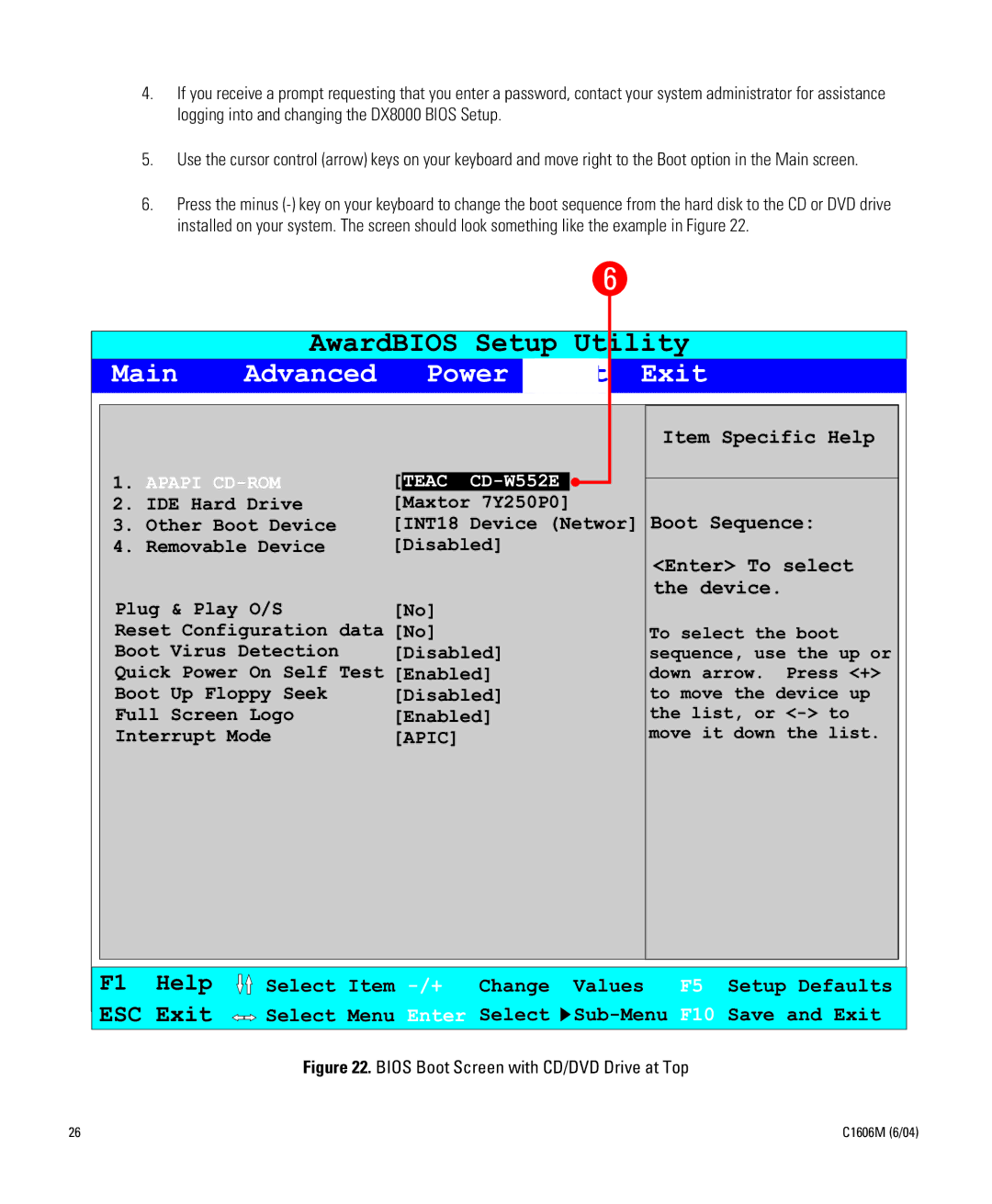Dx8000 specifications
The Pelco DX8000 is a sophisticated digital video recording (DVR) system designed for a wide array of video surveillance applications. Renowned for its advanced features and robust performance, the DX8000 has become a preferred choice for security professionals across various industries.One of the standout features of the DX8000 is its capacity to support multiple video formats. This flexibility allows for compatibility with a variety of cameras and ensures seamless integration into existing security infrastructures. The system can manage various resolutions, including high-definition video, enabling users to capture clear and detailed footage.
The DX8000 utilizes advanced video compression technologies, such as H.264, significantly optimizing storage efficiency while maintaining high image quality. This ensures that long-term recordings do not compromise on clarity and detail, vital for evidence collection and monitoring.
Another critical characteristic of the DX8000 is its impressive storage capabilities. With options for external storage expansion, users can configure the DVR system to meet their specific needs, accommodating extensive surveillance requirements. This is particularly beneficial for environments that necessitate long retention periods for video footage.
The system is equipped with a user-friendly interface that simplifies navigation and operation. This intuitive design allows users to easily access recorded footage, configure system settings, and monitor live feeds, making it accessible even for those without extensive technical knowledge.
In addition, the DX8000 supports advanced search features, including intelligent video search and motion detection alerts, enabling users to quickly locate specific recordings or respond promptly to unusual activities. The integration of network capabilities allows for remote access; users can view live video feeds and recordings from anywhere, providing enhanced flexibility and real-time monitoring capabilities.
Moreover, the DX8000 features comprehensive alarm management, allowing integration with various sensors, ensuring that users are promptly alerted to potential security breaches. This proactive approach enhances overall security, making it a reliable choice for sensitive environments.
With its cutting-edge technologies, robust features, and versatile applications, the Pelco DX8000 stands as an exemplary solution for organizations seeking to enhance their security infrastructure. Its blend of storage capacity, video quality, and user-friendly design makes it an essential tool for modern surveillance needs.