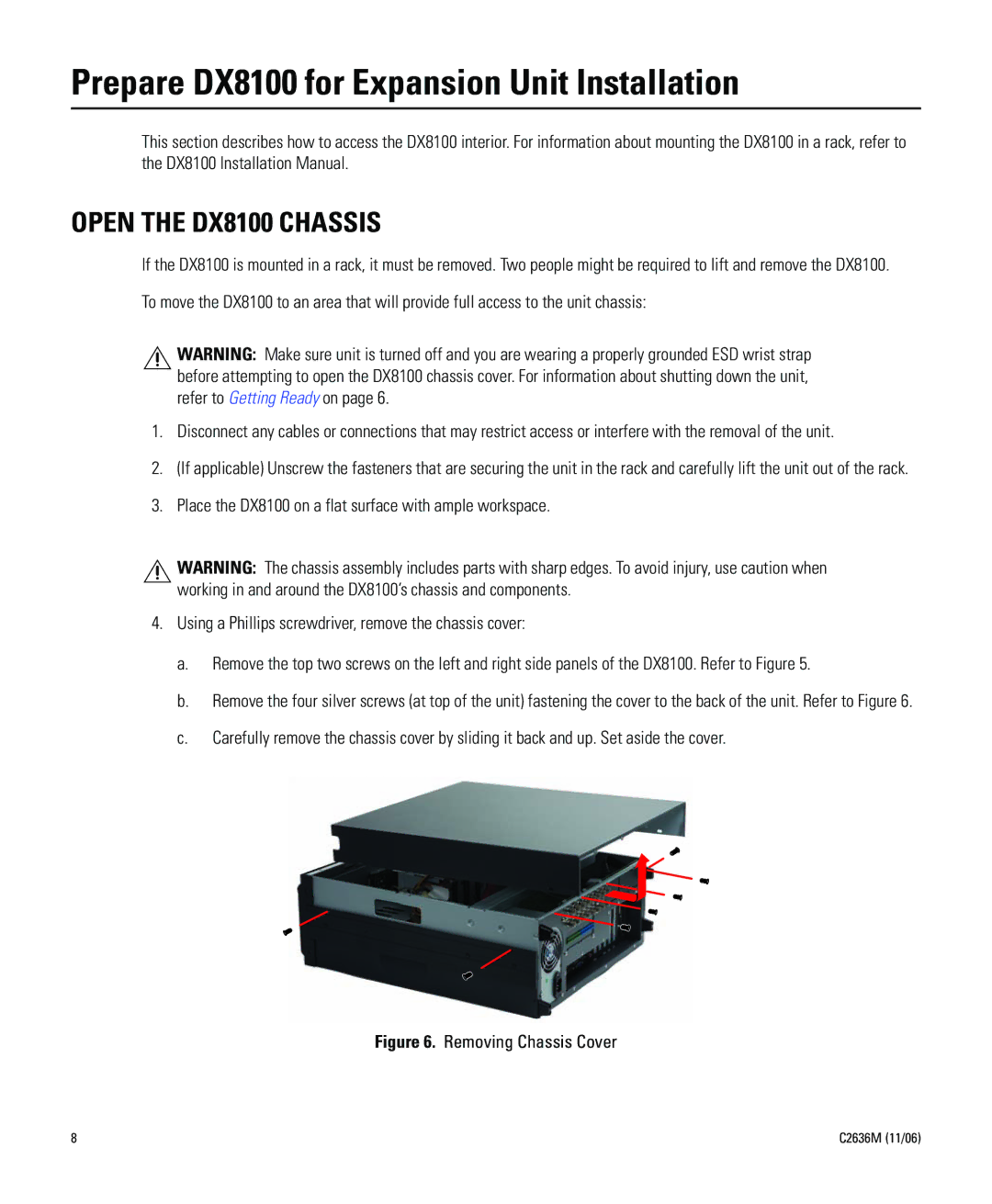Prepare DX8100 for Expansion Unit Installation
This section describes how to access the DX8100 interior. For information about mounting the DX8100 in a rack, refer to the DX8100 Installation Manual.
OPEN THE DX8100 CHASSIS
If the DX8100 is mounted in a rack, it must be removed. Two people might be required to lift and remove the DX8100.
To move the DX8100 to an area that will provide full access to the unit chassis:
![]() WARNING: Make sure unit is turned off and you are wearing a properly grounded ESD wrist strap before attempting to open the DX8100 chassis cover. For information about shutting down the unit, refer to Getting Ready on page 6.
WARNING: Make sure unit is turned off and you are wearing a properly grounded ESD wrist strap before attempting to open the DX8100 chassis cover. For information about shutting down the unit, refer to Getting Ready on page 6.
1.Disconnect any cables or connections that may restrict access or interfere with the removal of the unit.
2.(If applicable) Unscrew the fasteners that are securing the unit in the rack and carefully lift the unit out of the rack.
3.Place the DX8100 on a flat surface with ample workspace.
![]() WARNING: The chassis assembly includes parts with sharp edges. To avoid injury, use caution when working in and around the DX8100’s chassis and components.
WARNING: The chassis assembly includes parts with sharp edges. To avoid injury, use caution when working in and around the DX8100’s chassis and components.
4.Using a Phillips screwdriver, remove the chassis cover:
a.Remove the top two screws on the left and right side panels of the DX8100. Refer to Figure 5.
b.Remove the four silver screws (at top of the unit) fastening the cover to the back of the unit. Refer to Figure 6.
c.Carefully remove the chassis cover by sliding it back and up. Set aside the cover.
Figure 6. Removing Chassis Cover
8 | C2636M (11/06) |