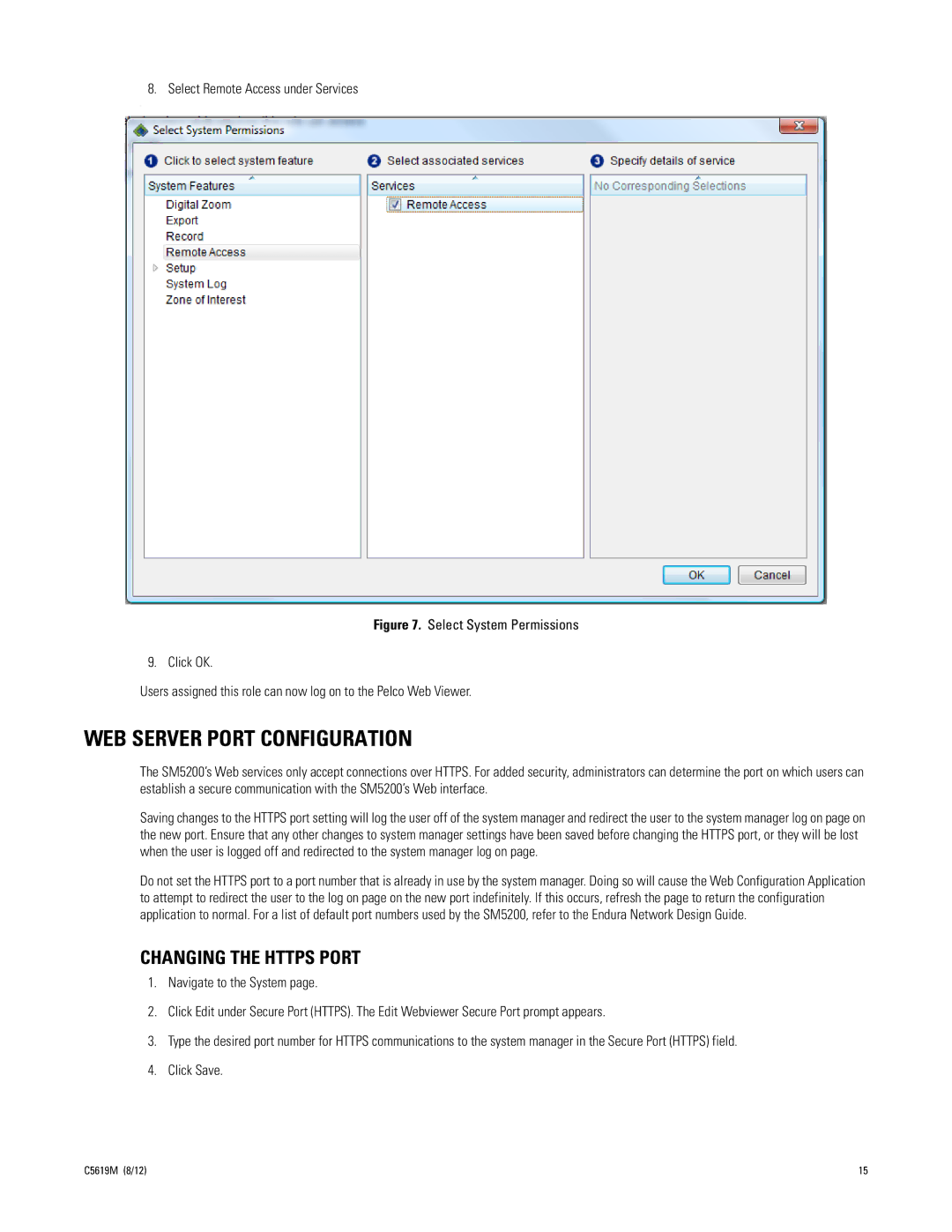8. Select Remote Access under Services
.
Figure 7. Select System Permissions
9. Click OK.
Users assigned this role can now log on to the Pelco Web Viewer.
WEB SERVER PORT CONFIGURATION
The SM5200’s Web services only accept connections over HTTPS. For added security, administrators can determine the port on which users can establish a secure communication with the SM5200’s Web interface.
Saving changes to the HTTPS port setting will log the user off of the system manager and redirect the user to the system manager log on page on the new port. Ensure that any other changes to system manager settings have been saved before changing the HTTPS port, or they will be lost when the user is logged off and redirected to the system manager log on page.
Do not set the HTTPS port to a port number that is already in use by the system manager. Doing so will cause the Web Configuration Application to attempt to redirect the user to the log on page on the new port indefinitely. If this occurs, refresh the page to return the configuration application to normal. For a list of default port numbers used by the SM5200, refer to the Endura Network Design Guide.
CHANGING THE HTTPS PORT
1.Navigate to the System page.
2.Click Edit under Secure Port (HTTPS). The Edit Webviewer Secure Port prompt appears.
3.Type the desired port number for HTTPS communications to the system manager in the Secure Port (HTTPS) field.
4.Click Save.
C5619M (8/12) | 15 |