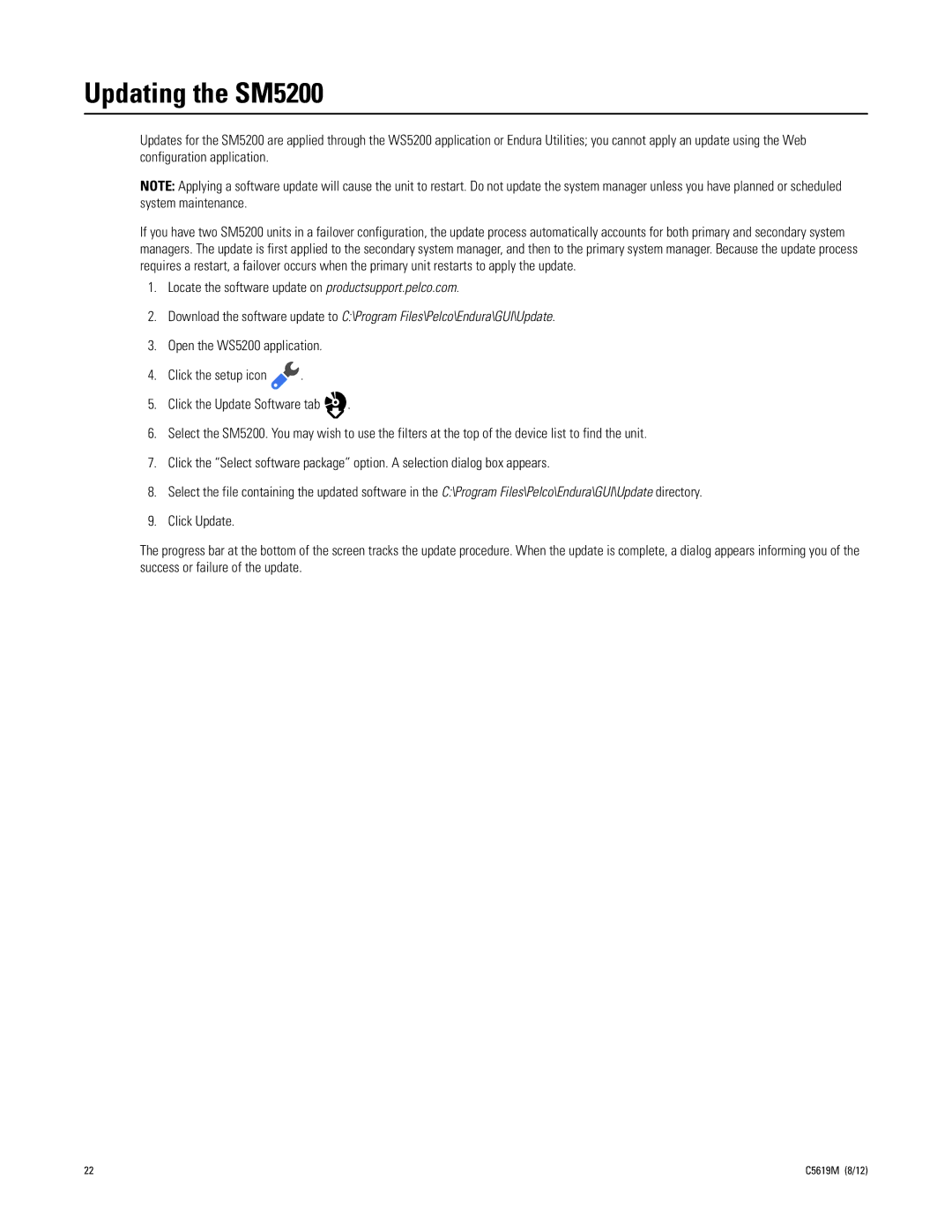Updating the SM5200
Updates for the SM5200 are applied through the WS5200 application or Endura Utilities; you cannot apply an update using the Web configuration application.
NOTE: Applying a software update will cause the unit to restart. Do not update the system manager unless you have planned or scheduled system maintenance.
If you have two SM5200 units in a failover configuration, the update process automatically accounts for both primary and secondary system managers. The update is first applied to the secondary system manager, and then to the primary system manager. Because the update process requires a restart, a failover occurs when the primary unit restarts to apply the update.
1.Locate the software update on productsupport.pelco.com.
2.Download the software update to C:\Program Files\Pelco\Endura\GUI\Update.
3.Open the WS5200 application.
4.Click the setup icon ![]() .
.
5.Click the Update Software tab ![]() .
.
6.Select the SM5200. You may wish to use the filters at the top of the device list to find the unit.
7.Click the “Select software package” option. A selection dialog box appears.
8.Select the file containing the updated software in the C:\Program Files\Pelco\Endura\GUI\Update directory.
9.Click Update.
The progress bar at the bottom of the screen tracks the update procedure. When the update is complete, a dialog appears informing you of the success or failure of the update.
22 | C5619M (8/12) |