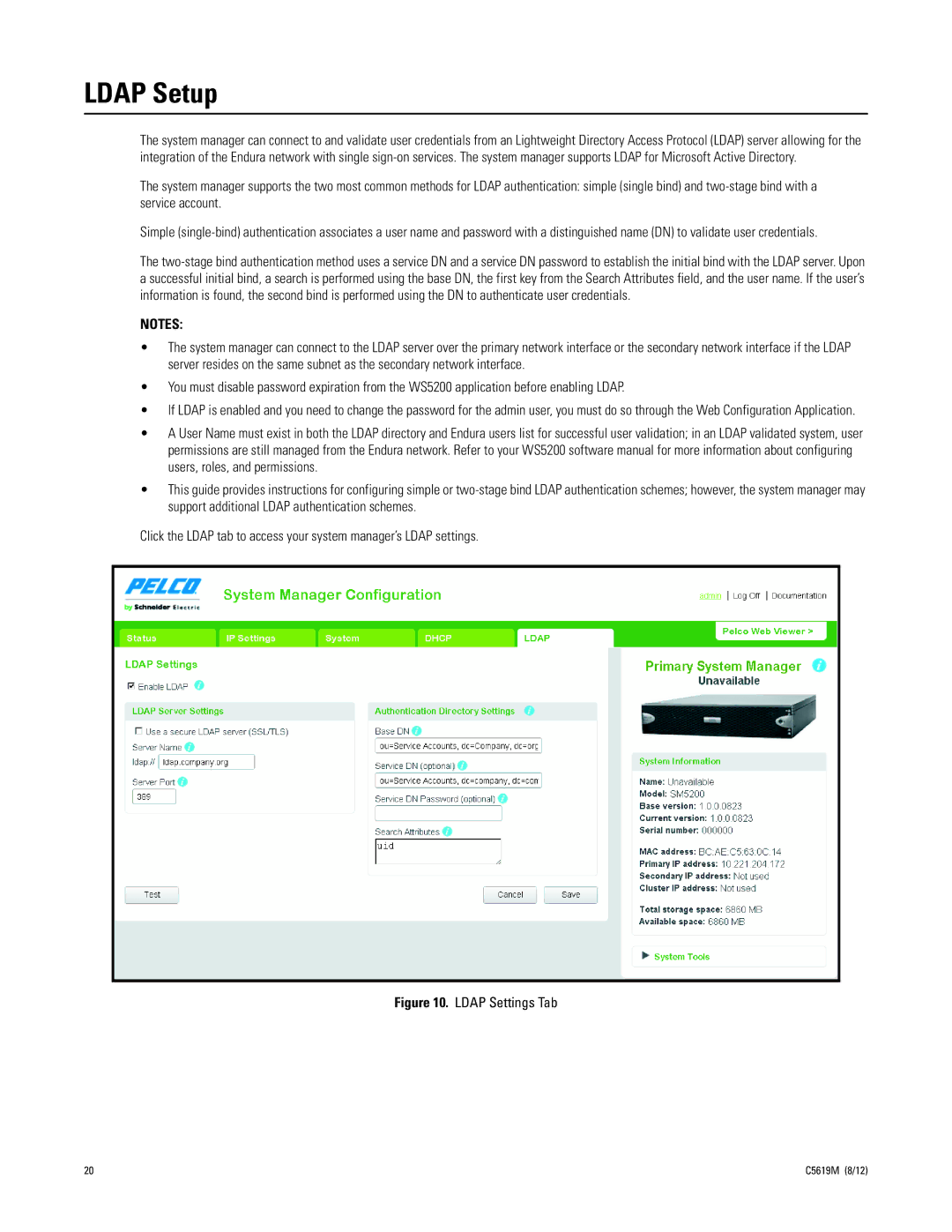LDAP Setup
The system manager can connect to and validate user credentials from an Lightweight Directory Access Protocol (LDAP) server allowing for the integration of the Endura network with single
The system manager supports the two most common methods for LDAP authentication: simple (single bind) and
Simple
The
NOTES:
•The system manager can connect to the LDAP server over the primary network interface or the secondary network interface if the LDAP server resides on the same subnet as the secondary network interface.
•You must disable password expiration from the WS5200 application before enabling LDAP.
•If LDAP is enabled and you need to change the password for the admin user, you must do so through the Web Configuration Application.
•A User Name must exist in both the LDAP directory and Endura users list for successful user validation; in an LDAP validated system, user permissions are still managed from the Endura network. Refer to your WS5200 software manual for more information about configuring users, roles, and permissions.
•This guide provides instructions for configuring simple or
Click the LDAP tab to access your system manager’s LDAP settings.
Figure 10. LDAP Settings Tab
20 | C5619M (8/12) |