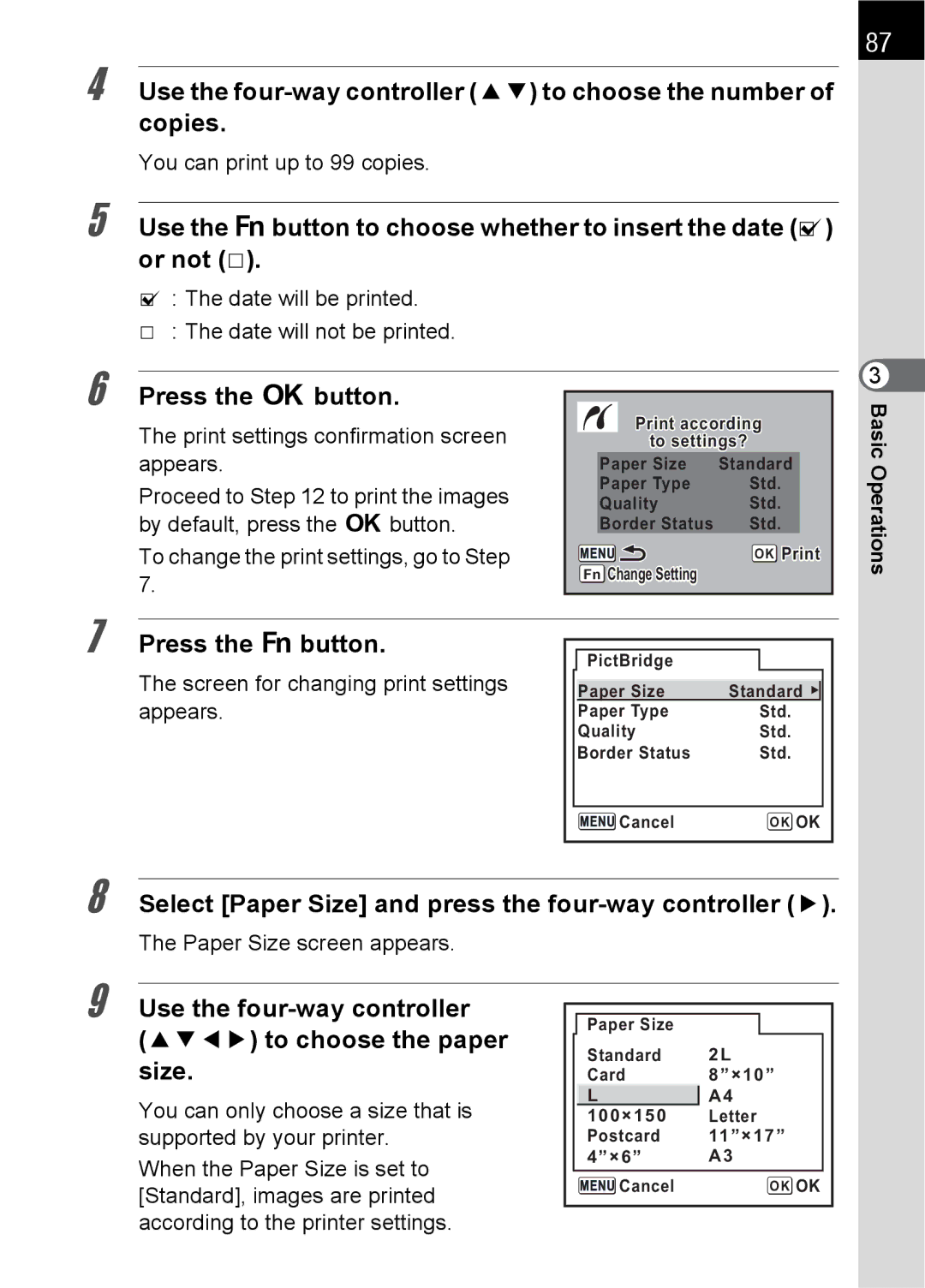4 Use the
You can print up to 99 copies.
5 Use the {button to choose whether to insert the date (O) or not (P).
O: The date will be printed.
P: The date will not be printed.
87
6 Press the 4button.
The print settings confirmation screen appears.
Proceed to Step 12 to print the images by default, press the 4button.
To change the print settings, go to Step 7.
Print according
to settings?
| Paper Size | Standard |
|
| Paper Type | Std. |
|
| Quality | Std. |
|
| Border Status | Std. |
|
|
| OK Print | |
Fn Change Setting |
|
| |
3 BasicOperations
7 Press the {button.
The screen for changing print settings appears.
PictBridge
Paper Size | Standard |
Paper Type | Std. |
Quality | Std. |
Border Status | Std. |
Cancel | OK OK |
8 Select [Paper Size] and press the four-way controller (5).
The Paper Size screen appears.
9 |
|
|
|
|
|
Use the |
|
|
|
| |
| Paper Size |
|
| ||
| (2345) to choose the paper |
| Standard | 2L |
|
| size. |
|
| ||
|
| Card | 8”×10” |
| |
| You can only choose a size that is |
| L | A4 |
|
| 100×150 | Letter |
| ||
| supported by your printer. |
| Postcard | 11”×17” |
|
| When the Paper Size is set to |
| 4”×6” | A3 |
|
|
| Cancel | OK OK |
| |
| [Standard], images are printed |
|
| ||
|
|
|
|
| |
| according to the printer settings. |
|
|
|
|