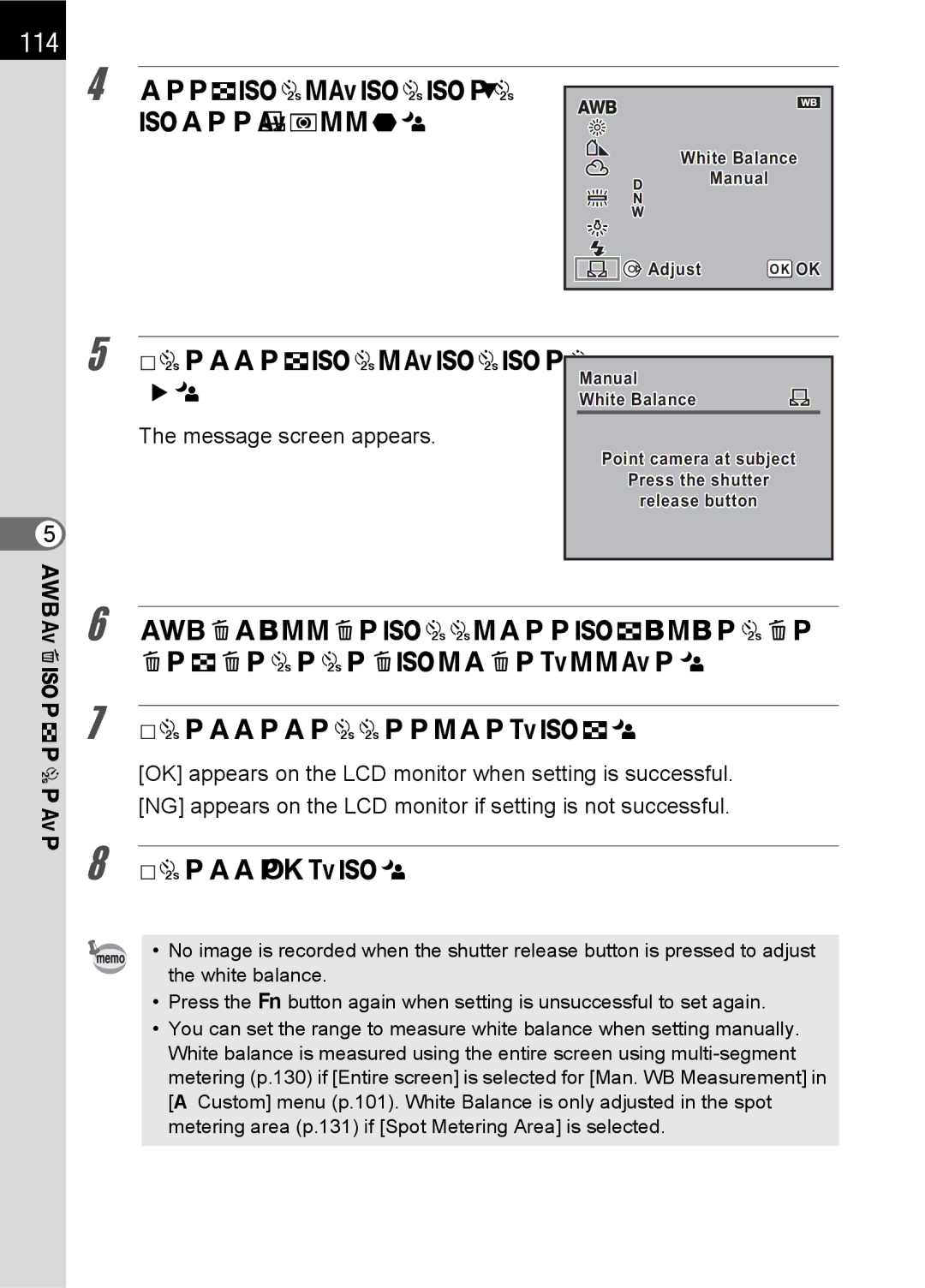114
5 FunctionReference
4 |
|
|
|
|
|
|
|
|
Use the |
|
|
|
|
|
|
| |
|
|
|
|
|
|
| ||
|
|
|
|
|
|
| ||
| to select [K (Manual)]. |
|
| White Balance |
| |||
|
|
|
|
| ||||
|
|
|
| Manual |
|
|
|
|
|
|
|
| Adjust | OK OK |
| ||
|
|
|
|
| ||||
5 |
|
|
|
|
|
|
|
|
|
|
|
|
|
|
|
| |
Press the |
|
|
|
|
|
| ||
| Manual |
|
|
|
| |||
(5). |
| White Balance |
|
|
|
| ||
| The message screen appears. |
|
|
|
|
|
|
|
|
|
| Point camera at subject |
| ||||
|
|
|
| Press the shutter |
|
|
|
|
|
|
|
| release button |
|
|
|
|
|
|
|
|
|
|
|
|
|
6 Fully display a white or gray sheet of paper in the viewfinder under the light to adjust white balance.
7 Press the shutter release button fully.
[OK] appears on the LCD monitor when setting is successful. [NG] appears on the LCD monitor if setting is not successful.
8 Press the 4button.
• No image is recorded when the shutter release button is pressed to adjust the white balance.
•Press the {button again when setting is unsuccessful to set again.
•You can set the range to measure white balance when setting manually. White balance is measured using the entire screen using