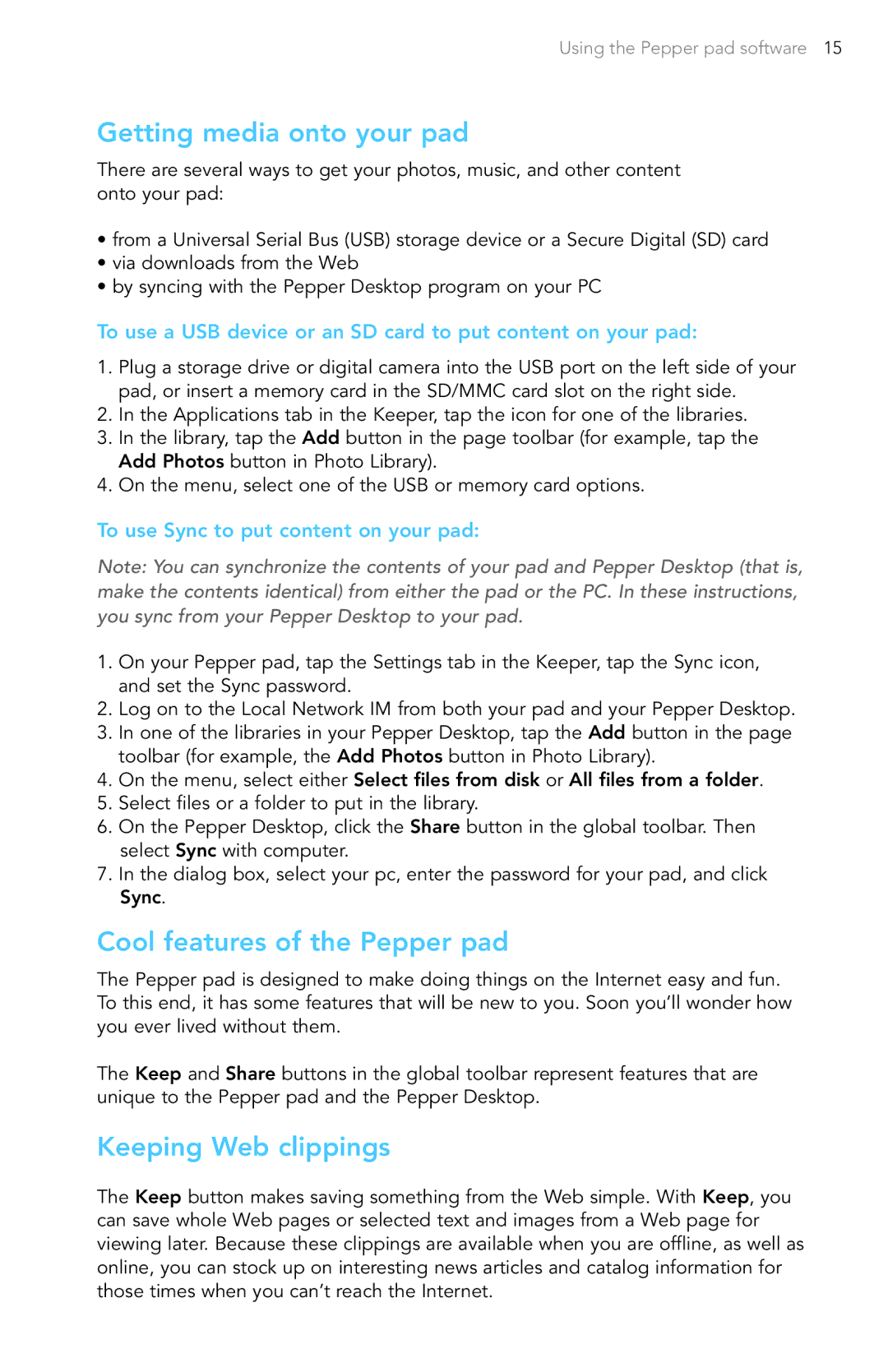Using the Pepper pad software 15
Getting media onto your pad
There are several ways to get your photos, music, and other content onto your pad:
•from a Universal Serial Bus (USB) storage device or a Secure Digital (SD) card
•via downloads from the Web
•by syncing with the Pepper Desktop program on your PC
To use a USB device or an SD card to put content on your pad:
1.Plug a storage drive or digital camera into the USB port on the left side of your pad, or insert a memory card in the SD/MMC card slot on the right side.
2.In the Applications tab in the Keeper, tap the icon for one of the libraries.
3.In the library, tap the Add button in the page toolbar (for example, tap the Add Photos button in Photo Library).
4.On the menu, select one of the USB or memory card options.
To use Sync to put content on your pad:
Note: You can synchronize the contents of your pad and Pepper Desktop (that is, make the contents identical) from either the pad or the PC. In these instructions, you sync from your Pepper Desktop to your pad.
1.On your Pepper pad, tap the Settings tab in the Keeper, tap the Sync icon, and set the Sync password.
2.Log on to the Local Network IM from both your pad and your Pepper Desktop.
3.In one of the libraries in your Pepper Desktop, tap the Add button in the page toolbar (for example, the Add Photos button in Photo Library).
4.On the menu, select either Select files from disk or All files from a folder.
5.Select files or a folder to put in the library.
6.On the Pepper Desktop, click the Share button in the global toolbar. Then select Sync with computer.
7.In the dialog box, select your pc, enter the password for your pad, and click Sync.
Cool features of the Pepper pad
The Pepper pad is designed to make doing things on the Internet easy and fun. To this end, it has some features that will be new to you. Soon you’ll wonder how you ever lived without them.
The Keep and Share buttons in the global toolbar represent features that are unique to the Pepper pad and the Pepper Desktop.
Keeping Web clippings
The Keep button makes saving something from the Web simple. With Keep, you can save whole Web pages or selected text and images from a Web page for viewing later. Because these clippings are available when you are offline, as well as online, you can stock up on interesting news articles and catalog information for those times when you can’t reach the Internet.