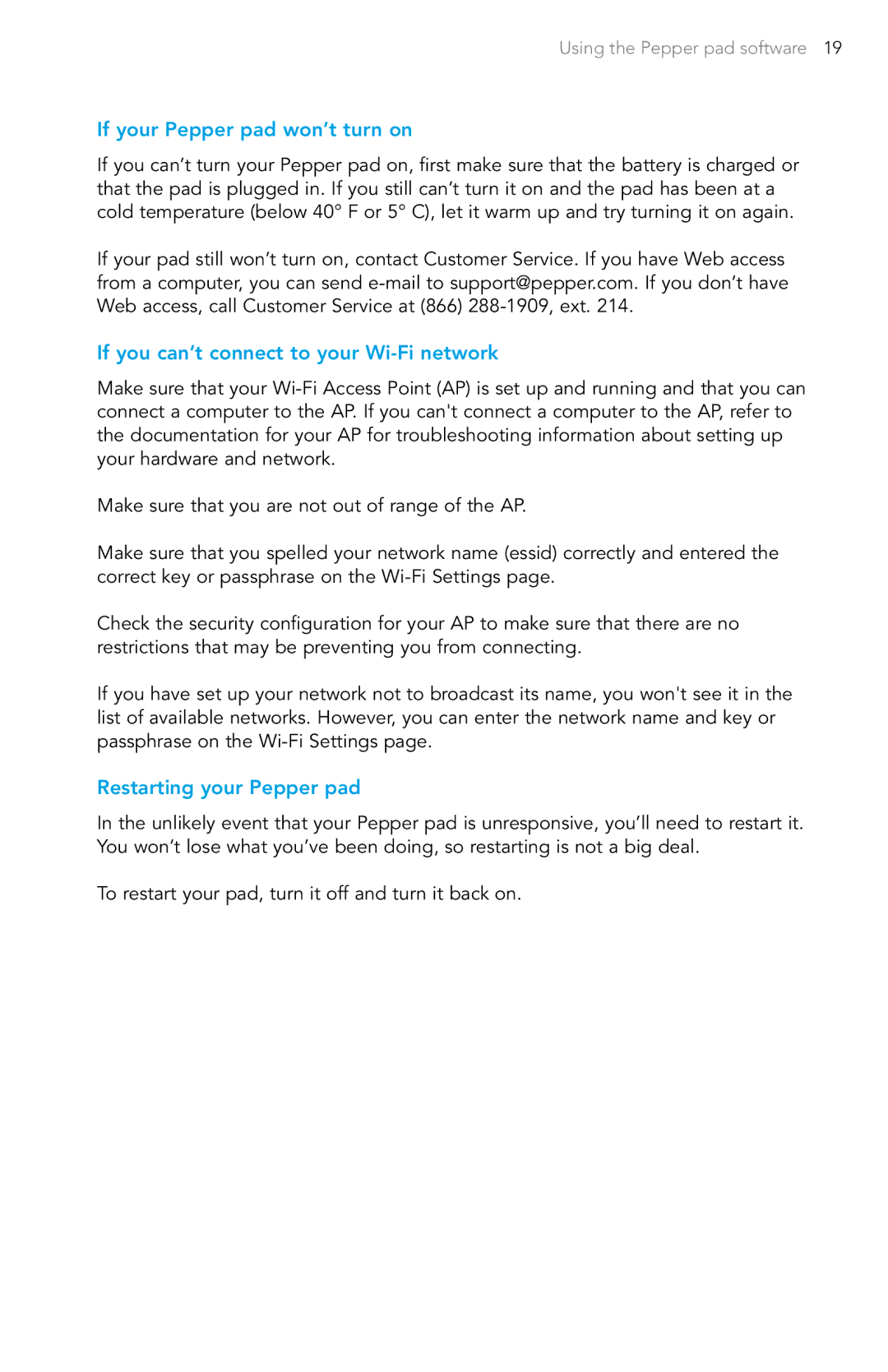Using the Pepper pad software 19
If your Pepper pad won’t turn on
If you can’t turn your Pepper pad on, first make sure that the battery is charged or that the pad is plugged in. If you still can’t turn it on and the pad has been at a cold temperature (below 40° F or 5° C), let it warm up and try turning it on again.
If your pad still won’t turn on, contact Customer Service. If you have Web access from a computer, you can send
If you can’t connect to your Wi-Fi network
Make sure that your
Make sure that you are not out of range of the AP.
Make sure that you spelled your network name (essid) correctly and entered the correct key or passphrase on the
Check the security configuration for your AP to make sure that there are no restrictions that may be preventing you from connecting.
If you have set up your network not to broadcast its name, you won't see it in the list of available networks. However, you can enter the network name and key or passphrase on the
Restarting your Pepper pad
In the unlikely event that your Pepper pad is unresponsive, you’ll need to restart it. You won’t lose what you’ve been doing, so restarting is not a big deal.
To restart your pad, turn it off and turn it back on.