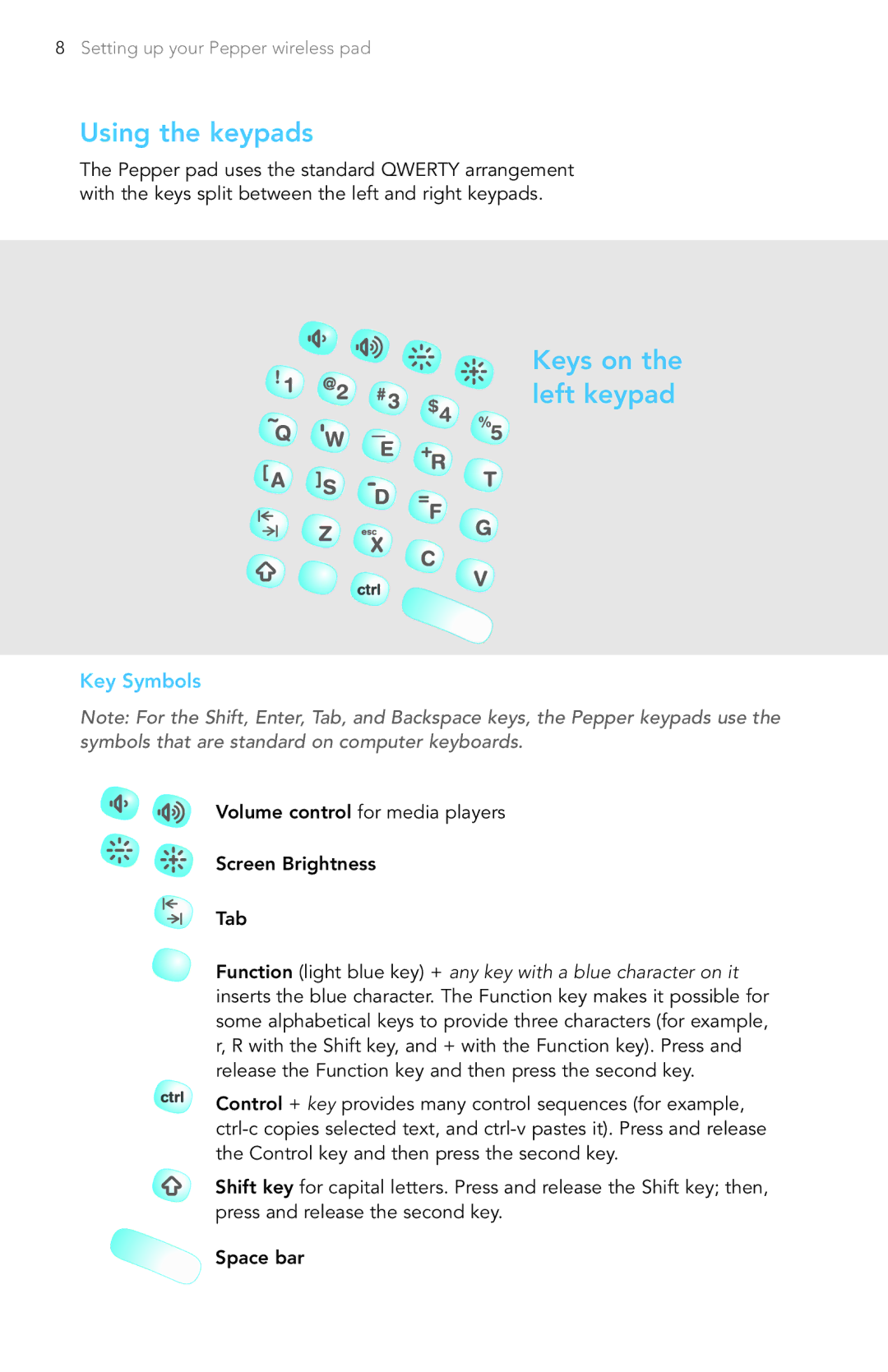8Setting up your Pepper wireless pad
Using the keypads
The Pepper pad uses the standard QWERTY arrangement with the keys split between the left and right keypads.
Keys on the left keypad
Key Symbols
Note: For the Shift, Enter, Tab, and Backspace keys, the Pepper keypads use the symbols that are standard on computer keyboards.
Volume control for media players
Screen Brightness
Tab
Function (light blue key) + any key with a blue character on it inserts the blue character. The Function key makes it possible for some alphabetical keys to provide three characters (for example, r, R with the Shift key, and + with the Function key). Press and release the Function key and then press the second key.
Control + key provides many control sequences (for example,
Shift key for capital letters. Press and release the Shift key; then, press and release the second key.
Space bar