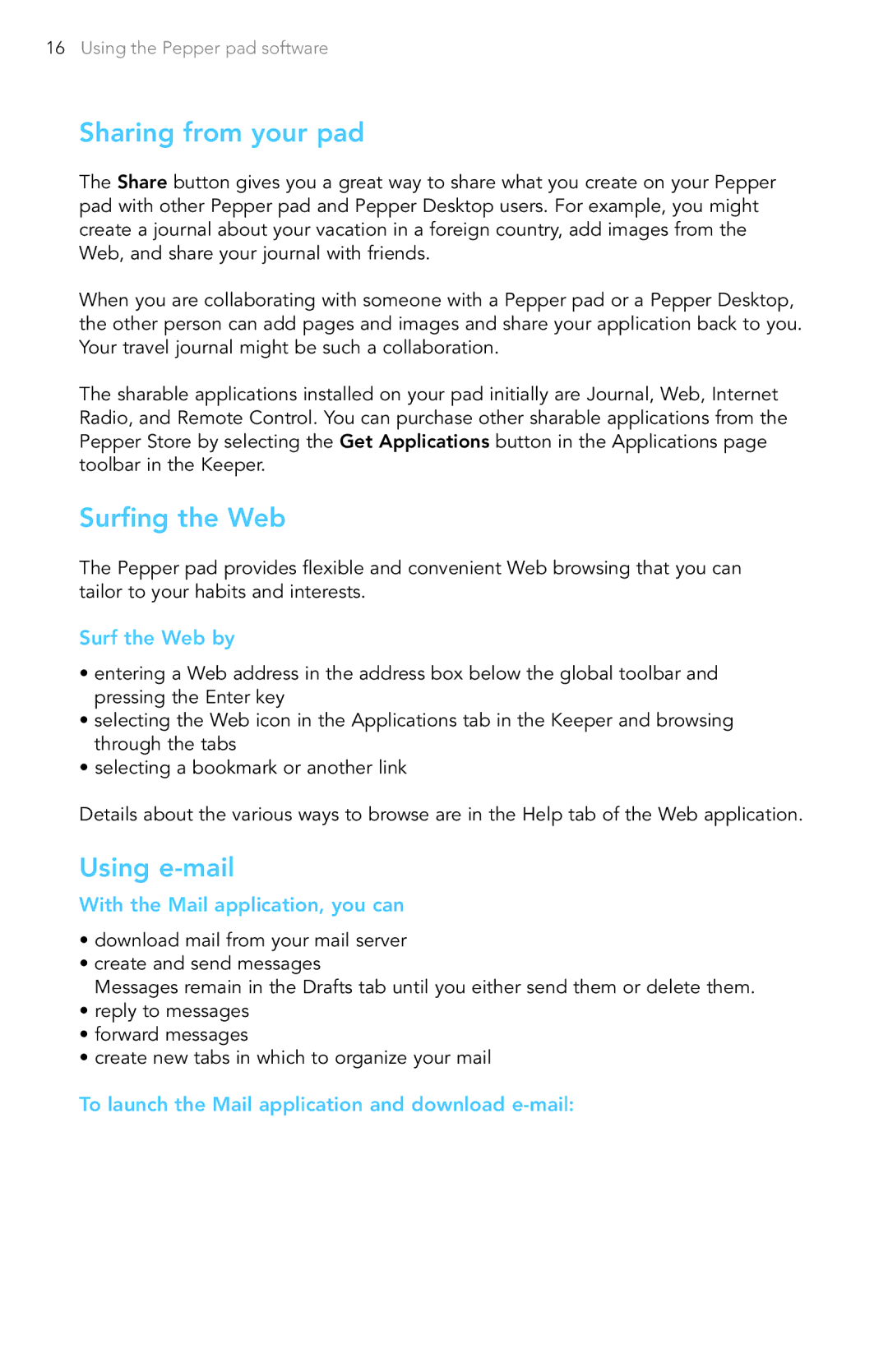16Using the Pepper pad software
Sharing from your pad
The Share button gives you a great way to share what you create on your Pepper pad with other Pepper pad and Pepper Desktop users. For example, you might create a journal about your vacation in a foreign country, add images from the Web, and share your journal with friends.
When you are collaborating with someone with a Pepper pad or a Pepper Desktop, the other person can add pages and images and share your application back to you. Your travel journal might be such a collaboration.
The sharable applications installed on your pad initially are Journal, Web, Internet Radio, and Remote Control. You can purchase other sharable applications from the Pepper Store by selecting the Get Applications button in the Applications page toolbar in the Keeper.
Surfing the Web
The Pepper pad provides flexible and convenient Web browsing that you can tailor to your habits and interests.
Surf the Web by
•entering a Web address in the address box below the global toolbar and pressing the Enter key
•selecting the Web icon in the Applications tab in the Keeper and browsing through the tabs
•selecting a bookmark or another link
Details about the various ways to browse are in the Help tab of the Web application.
Using e-mail
With the Mail application, you can
•download mail from your mail server
•create and send messages
Messages remain in the Drafts tab until you either send them or delete them.
•reply to messages
•forward messages
•create new tabs in which to organize your mail