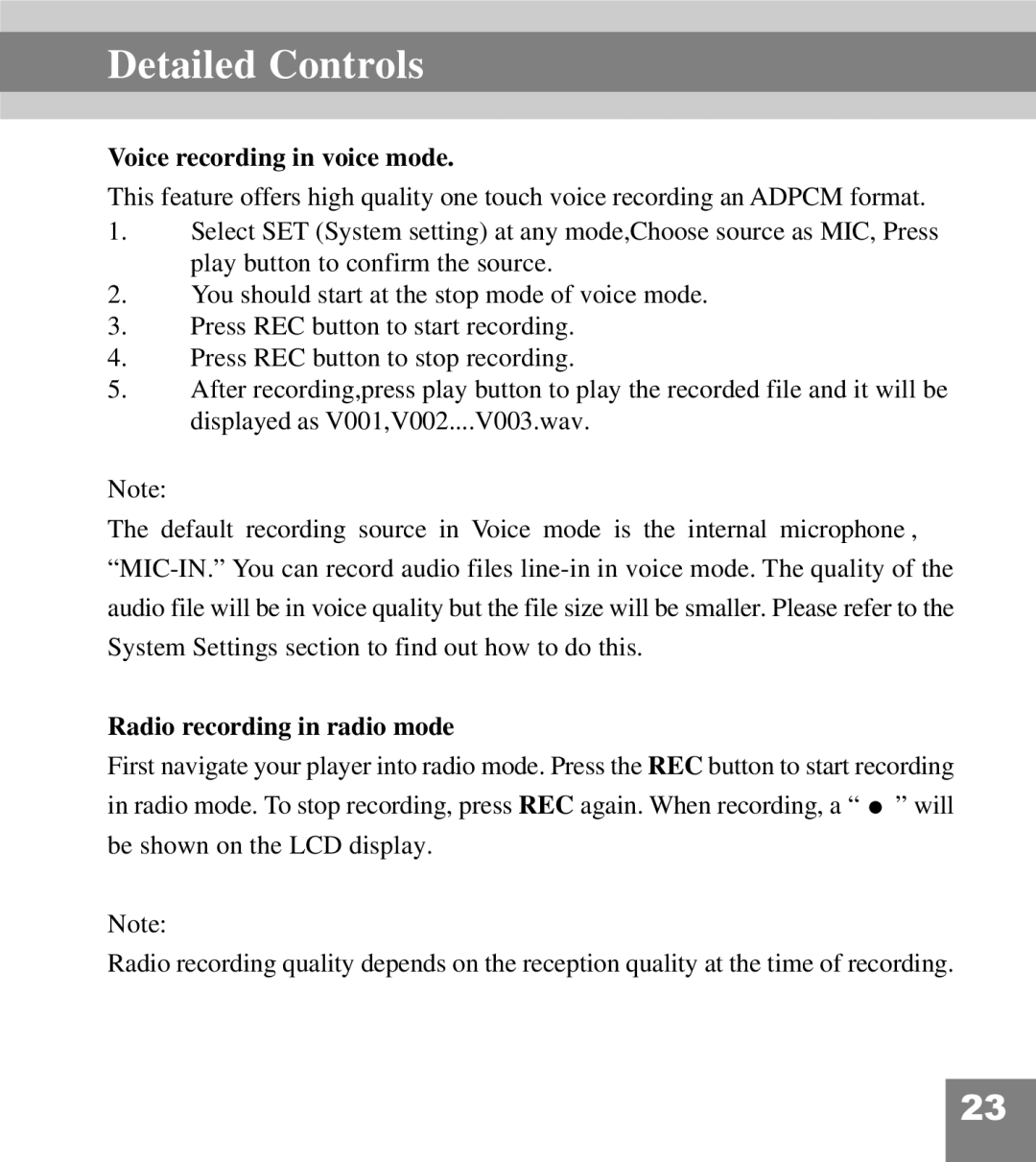Detailed Controls
Voice recording in voice mode.
This feature offers high quality one touch voice recording an ADPCM format.
1.Select SET (System setting) at any mode,Choose source as MIC, Press play button to confirm the source.
2.You should start at the stop mode of voice mode.
3.Press REC button to start recording.
4.Press REC button to stop recording.
5.After recording,press play button to play the recorded file and it will be displayed as V001,V002....V003.wav.
Note:
The default recording source in Voice mode is the internal microphone ,
audio file will be in voice quality but the file size will be smaller. Please refer to the
System Settings section to find out how to do this.
Radio recording in radio mode
First navigate your player into radio mode. Press the REC button to start recording
in radio mode. To stop recording, press REC again. When recording, a “ ![]() ” will
” will
be shown on the LCD display.
Note:
Radio recording quality depends on the reception quality at the time of recording.
23