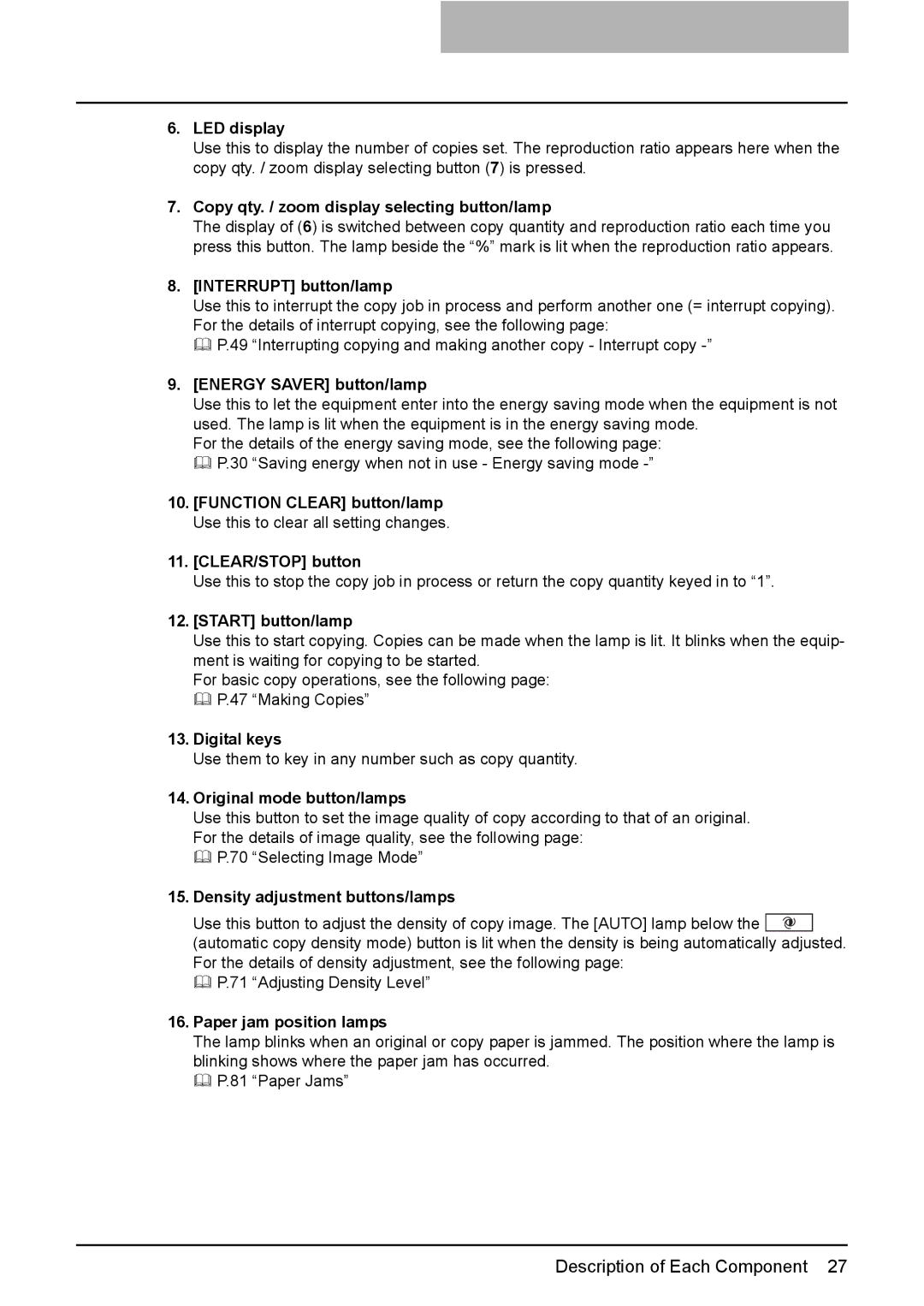6.LED display
Use this to display the number of copies set. The reproduction ratio appears here when the copy qty. / zoom display selecting button (7) is pressed.
7.Copy qty. / zoom display selecting button/lamp
The display of (6) is switched between copy quantity and reproduction ratio each time you press this button. The lamp beside the “%” mark is lit when the reproduction ratio appears.
8.[INTERRUPT] button/lamp
Use this to interrupt the copy job in process and perform another one (= interrupt copying). For the details of interrupt copying, see the following page:
P.49 “Interrupting copying and making another copy - Interrupt copy
9.[ENERGY SAVER] button/lamp
Use this to let the equipment enter into the energy saving mode when the equipment is not used. The lamp is lit when the equipment is in the energy saving mode.
For the details of the energy saving mode, see the following page: P.30 “Saving energy when not in use - Energy saving mode
10.[FUNCTION CLEAR] button/lamp Use this to clear all setting changes.
11.[CLEAR/STOP] button
Use this to stop the copy job in process or return the copy quantity keyed in to “1”.
12.[START] button/lamp
Use this to start copying. Copies can be made when the lamp is lit. It blinks when the equip- ment is waiting for copying to be started.
For basic copy operations, see the following page: P.47 “Making Copies”
13.Digital keys
Use them to key in any number such as copy quantity.
14.Original mode button/lamps
Use this button to set the image quality of copy according to that of an original. For the details of image quality, see the following page:
P.70 “Selecting Image Mode”
15.Density adjustment buttons/lamps
Use this button to adjust the density of copy image. The [AUTO] lamp below the ![]() (automatic copy density mode) button is lit when the density is being automatically adjusted. For the details of density adjustment, see the following page:
(automatic copy density mode) button is lit when the density is being automatically adjusted. For the details of density adjustment, see the following page:
P.71 “Adjusting Density Level”
16.Paper jam position lamps
The lamp blinks when an original or copy paper is jammed. The position where the lamp is blinking shows where the paper jam has occurred.
P.81 “Paper Jams”