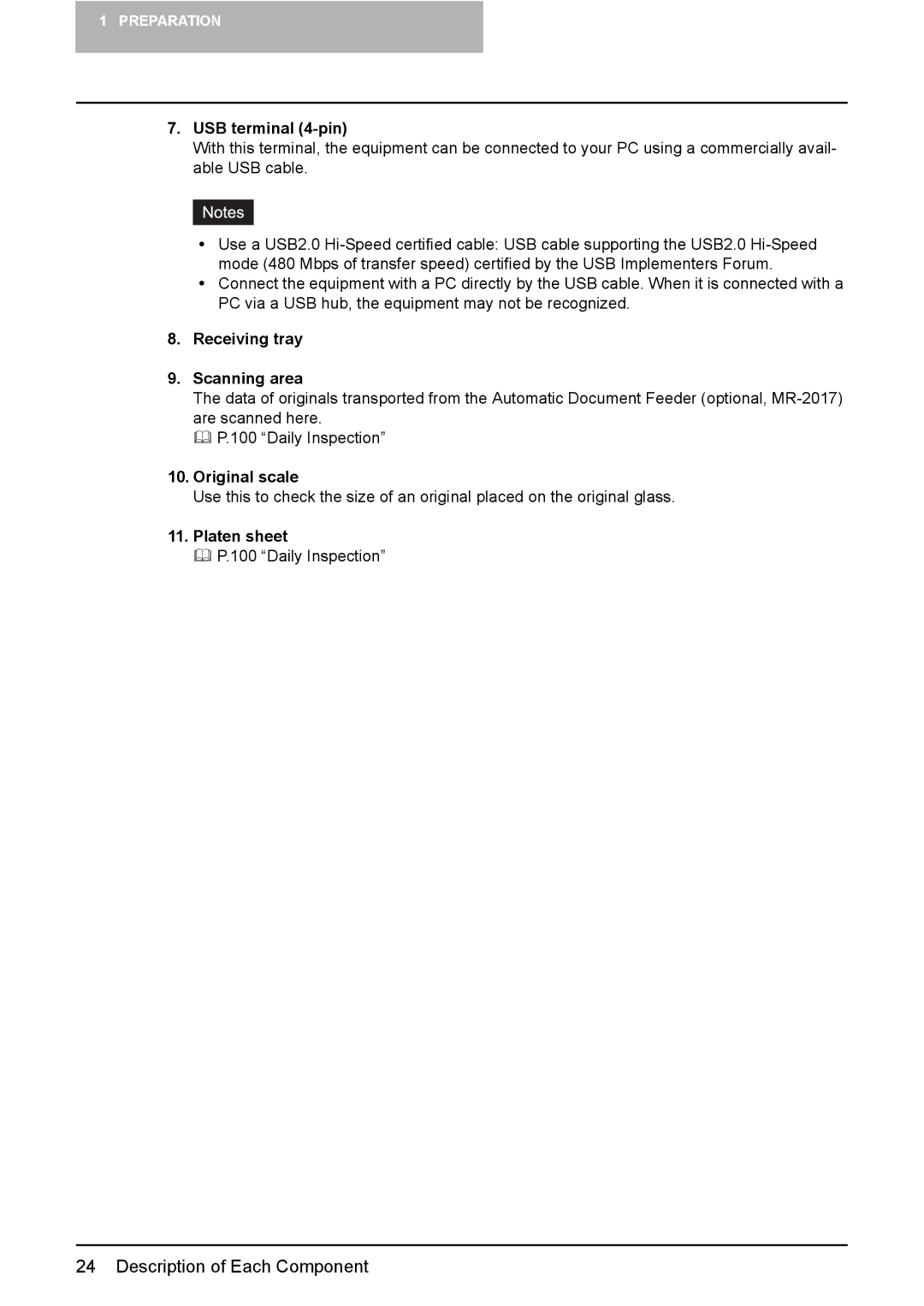1PREPARATION
7.USB terminal (4-pin)
With this terminal, the equipment can be connected to your PC using a commercially avail- able USB cable.
yUse a USB2.0
yConnect the equipment with a PC directly by the USB cable. When it is connected with a PC via a USB hub, the equipment may not be recognized.
8.Receiving tray
9.Scanning area
The data of originals transported from the Automatic Document Feeder (optional,
P.100 “Daily Inspection”
10.Original scale
Use this to check the size of an original placed on the original glass.
11.Platen sheet
P.100 “Daily Inspection”