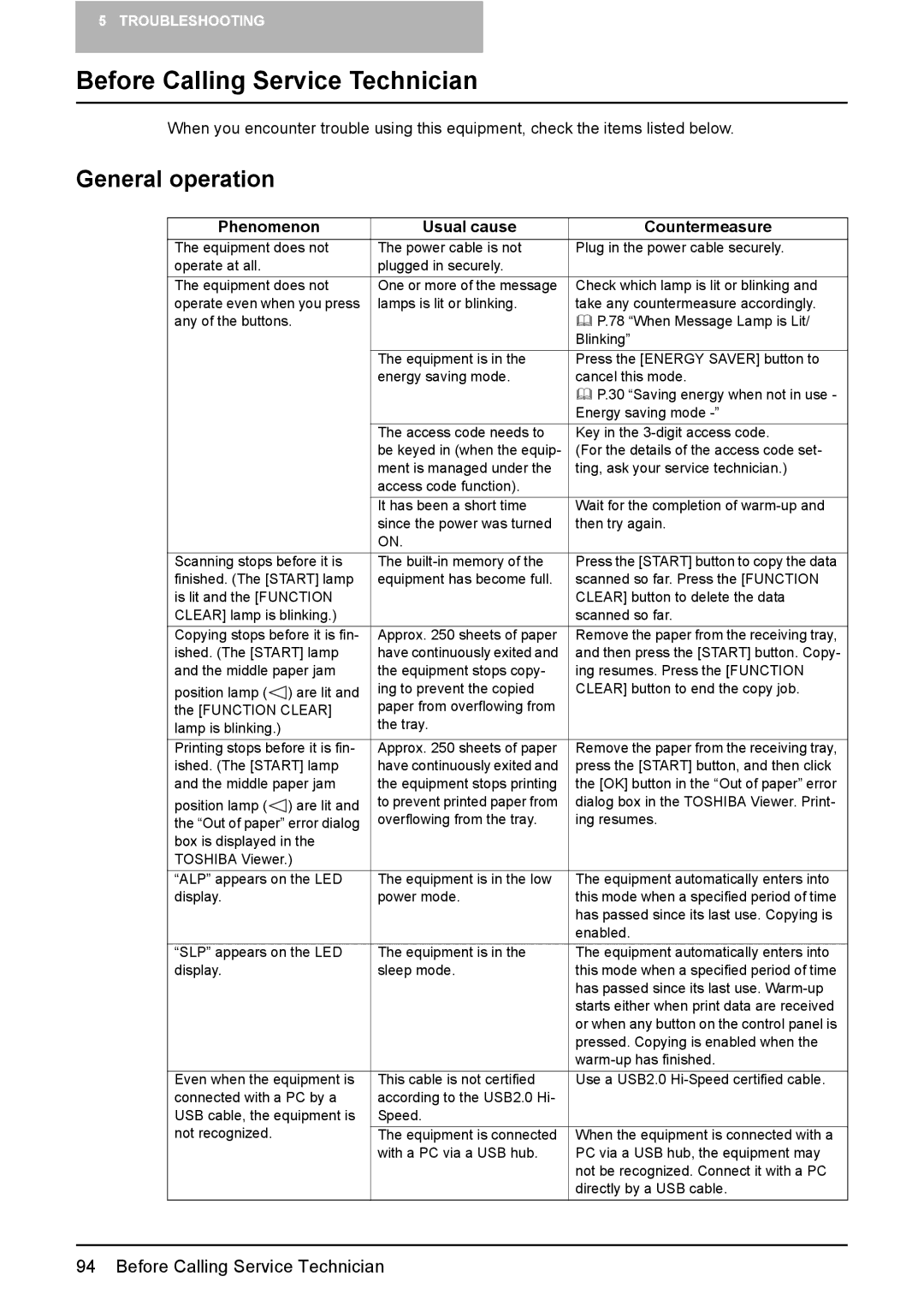5 TROUBLESHOOTING
Before Calling Service Technician
When you encounter trouble using this equipment, check the items listed below.
General operation
Phenomenon | Usual cause | Countermeasure | |
The equipment does not | The power cable is not | Plug in the power cable securely. | |
operate at all. |
| plugged in securely. |
|
The equipment does not | One or more of the message | Check which lamp is lit or blinking and | |
operate even when you press | lamps is lit or blinking. | take any countermeasure accordingly. | |
any of the buttons. |
| P.78 “When Message Lamp is Lit/ | |
|
|
| Blinking” |
|
| The equipment is in the | Press the [ENERGY SAVER] button to |
|
| energy saving mode. | cancel this mode. |
|
|
| P.30 “Saving energy when not in use - |
|
|
| Energy saving mode |
|
| The access code needs to | Key in the |
|
| be keyed in (when the equip- | (For the details of the access code set- |
|
| ment is managed under the | ting, ask your service technician.) |
|
| access code function). |
|
|
| It has been a short time | Wait for the completion of |
|
| since the power was turned | then try again. |
|
| ON. |
|
Scanning stops before it is | The | Press the [START] button to copy the data | |
finished. (The [START] lamp | equipment has become full. | scanned so far. Press the [FUNCTION | |
is lit and the [FUNCTION |
| CLEAR] button to delete the data | |
CLEAR] lamp is blinking.) |
| scanned so far. | |
Copying stops before it is fin- | Approx. 250 sheets of paper | Remove the paper from the receiving tray, | |
ished. (The [START] lamp | have continuously exited and | and then press the [START] button. Copy- | |
and the middle paper jam | the equipment stops copy- | ing resumes. Press the [FUNCTION | |
position lamp ( | ) are lit and | ing to prevent the copied | CLEAR] button to end the copy job. |
the [FUNCTION CLEAR] | paper from overflowing from |
| |
lamp is blinking.) |
| the tray. |
|
Printing stops before it is fin- | Approx. 250 sheets of paper | Remove the paper from the receiving tray, | |
ished. (The [START] lamp | have continuously exited and | press the [START] button, and then click | |
and the middle paper jam | the equipment stops printing | the [OK] button in the “Out of paper” error | |
position lamp ( | ) are lit and | to prevent printed paper from | dialog box in the TOSHIBA Viewer. Print- |
the “Out of paper” error dialog | overflowing from the tray. | ing resumes. | |
box is displayed in the |
|
| |
TOSHIBA Viewer.) |
|
| |
“ALP” appears on the LED | The equipment is in the low | The equipment automatically enters into | |
display. |
| power mode. | this mode when a specified period of time |
|
|
| has passed since its last use. Copying is |
|
|
| enabled. |
“SLP” appears on the LED | The equipment is in the | The equipment automatically enters into | |
display. |
| sleep mode. | this mode when a specified period of time |
|
|
| has passed since its last use. |
|
|
| starts either when print data are received |
|
|
| or when any button on the control panel is |
|
|
| pressed. Copying is enabled when the |
|
|
| |
Even when the equipment is | This cable is not certified | Use a USB2.0 | |
connected with a PC by a | according to the USB2.0 Hi- |
| |
USB cable, the equipment is | Speed. |
| |
not recognized. |
| The equipment is connected | When the equipment is connected with a |
|
| with a PC via a USB hub. | PC via a USB hub, the equipment may |
|
|
| not be recognized. Connect it with a PC |
|
|
| directly by a USB cable. |
94 Before Calling Service Technician