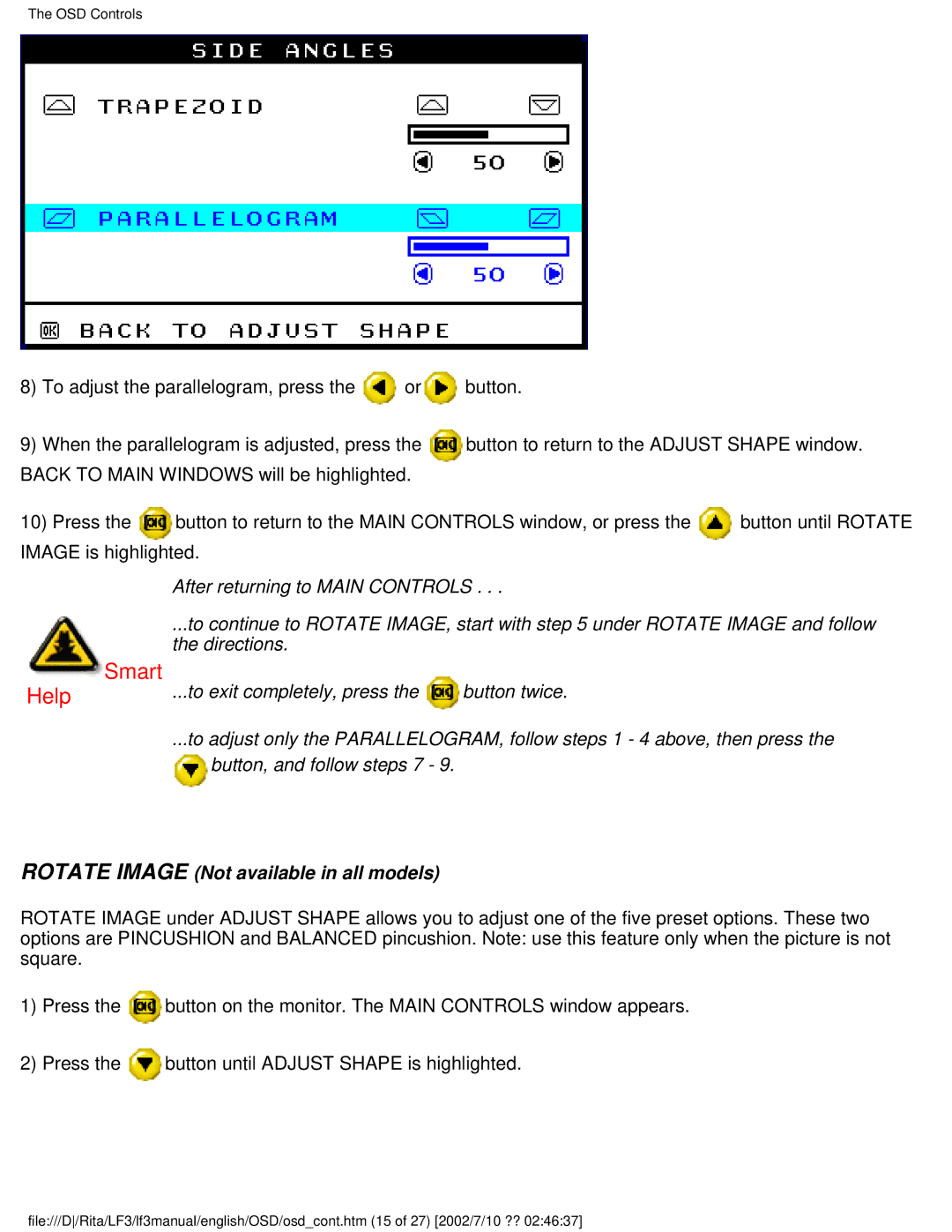The OSD Controls
8) To adjust the parallelogram, press the ![]() or
or![]() button.
button.
9) When the parallelogram is adjusted, press the | button to return to the ADJUST SHAPE window. | ||
BACK TO MAIN WINDOWS will be highlighted. |
|
| |
10) Press the | button to return to the MAIN CONTROLS window, or press the | button until ROTATE | |
IMAGE is highlighted.
 Smart
Smart
After returning to MAIN CONTROLS . . .
...to continue to ROTATE IMAGE, start with step 5 under ROTATE IMAGE and follow the directions.
Help | ...to exit completely, press the | button twice. |
...to adjust only the PARALLELOGRAM, follow steps 1 - 4 above, then press the ![]() button, and follow steps 7 - 9.
button, and follow steps 7 - 9.
ROTATE IMAGE (Not available in all models)
ROTATE IMAGE under ADJUST SHAPE allows you to adjust one of the five preset options. These two options are PINCUSHION and BALANCED pincushion. Note: use this feature only when the picture is not square.
1)Press the ![]() button on the monitor. The MAIN CONTROLS window appears.
button on the monitor. The MAIN CONTROLS window appears.
2)Press the ![]() button until ADJUST SHAPE is highlighted.
button until ADJUST SHAPE is highlighted.
file:///D/Rita/LF3/lf3manual/english/OSD/osd_cont.htm (15 of 27) [2002/7/10 ?? 02:46:37]