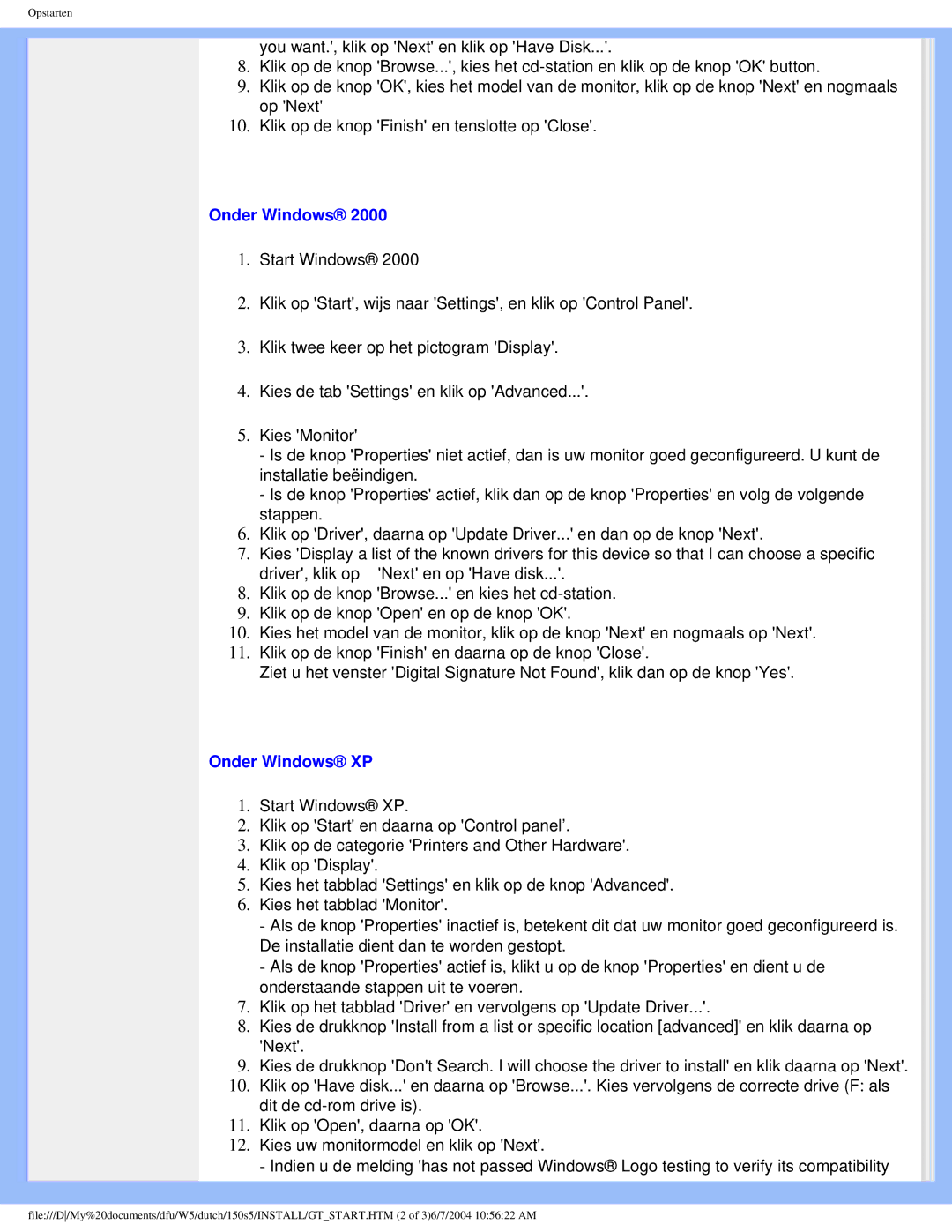150S5 specifications
The Philips 150S5 is a reputable monitor that caters to a variety of users, including professionals in graphic design, gaming enthusiasts, and casual users alike. This model is recognized for its impressive balance of performance, efficiency, and ergonomic design, making it an ideal choice for both office settings and home environments.One of the main features of the Philips 150S5 is its sleek 15-inch display which boasts a resolution of 1024 x 768. This resolution delivers clear and vibrant images, making it suitable for tasks such as document editing, web browsing, and image viewing. The monitor features a traditional 4:3 aspect ratio, which remains favorable for many applications, particularly legacy software that relies on this format.
The display utilizes Philips’ advanced LCD technology, ensuring that colors remain consistent and true-to-life across a wide viewing angle. With a typical brightness of around 250 cd/m², the monitor provides excellent visibility in various lighting conditions, further enhanced by a contrast ratio of 700:1. This combination delivers deep blacks and brilliant whites, crucial for accurately representing colors in professional applications.
Another noteworthy characteristic of the Philips 150S5 is its energy-efficient design. The monitor is equipped with a low-power consumption technology, which not only reduces energy bills but also supports eco-friendly initiatives. This monitor is compliant with various environmental standards, including Energy Star certification and the EPEAT rating, emphasizing its commitment to sustainability.
Additionally, the Philips 150S5 offers a range of connectivity options, including VGA and DVI, allowing users to connect it to a variety of devices, such as desktops, laptops, and even some gaming consoles. The versatility in connectivity broadens its usability, accommodating a wide array of setups.
Ergonomically, the Philips 150S5 is designed to promote comfort during prolonged use. It features tilt functionality, enabling users to adjust the angle of the monitor to reduce neck strain. Its compact size makes it easy to integrate into workspaces without sacrificing desk space, making it a smart choice for those in need of a reliable monitor without the bulk.
In summary, the Philips 150S5 stands out for its quality display, energy efficiency, and ergonomic features. It caters to diverse user needs and offers great value, making it a solid investment for anyone seeking a dependable monitor.