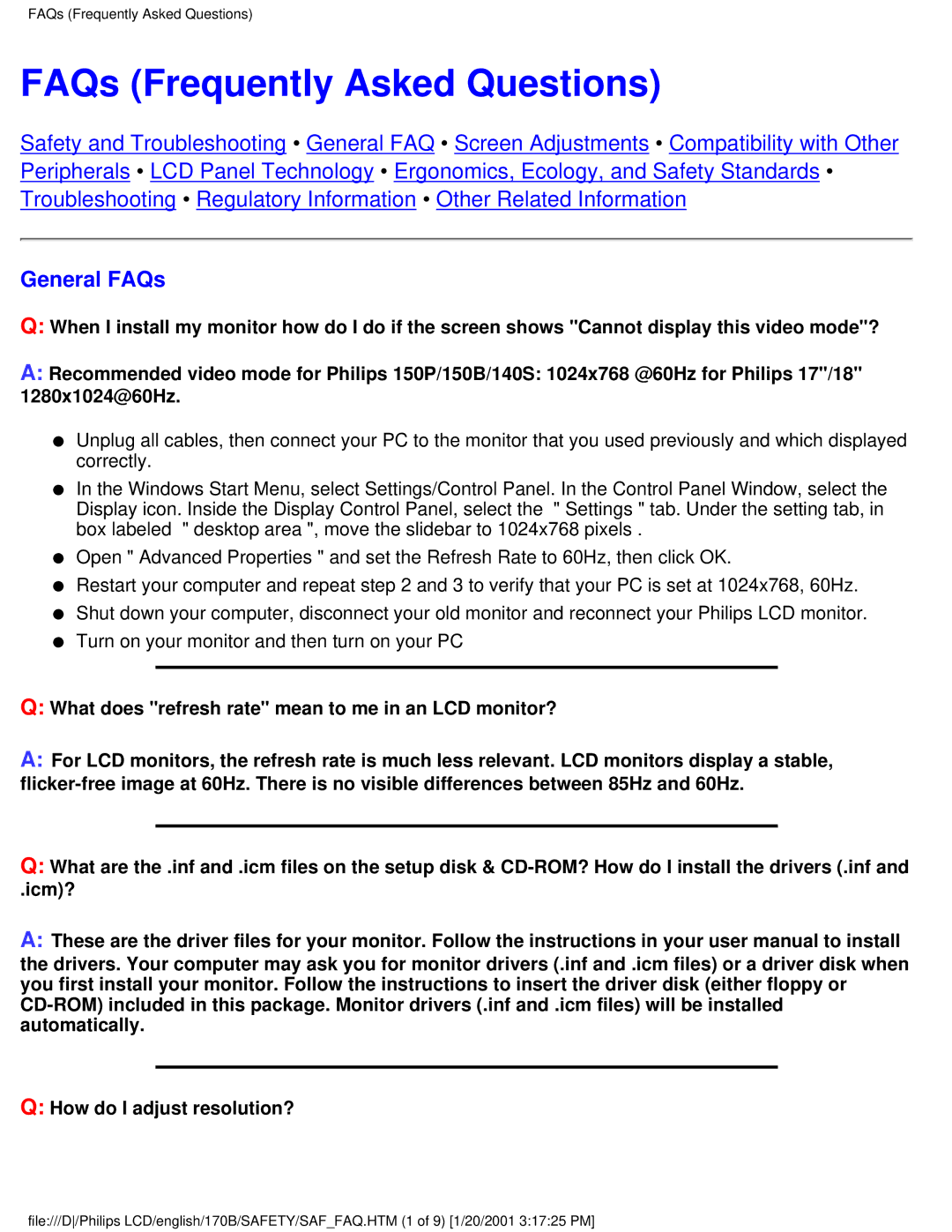FAQs (Frequently Asked Questions)
FAQs (Frequently Asked Questions)
Safety and Troubleshooting • General FAQ • Screen Adjustments • Compatibility with Other Peripherals • LCD Panel Technology • Ergonomics, Ecology, and Safety Standards • Troubleshooting • Regulatory Information • Other Related Information
General FAQs
Q:When I install my monitor how do I do if the screen shows "Cannot display this video mode"?
A:Recommended video mode for Philips 150P/150B/140S: 1024x768 @60Hz for Philips 17"/18" 1280x1024@60Hz.
●Unplug all cables, then connect your PC to the monitor that you used previously and which displayed correctly.
●In the Windows Start Menu, select Settings/Control Panel. In the Control Panel Window, select the Display icon. Inside the Display Control Panel, select the " Settings " tab. Under the setting tab, in box labeled " desktop area ", move the slidebar to 1024x768 pixels .
●Open " Advanced Properties " and set the Refresh Rate to 60Hz, then click OK.
●Restart your computer and repeat step 2 and 3 to verify that your PC is set at 1024x768, 60Hz.
●Shut down your computer, disconnect your old monitor and reconnect your Philips LCD monitor.
●Turn on your monitor and then turn on your PC
Q:What does "refresh rate" mean to me in an LCD monitor?
A:For LCD monitors, the refresh rate is much less relevant. LCD monitors display a stable,
Q:What are the .inf and .icm files on the setup disk &
.icm)?
A:These are the driver files for your monitor. Follow the instructions in your user manual to install
the drivers. Your computer may ask you for monitor drivers (.inf and .icm files) or a driver disk when you first install your monitor. Follow the instructions to insert the driver disk (either floppy or
Q:How do I adjust resolution?
file:///D/Philips LCD/english/170B/SAFETY/SAF_FAQ.HTM (1 of 9) [1/20/2001 3:17:25 PM]