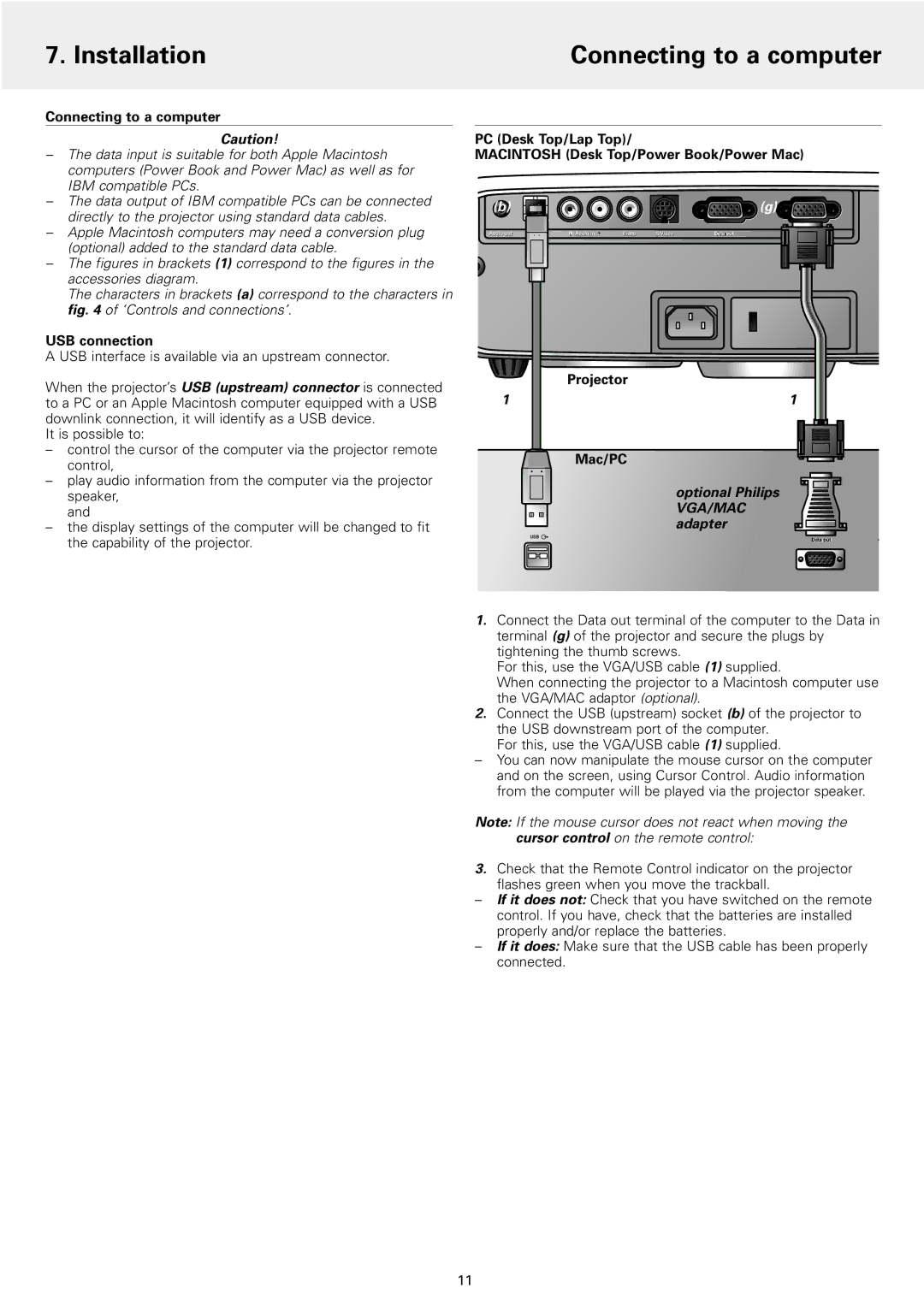7. Installation | Connecting to a computer |
|
|
Connecting to a computer
Caution!
–The data input is suitable for both Apple Macintosh computers (Power Book and Power Mac) as well as for IBM compatible PCs.
–The data output of IBM compatible PCs can be connected directly to the projector using standard data cables.
–Apple Macintosh computers may need a conversion plug (optional) added to the standard data cable.
–The figures in brackets (1) correspond to the figures in the accessories diagram.
The characters in brackets (a) correspond to the characters in fig. 4 of ‘Controls and connections’.
USB connection
A USB interface is available via an upstream connector.
When the projector’s USB (upstream) connector is connected to a PC or an Apple Macintosh computer equipped with a USB downlink connection, it will identify as a USB device.
It is possible to:
–control the cursor of the computer via the projector remote control,
–play audio information from the computer via the projector speaker,
and
–the display settings of the computer will be changed to fit the capability of the projector.
PC (Desk Top/Lap Top)/
MACINTOSH (Desk Top/Power Book/Power Mac)
(b) |
|
|
|
|
| (g) |
Audio out | USB | RL Audio in RL | Video | DataDataoutin | DataDataoutin |
| Projector |
1 | 1 |
| Mac/PC |
| optional Philips |
| VGA/MAC |
| adapter |
USB
DataataouttA
1.Connect the Data out terminal of the computer to the Data in terminal (g) of the projector and secure the plugs by tightening the thumb screws.
For this, use the VGA/USB cable (1) supplied.
When connecting the projector to a Macintosh computer use the VGA/MAC adaptor (optional).
2.Connect the USB (upstream) socket (b) of the projector to the USB downstream port of the computer.
For this, use the VGA/USB cable (1) supplied.
–You can now manipulate the mouse cursor on the computer and on the screen, using Cursor Control. Audio information from the computer will be played via the projector speaker.
Note: If the mouse cursor does not react when moving the cursor control on the remote control:
3.Check that the Remote Control indicator on the projector flashes green when you move the trackball.
–If it does not: Check that you have switched on the remote control. If you have, check that the batteries are installed properly and/or replace the batteries.
–If it does: Make sure that the USB cable has been properly connected.
11