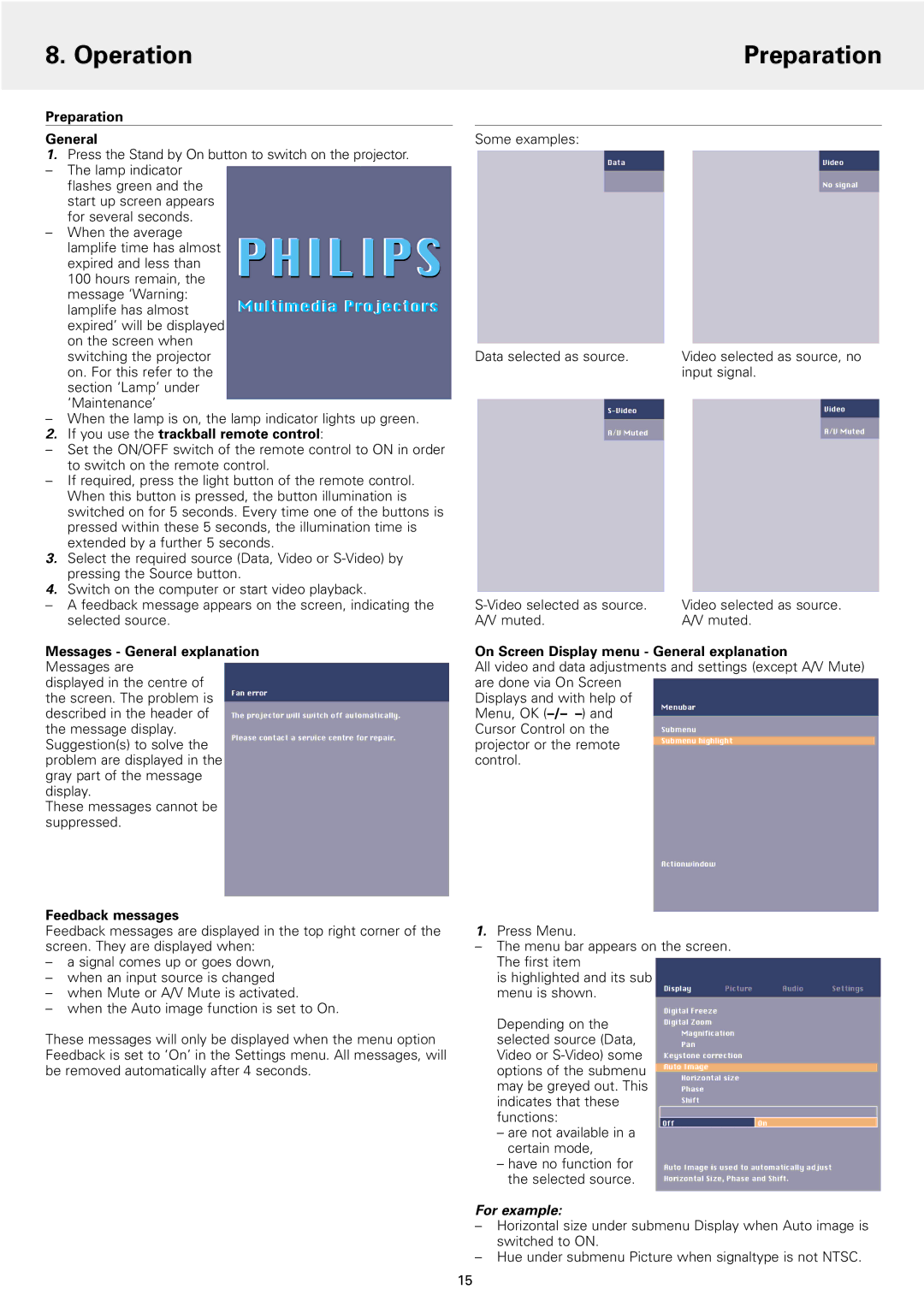8. Operation | Preparation |
|
|
Preparation
General
1.Press the Stand by On button to switch on the projector.
– The lamp indicator flashes green and the start up screen appears
for several seconds.
–When the average
lamplife time has almost expired and less than
Some examples:
Data |
| Video |
|
| No signal |
100 hours remain, the message ‘Warning: lamplife has almost expired’ will be displayed on the screen when switching the projector on. For this refer to the section ‘Lamp’ under ‘Maintenance’
–When the lamp is on, the lamp indicator lights up green.
2.If you use the trackball remote control:
–Set the ON/OFF switch of the remote control to ON in order to switch on the remote control.
–If required, press the light button of the remote control. When this button is pressed, the button illumination is switched on for 5 seconds. Every time one of the buttons is pressed within these 5 seconds, the illumination time is extended by a further 5 seconds.
3.Select the required source (Data, Video or
4.Switch on the computer or start video playback.
–A feedback message appears on the screen, indicating the selected source.
Messages - General explanation
Messages are
displayed in the centre of the screen. The problem is described in the header of the message display. Suggestion(s) to solve the problem are displayed in the gray part of the message display.
These messages cannot be suppressed.
Feedback messages
Data selected as source.
A/V Muted
Video selected as source, no input signal.
Video
A/V Muted
Video selected as source. A/V muted.
Feedback messages are displayed in the top right corner of the screen. They are displayed when:
– a signal comes up or goes down, | |
– when an input source is changed | |
– | when Mute or A/V Mute is activated. |
– | when the Auto image function is set to On. |
1.Press Menu.
–The menu bar appears on the screen. The first item
is highlighted and its sub
menu is shown. | Display | Picture | Audio | Settings |
|
|
|
|
These messages will only be displayed when the menu option Feedback is set to ‘On’ in the Settings menu. All messages, will be removed automatically after 4 seconds.
Depending on the selected source (Data, Video or
–are not available in a certain mode,
–have no function for the selected source.
Digital Freeze
Digital Zoom
Magnification
Pan
Keystone correction
Auto Image
Horizontal size
Phase
Shift
Off | On |
Auto Image is used to automatically adjust Horizontal Size, Phase and Shift.
For example:
–Horizontal size under submenu Display when Auto image is switched to ON.
–Hue under submenu Picture when signaltype is not NTSC.
15