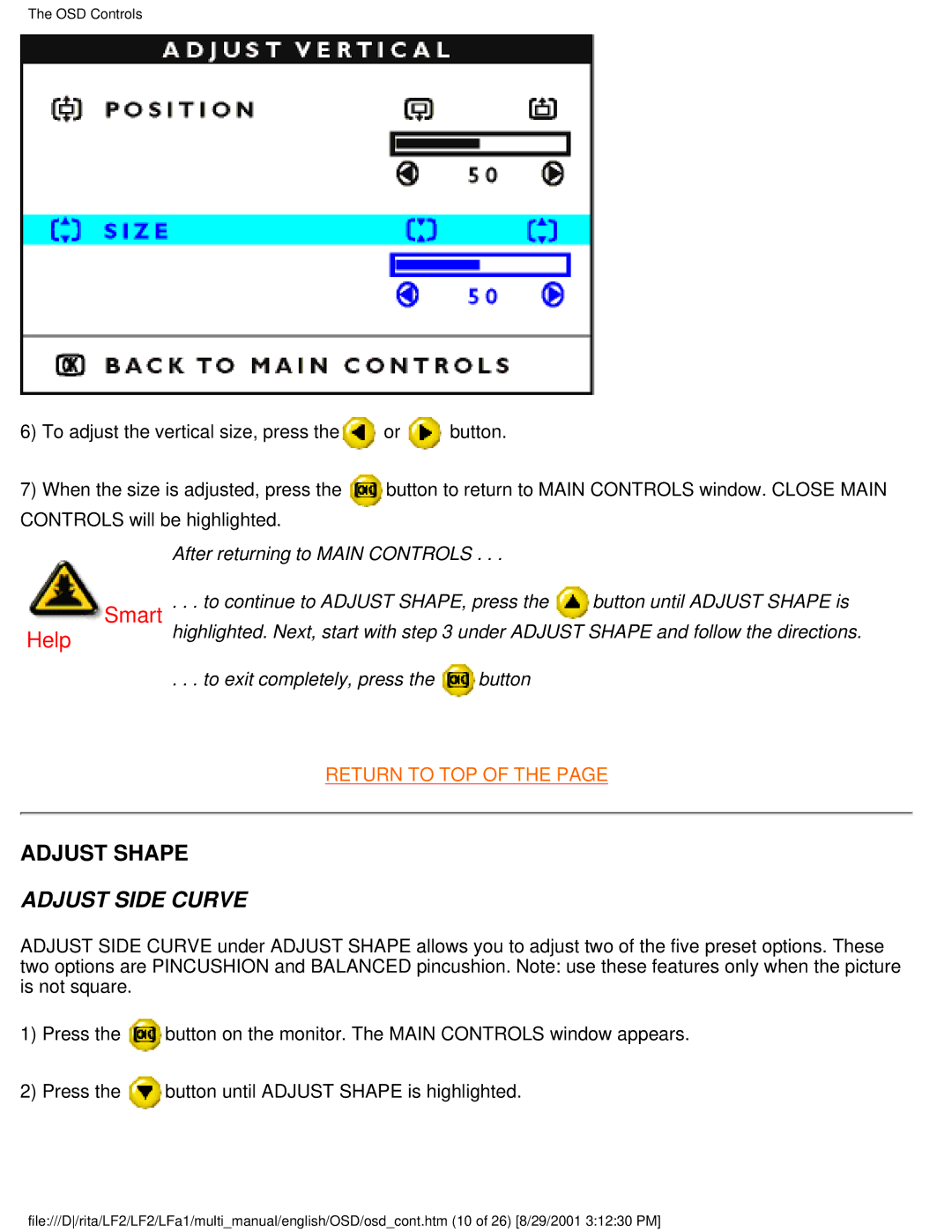The OSD Controls
6)To adjust the vertical size, press the![]() or
or ![]() button.
button.
7)When the size is adjusted, press the button to return to MAIN CONTROLS window. CLOSE MAIN CONTROLS will be highlighted.
After returning to MAIN CONTROLS . . .
Smart | . . . to continue to ADJUST SHAPE, press the | button until ADJUST SHAPE is | |
Help | highlighted. Next, start with step 3 under ADJUST SHAPE and follow the directions. | ||
| . . . to exit completely, press the | button |
|
RETURN TO TOP OF THE PAGE
ADJUST SHAPE
ADJUST SIDE CURVE
ADJUST SIDE CURVE under ADJUST SHAPE allows you to adjust two of the five preset options. These two options are PINCUSHION and BALANCED pincushion. Note: use these features only when the picture is not square.
1)Press the ![]() button on the monitor. The MAIN CONTROLS window appears.
button on the monitor. The MAIN CONTROLS window appears.
2)Press the ![]() button until ADJUST SHAPE is highlighted.
button until ADJUST SHAPE is highlighted.
file:///D/rita/LF2/LF2/LFa1/multi_manual/english/OSD/osd_cont.htm (10 of 26) [8/29/2001 3:12:30 PM]