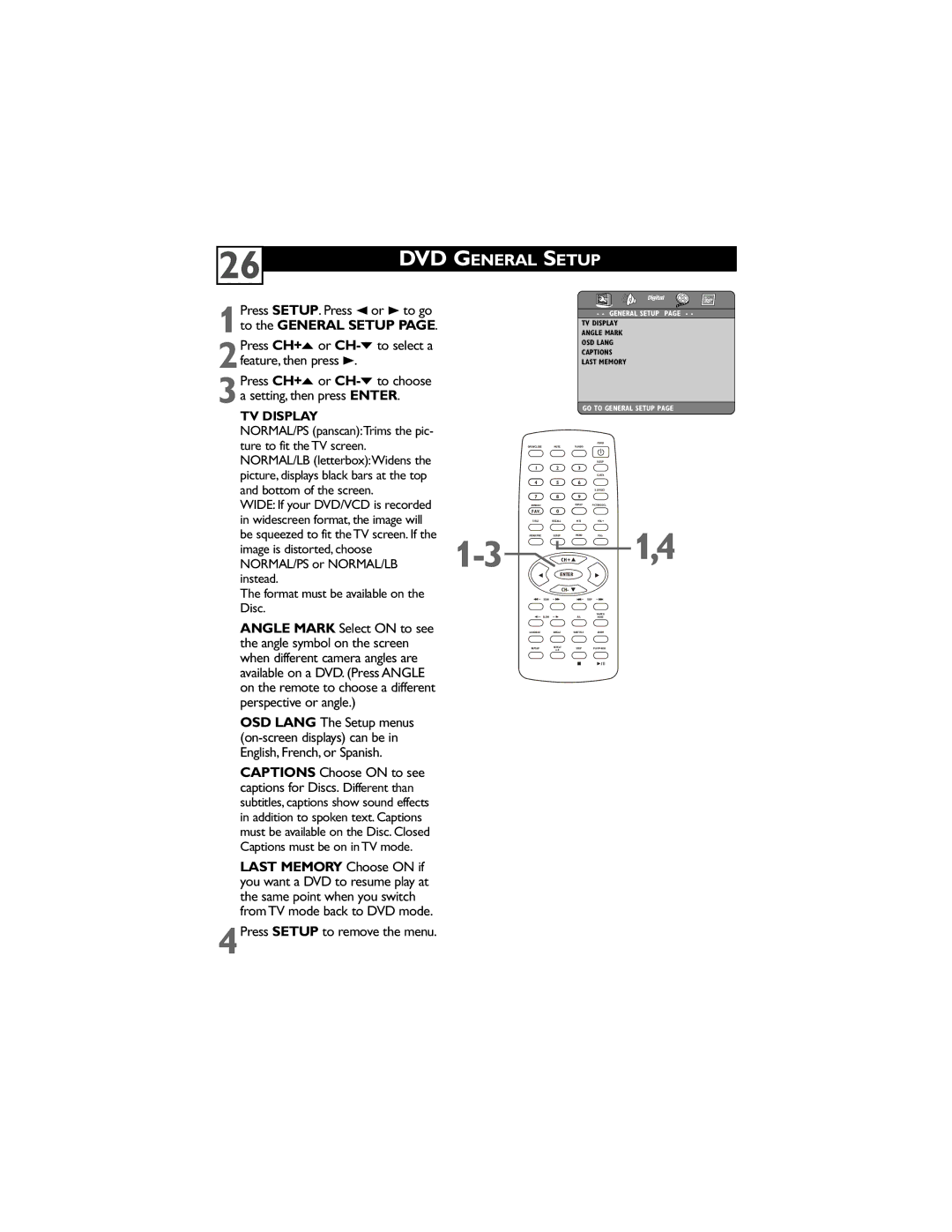26
DVD GENERAL SETUP
Press SETUP. Press 2 or 3 to go
1to the GENERAL SETUP PAGE. Press CH+o or CH-p to select a
2feature, then press 3.
Press CH+o or
3a setting, then press ENTER.
- - GENERAL SETUP PAGE - -
TV DISPLAY
ANGLE MARK OSD LANG CAPTIONS LAST MEMORY
TV DISPLAY |
|
|
| GO TO GENERAL SETUP PAGE | |
|
|
|
|
| |
NORMAL/PS (panscan):Trims the pic- |
|
|
|
|
|
ture to fit the TV screen. |
|
|
| POWER |
|
| OPEN/CLOSE | MUTE | TV/AV/DVD |
| |
NORMAL/LB (letterbox):Widens the |
|
|
| SLEEP |
|
picture, displays black bars at the top | 1 | 2 | 3 |
|
|
|
|
| CLOCK |
| |
and bottom of the screen. | 4 | 5 | 6 |
|
|
|
|
| S.EFFECT |
| |
WIDE: If your DVD/VCD is recorded | 7 | 8 | 9 |
|
|
DVD10+ |
| DISPLAY | PICTURE/DEL. |
| |
in widescreen format, the image will | FAV. | 0 |
|
|
|
TITLE | RECALL | MTS | VOL+ |
| |
be squeezed to fit the TV screen. If the | MENU/PBC | SETUP | MENU | VOL- | 1,4 |
image is distorted, choose |
|
|
| ||
NORMAL/PS or NORMAL/LB | CH+ |
|
| ||
instead. |
| ENTER |
|
|
|
|
|
|
|
| |
The format must be available on the |
| CH- |
|
|
|
SCAN |
|
| SKIP |
| |
Disc. | SLOW |
| R/L | SEARCH |
|
|
| MODE |
| ||
ANGLE MARK Select ON to see the angle symbol on the screen when different camera angles are available on a DVD. (Press ANGLE on the remote to choose a different perspective or angle.)
OSD LANG The Setup menus
CAPTIONS Choose ON to see captions for Discs. Different than subtitles, captions show sound effects in addition to spoken text. Captions must be available on the Disc. Closed Captions must be on in TV mode.
LAST MEMORY Choose ON if you want a DVD to resume play at the same point when you switch from TV mode back to DVD mode.
4Press SETUP to remove the menu.
LANGUAGE | ANGLE | SUBTITLE | ZOOM |
REPEAT | REPEAT | STOP | PLAY/PAUSE |
![]() /
/ ![]()
![]()