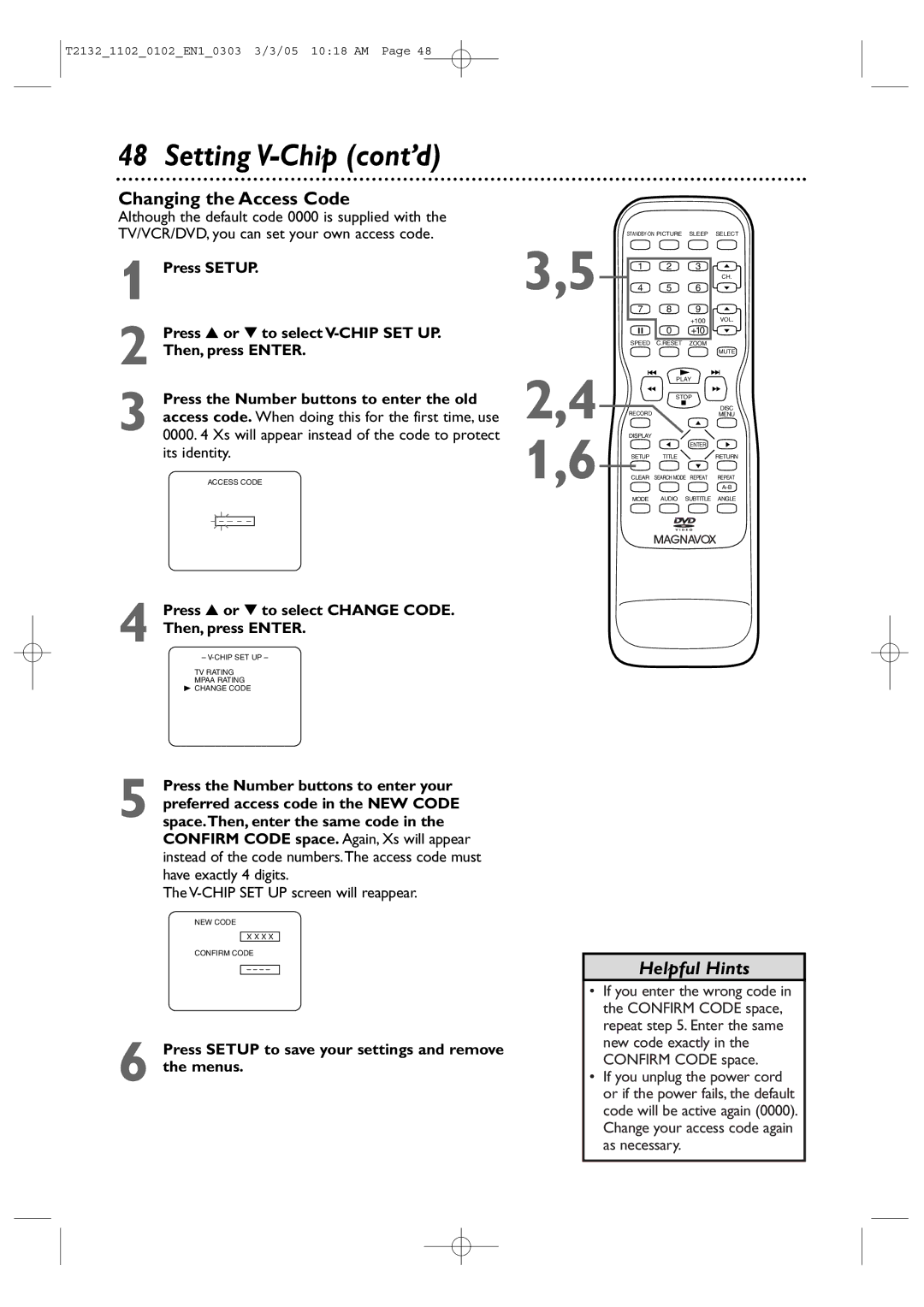27MDTR20 20MC4304 19MDTR20
Color TV with BUILT-IN VCR and DVD Player
Guarantees that your date of pur
Dear Magnavox product owner
Returning the enclosed card
For Customer Use
Safety and General Information
Safety Precautions
Declaration of Conformity
Important Safety Instructions
Safety and General Information cont’d
Table of Contents
Introduction
Playable Discs
Region Codes
Color Systems
Unacceptable Discs
Remote Control Battery Installation
Battery Safety
Using the Remote Control
TV/VCR/DVD Maintenance
Hooking Up the TV/VCR/DVD
Instructions continue on the next
Hooking Up the TV/VCR/DVD cont’d
Instructions from the previous
Indoor Antenna
Not supplied, example only
Optional Connections
Digital Stereo Hookups
To Audio OUT Coaxial jack On TV/VCR/DVD
To Stereo’s Coaxial Digital Audio in jack
Press VOL. / to adjust the volume
Watching TV
Playing a Videotape
+10
Playing a Disc
You also can close the tray by pressing
Remote Control Buttons
Remote Control Buttons cont’d
Front Panel
Power Cord
Rear Panel
ANT. Jack Antenna
Connect to a standard AC outlet 120V/60Hz
Menu Language, Auto Channel Programming
Press Setup when you are finished
This function will not operate when the unit is in DVD mode
To delete another channel, repeat steps
Setting the Clock
Manual Clock Setting
Setting the Clock cont’d
Auto Clock Setting
Before you begin
With Auto Clock selected, press Enter so
On appears beside Auto Clock
Press Setup to remove the Auto Clock
Press Setup to access the menu again
CH Search screen
Press to select Auto Clock CH
Disable this feature
Press Setup to remove the menu
Daylight-Savings Time
Press or to select D.S.T.Then, press
Status Displays
Picture Controls
Videotape Recording
Put a videotape in the TV/VCR/DVD
Tape Speeds
Hrs
One-Touch Recording
Press REC/OTR I on the front of the TV/VCR/DVD
Timer Recording
Before you begin, make sure
Timer Recording cont’d
Finally, press B
While END is selected, press or to select
Minute at which you want recording to end
Press B
Appears at the right end of the line
Extending a Timer Recording
Correcting a Timer Recording
Cancelling Timer Recordings
To cancel a Timer Recording that is in progress
Timer Recording Auto Return
Choose OFF instead
Rerecording Tape Duplication
Video OUT to Video
Press Enter to select OFF
Repeat Play B will appear on the screen briefly
Press Setup to exit the menu
Rental Playback
Choose OFF
Zero Return, Sleep Timer
Sleep Timer
Zero Return
Press Sleep until Sleep 0 Minute appears
Time Search
Insert a videotape
Index Search
Slow Motion
Forward and Reverse Searching SP/LP/SLP
Super High Speed Searching LP/SLP
Viewing a Still Picture
Automatic Operation Features
Automatic Tracking Adjustment
Automatic Rewind, Eject, Off
Manual Tracking
Press Setup Press or to select Caption
Closed Captions
Setting V-Chip
TV Rating Settings
TV Rating Explanations
Press or to select TV Rating Then, press Enter
Setting V-Chip cont’d
Press Setup to save your settings and remove the menus
Press or to select the TV Rating level at
Which you want to block viewing, then press
Press Setup Press or to select V-CHIP SET UP Press Enter
TV Rating Subratings
Press or to select TV Rating Press Enter
When you select TV-Y7
Press or L to select the rating you wish to
Mpaa Rating Settings
Mpaa Rating Explanations
Press or to select Mpaa Rating Then, press Enter
Changing the Access Code
V-CHIP SET UP screen will reappear
Its identity
Press or to select Change Code Then, press Enter
When a TV program is broadcast in stereo, Stereo
Appears in the top right corner of the screen.When a
Multi-Channel Television Sound MTS
Press Display to see the sound status. During
Multi-Channel Television Sound MTS cont’d
For TV Audio
While receiving an MTS broadcast, press
Audio repeatedly to select STEREO, SAP
For VCR Audio
For External Devices
Disc Menus
Title Menus
Fast Forward/Reverse Search
Title/Chapter Playback, Specific Time Playback
Title/Chapter Playback
Specific Time Playback
Example 1 hour, 23 minutes and 30 seconds → 2 → 3 → 3 →
Using Search Mode
Using j/E and i/g
Track Playback
Paused and Step-by-Step Playback, Resume On
Paused and Step-by-Step Playback
Resume On
Repeat, A-B Repeat
Repeat
Starting point A. If you make a mistake
05 1116 AM
Subtitles, Camera Angles
Subtitles
Camera Angles
Example below, six languages are available
Slow Motion, Zoom
Zoom
Audio Language, Stereo Sound
Audio Language
Stereo Sound
On-Screen Displays
DVD Display
Audio CD and Video CD Display
On-Screen Displays cont’d
MP3/JPEG Displays
Press Display again to remove the display
During DVD or Video CD playback, press Mode
Black Level,Virtual Surround, Initializing
Black Level
Virtual Surround
While playback is stopped, press Mode until
Random Playback, Program Playback
Random Playback
Program Playback
66 MP3/JPEG Playback
To stop play, press Stop C
Press Select to put the DVD/VCR in DVD mode
MP3/JPEG Playback cont’d
Dual Playback
Folder Playback
Language Settings
Language Settings cont’d
Language Codes
Display Settings
Press s or B to select press Enter
DISPLAY, then
Display Settings cont’d
Press Setup to exit the menus
Press K or L to select an item, then press
Audio Settings
Dolby Digital sound must be available on the DVD
Parental Password
Before you begin, press Select to put the TV/VCR/DVD
Press s or B to select PARENTAL, then press Enter
Parental Password cont’d
Press to select Password CHANGE, then
Press the Number buttons to enter a 4-digit
Parental Levels
Press s or Bto select PARENTAL, then Press Enter
Press the Number buttons to enter your
Press or to select Parental LEVEL, then press Enter
You cannot use the default password 4737 to play a DVD
Parental Levels cont’d
When playback is stopped, press
Others
Press s or B to select Custom at the top
Menu, then press Enter
Others cont’d
If you selected Angle ICON, press Enter
Glossary
Helpful Hints
Helpful Hints cont’d
Specifications
Electrical Specifications
Other Specifications
General TV/VCR
Limited Warranty
Magnavox Limited Warranty
Index