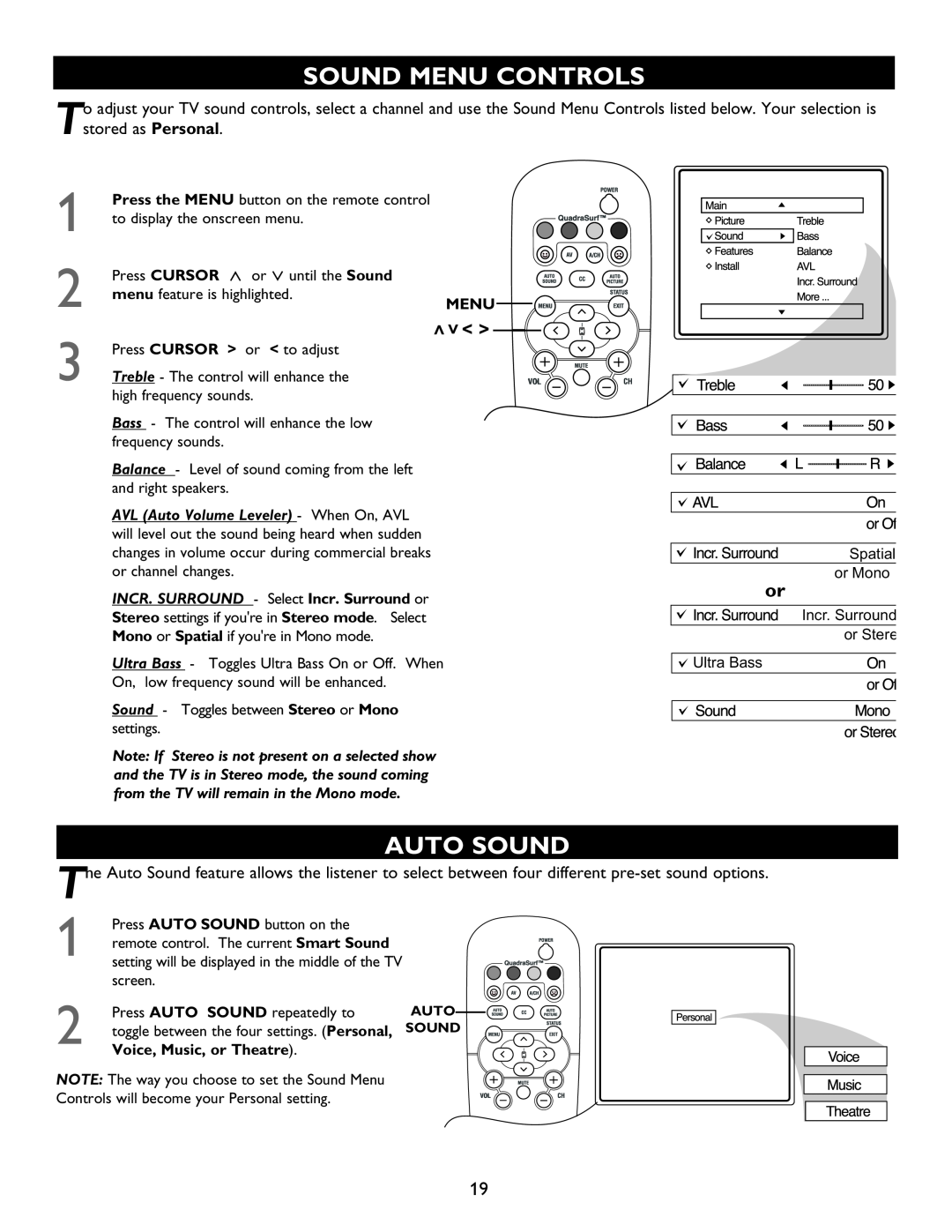SOUND MENU CONTROLS
Tadjust your TV sound controls, select a channel and use the Sound Menu Controls listed below. Your selection is tored as Personal
1
2
3
Press the MENU button on the remote control to display the onscreen menu.
Press CURSOR < or > until the Sound
menu feature is highlighted.
MENU![]()
![]()
![]()
Press CURSOR > or < to adjust | >>< > |
| |
Treble - The control will enhance the | VOL |
high frequency sounds. |
|
Bass - The control will enhance the low frequency sounds.
Balance - Level of sound coming from the left and right speakers.
AVL (Auto Volume Leveler) - When On, AVL will level out the sound being heard when sudden changes in volume occur during commercial breaks or channel changes.
INCR. SURROUND - Select Incr. Surround or
Stereo settings if you're in Stereo mode. Select
Mono or Spatial if you're in Mono mode.
Ultra Bass - Toggles Ultra Bass On or Off. When
On, low frequency sound will be enhanced.
Sound - Toggles between Stereo or Mono
settings.
Spatial or Mono
or
Incr. Surround or Stere
![]() Ultra Bass
Ultra Bass
Note: If Stereo is not present on a selected show and the TV is in Stereo mode, the sound coming from the TV will remain in the Mono mode.
AUTO SOUND
T
e Auto Sound feature allows the listener to select between four different
1
2
Press AUTO SOUND button on the remote control. The current Smart Sound setting will be displayed in the middle of the TV
screen.
Press AUTO SOUND repeatedly to toggle between the four settings. (Personal, Voice, Music, or Theatre).
AUTO![]()
![]()
![]()
![]() SOUND
SOUND
NOTE: The way you choose to set the Sound Menu Controls will become your Personal setting.
VOL
19