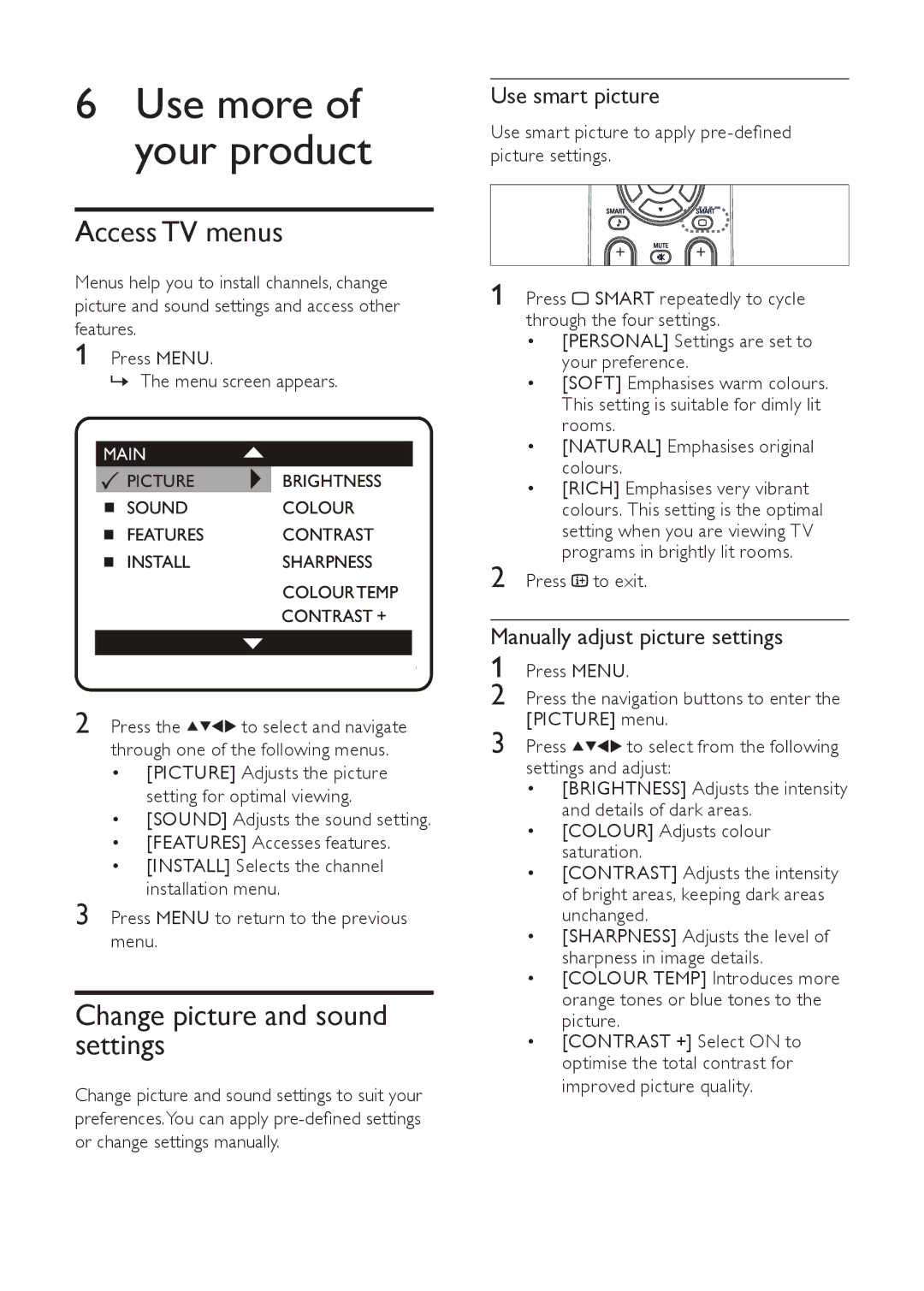6Use more of your product
Access TV menus
Menus help you to install channels, change picture and sound settings and access other features.
1 Press MENU.
»The menu screen appears.
MAIN
PICTURE | BRIGHTNESS |
SOUND COLOUR
FEATURES CONTRAST
INSTALL SHARPNESS
COLOURTEMP
CONTRAST +
2 Press the ![]()
![]()
![]() to select and navigate through one of the following menus.
to select and navigate through one of the following menus.
•[PICTURE] Adjusts the picture setting for optimal viewing.
•[SOUND] Adjusts the sound setting.
•[FEATURES] Accesses features.
•[INSTALL] Selects the channel installation menu.
3 Press MENU to return to the previous menu.
Change picture and sound settings
Change picture and sound settings to suit your preferences.You can apply
Use smart picture
Use smart picture to apply
1 Press ![]() SMART repeatedly to cycle through the four settings.
SMART repeatedly to cycle through the four settings.
•[PERSONAL] Settings are set to your preference.
•[SOFT] Emphasises warm colours. This setting is suitable for dimly lit rooms.
•[NATURAL] Emphasises original colours.
•[RICH] Emphasises very vibrant colours. This setting is the optimal setting when you are viewing TV programs in brightly lit rooms.
2 Press ![]() to exit.
to exit.
Manually adjust picture settings
1 Press MENU.
2 Press the navigation buttons to enter the [PICTURE] menu.
3 Press ![]()
![]()
![]()
![]() to select from the following settings and adjust:
to select from the following settings and adjust:
•[BRIGHTNESS] Adjusts the intensity and details of dark areas.
•[COLOUR] Adjusts colour saturation.
•[CONTRAST] Adjusts the intensity of bright areas, keeping dark areas unchanged.
•[SHARPNESS] Adjusts the level of sharpness in image details.
•[COLOUR TEMP] Introduces more orange tones or blue tones to the picture.
•[CONTRAST +] Select ON to optimise the total contrast for improved picture quality.