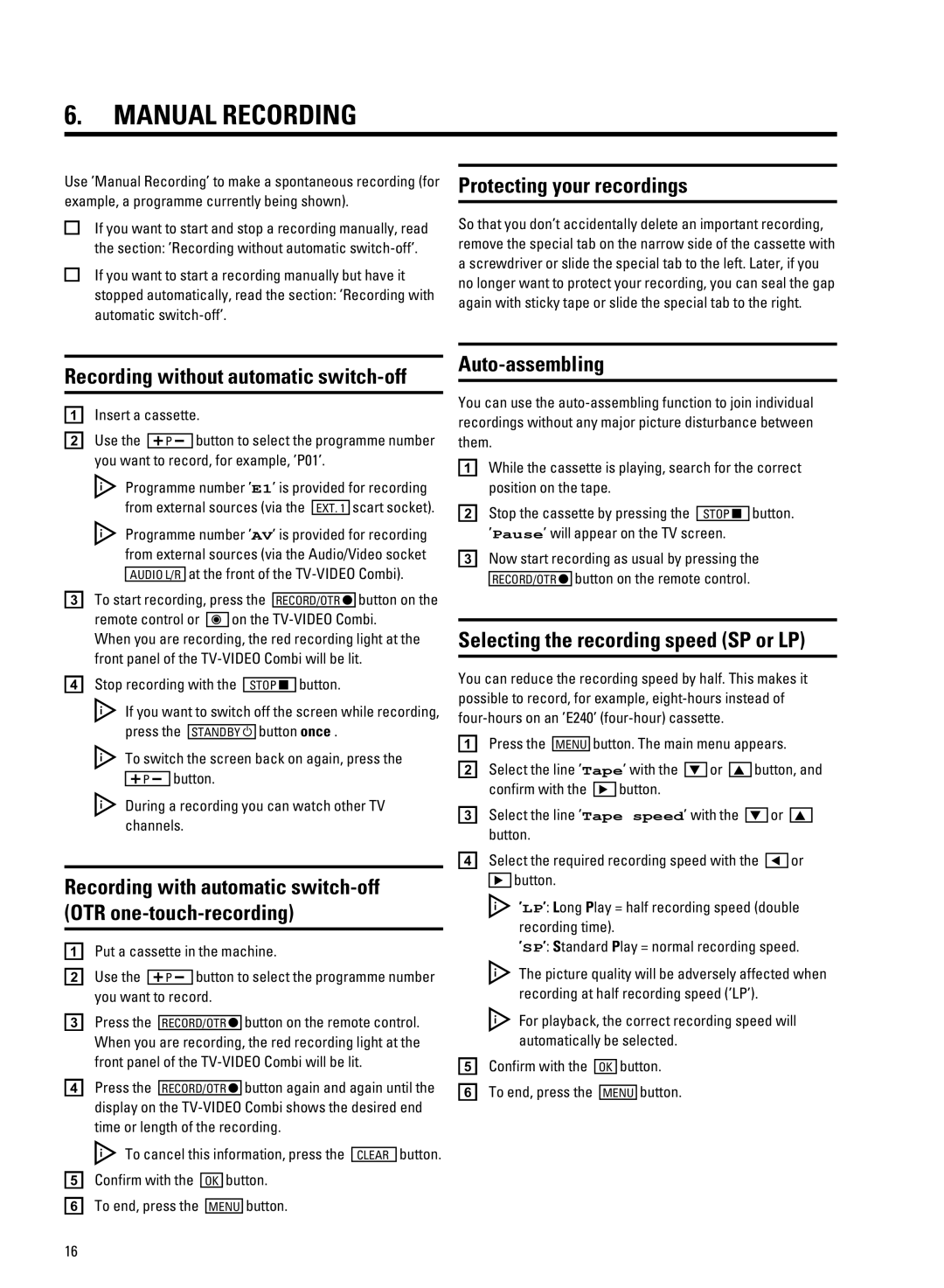6.MANUAL RECORDING
Use ’Manual Recording’ to make a spontaneous recording (for example, a programme currently being shown).
If you want to start and stop a recording manually, read the section: ’Recording without automatic
If you want to start a recording manually but have it stopped automatically, read the section: ’Recording with automatic
Protecting your recordings
So that you don’t accidentally delete an important recording, remove the special tab on the narrow side of the cassette with a screwdriver or slide the special tab to the left. Later, if you no longer want to protect your recording, you can seal the gap again with sticky tape or slide the special tab to the right.
Recording without automatic switch-off
aInsert a cassette.
b Use the | P | button to select the programme number |
you want to record, for example, ’P01’. | ||
Programme number ’E1’ is provided for recording from external sources (via the EXT. 1 scart socket).
Programme number ’AV’ is provided for recording from external sources (via the Audio/Video socket ![]()
![]() at the front of the
at the front of the
c To start recording, press the RECORD/OTR button on the remote control or e on the
When you are recording, the red recording light at the front panel of the
d Stop recording with the | STOP | button. | ||
If you want to switch off the screen while recording, | ||||
press the |
|
| button once . | |
STANDBY |
| |||
To switch the screen back on again, press the
Pbutton.
During a recording you can watch other TV channels.
Recording with automatic switch-off (OTR one-touch-recording)
aPut a cassette in the machine.
b Use the |
| P | button to select the programme number | |
you want to record. | ||||
c Press the |
| button on the remote control. | ||
RECORD/OTR | ||||
When you are recording, the red recording light at the front panel of the
d Press the RECORD/OTR button again and again until the display on the
To cancel this information, press the CLEAR button.
eConfirm with the OK button.
f To end, press the MENU button.
Auto-assembling
You can use the
aWhile the cassette is playing, search for the correct position on the tape.
b Stop the cassette by pressing the STOP button. ’Pause’ will appear on the TV screen.
cNow start recording as usual by pressing the RECORD/OTR button on the remote control.
Selecting the recording speed (SP or LP)
You can reduce the recording speed by half. This makes it possible to record, for example,
aPress the MENU button. The main menu appears.
b Select the line ’Tape’ with the } or z button, and
confirm with the |
| button. |
cSelect the line ’Tape speed’ with the } or z button.
d Select the required recording speed with the |
| or | ||
|
| button. |
|
|
|
|
|
| |
’LP’: Long Play = half recording speed (double recording time).
’SP’: Standard Play = normal recording speed.
The picture quality will be adversely affected when recording at half recording speed (’LP’).
For playback, the correct recording speed will automatically be selected.
eConfirm with the OK button.
f To end, press the MENU button.
16