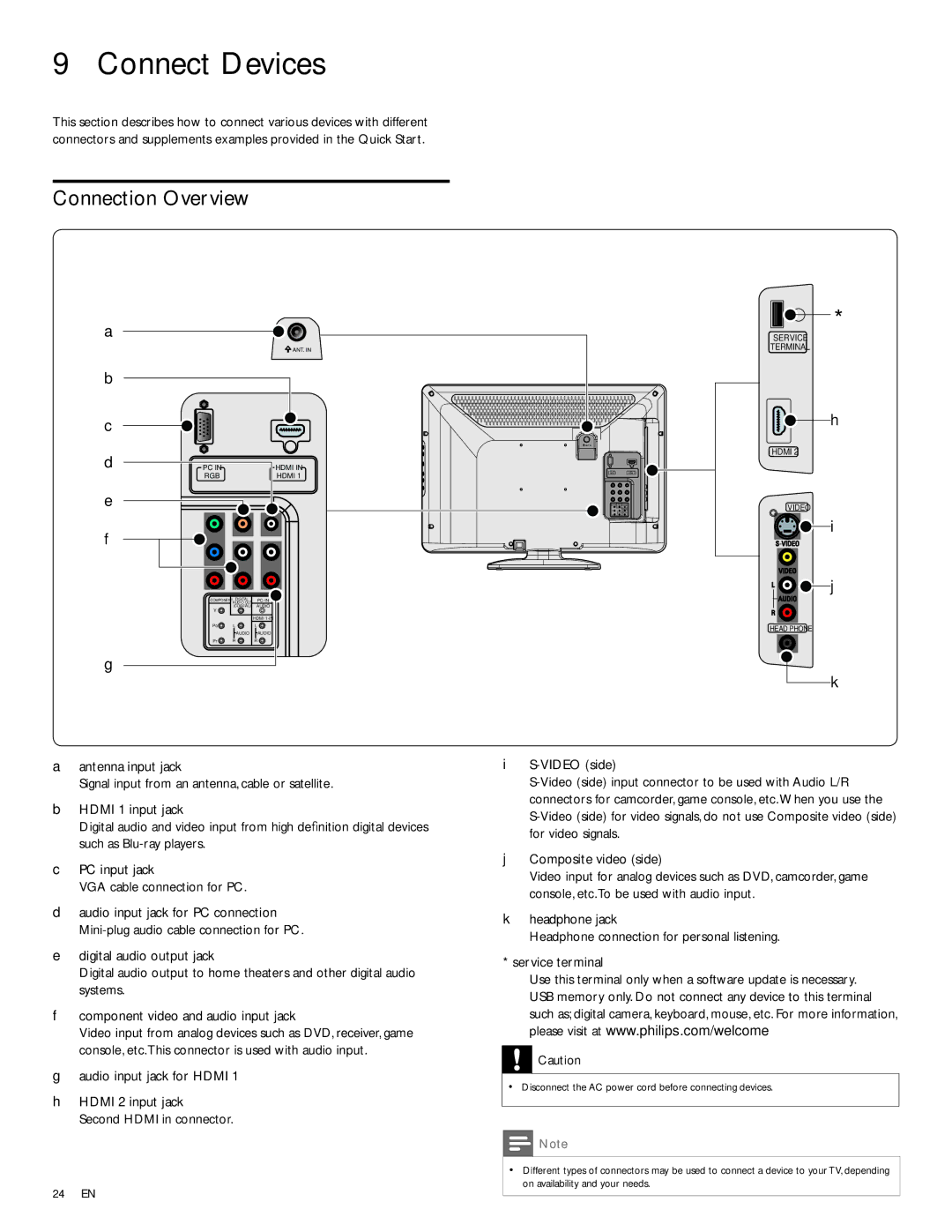9 Connect Devices
This section describes how to connect various devices with different connectors and supplements examples provided in the Quick Start.
Connection Overview
a |
|
|
|
| ANT. IN |
b |
|
|
c |
|
|
d | PC IN | HDMI IN |
| RGB | HDMI 1 |
e |
|
|
f
ANT. IN
PC IN | HDMI IN |
RGB | HDMI 1 |
*
SERVICE
TERMINAL
h
HDMI 2
VIDEO
i
COMPONENT DIGITAL
(COAXIAL) AUDIO
Y
HDMI
Pb L L
AUDIO AUDIO
Pr R R
g
aantenna input jack
Signal input from an antenna, cable or satellite.
bHDMI 1 input jack
Digital audio and video input from high definition digital devices such as
cPC input jack
VGA cable connection for PC.
daudio input jack for PC connection
edigital audio output jack
Digital audio output to home theaters and other digital audio systems.
fcomponent video and audio input jack
Video input from analog devices such as DVD, receiver, game console, etc.This connector is used with audio input.
gaudio input jack for HDMI 1
hHDMI 2 input jack
Second HDMI in connector.
24EN
![]()
![]() j
j
HEAD PHONE
k
i
jComposite video (side)
Video input for analog devices such as DVD, camcorder, game console, etc.To be used with audio input.
kheadphone jack
Headphone connection for personal listening.
* service terminal
Use this terminal only when a software update is necessary. USB memory only. Do not connect any device to this terminal such as; digital camera, keyboard, mouse, etc. For more information, please visit at www.philips.com/welcome
![]() Caution
Caution
•Disconnect the AC power cord before connecting devices.
![]() Note
Note
•Different types of connectors may be used to connect a device to your TV, depending on availability and your needs.