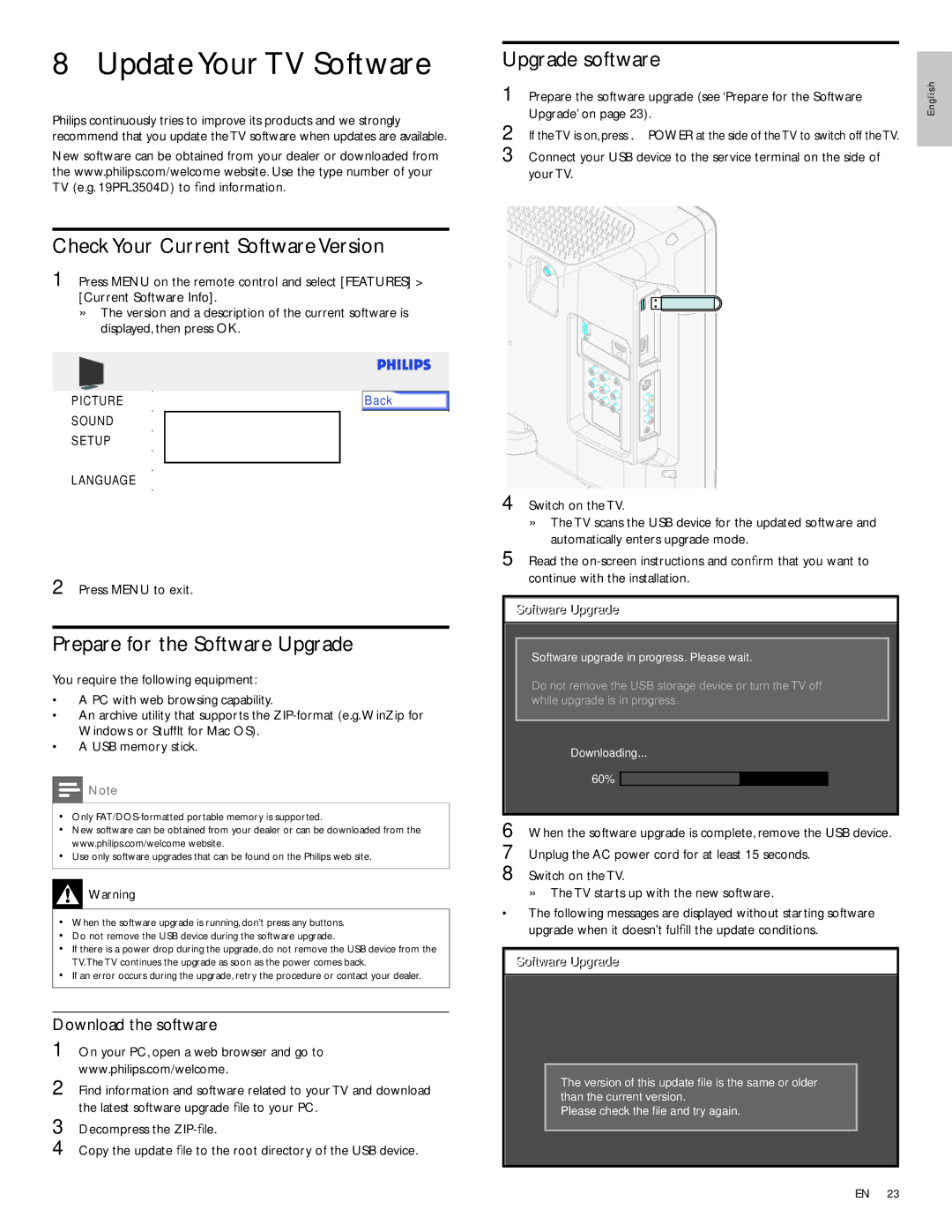8 Update Your TV Software
Philips continuously tries to improve its products and we strongly recommend that you update the TV software when updates are available.
New software can be obtained from your dealer or downloaded from the www.philips.com/welcome website. Use the type number of your TV (e.g. 19PFL3504D) to find information.
Check Your Current Software Version
1 Press MENU on the remote control and select [FEATURES] >
[Current Software Info].
» The version and a description of the current software is displayed, then press OK.
PICTURE | Back |
SOUND
Release Version:
SETUPCP22OS_1.0
FEATURES
LANGUAGE
English
2 Press MENU to exit.
Prepare for the Software Upgrade
You require the following equipment:
•A PC with web browsing capability.
•An archive utility that supports the
•A USB memory stick.
![]() Note
Note
•Only
•New software can be obtained from your dealer or can be downloaded from the www.philips.com/welcome website.
•Use only software upgrades that can be found on the Philips web site.
![]() Warning
Warning
•When the software upgrade is running, don’t press any buttons.
•Do not remove the USB device during the software upgrade.
•If there is a power drop during the upgrade, do not remove the USB device from the TV.The TV continues the upgrade as soon as the power comes back.
•If an error occurs during the upgrade, retry the procedure or contact your dealer.
Download the software
1 On your PC, open a web browser and go to www.philips.com/welcome.
2 Find information and software related to your TV and download the latest software upgrade file to your PC.
3 Decompress the
4 Copy the update file to the root directory of the USB device.
6
7
8 Switch on the TV.
» The TV starts up with the new software.
•The following messages are displayed without starting software upgrade when it doesn’t fulfill the update conditions.
Software Upgrade
The version of this update file is the same or older than the current version.
Please check the file and try again.
EN 23