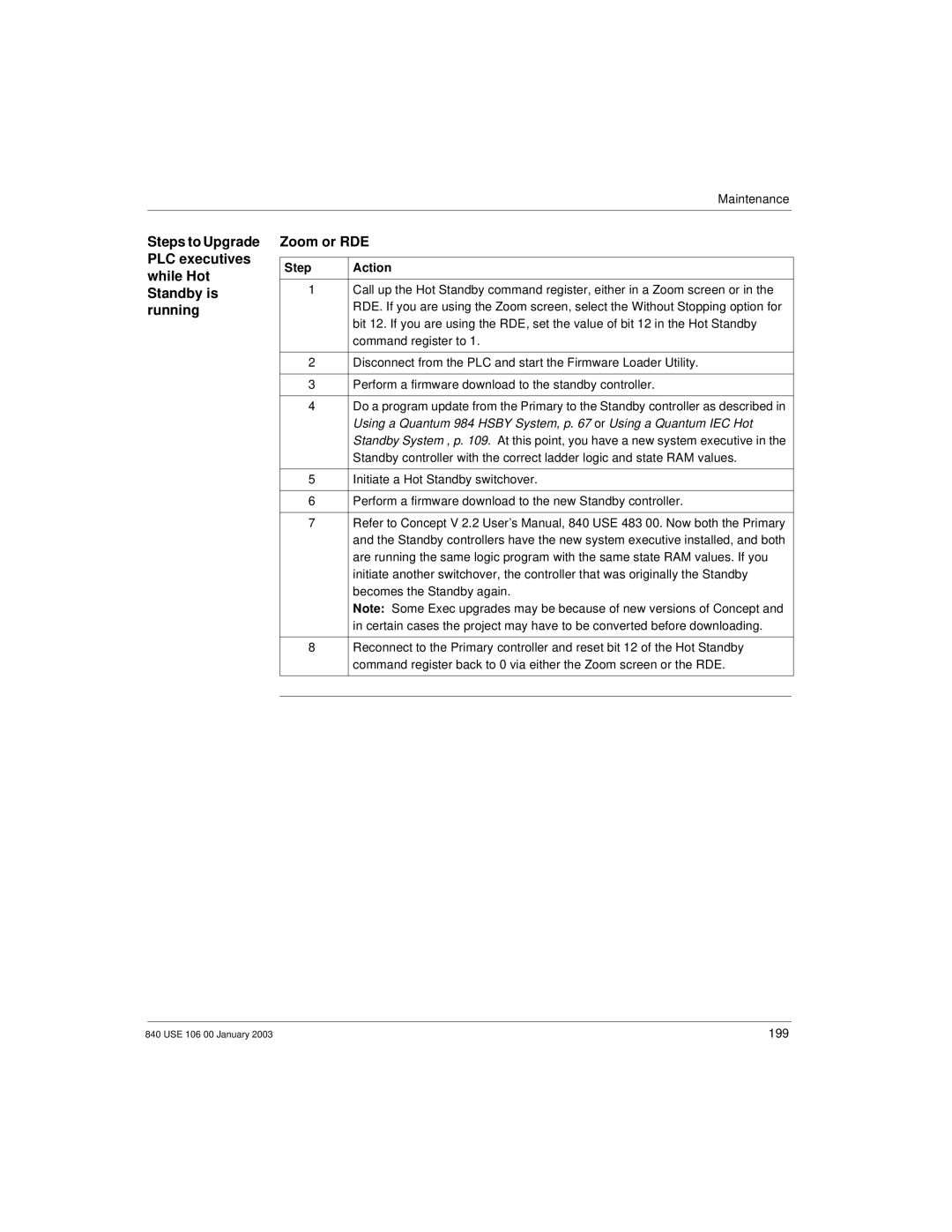USE 106
Quantum Hot Standby
Page
Table of Contents
Theory of IEC Hsby Operation
Using a Quantum 984 Hsby System
Planning a Quantum Hot Standby System
Additional Guidelines for IEC Hot Standby
Using a Quantum IEC Hot Standby System
Maintenance
Ethernet Hot Standby Solution
Appendix B Fiber Optic Cable Guide
Specifications for CHS 110 Hot Standby
Appendix a Com Act Error Patterns
Appendix C ProWORX Nxt Configuration
Page
Procedure
Safety Information
Important Information
Persons Schneider Electric All Rights Reserved
Please Note
Related Documents
About the Book
At a Glance
Validity Note
About the Book
Chapter?
Overview of Quantum Hot Standby
Purpose
What’s in this
Overview of Quantum Hot Standby
Introduction
1Control
Purpose What’s in this Section?
Hot Standby
Primary and Standby Control
Description
Role of the CHS
Cables See Fiber Optic Cable Guide, p
Hardware Components in a Quantum Hot Standby System
Topology
CHS 110 Hot Standby Module
Panel Controls
140 CHS 110
Following table shows the five status indicators
LED Display
Module
Function
Keyswitch
Slide Switch
Update Button
Operation
2Operation
Modes of Operation
Hsby Modes of Hsby has three Modes of Operation
Ignores your action
Run Mode
Primary unit fails
3Cabling
Cable
Fiber Optic Cable
Connections
CHS 210 Hot Standby Kit
Hsby and IEC Hsby
Module Version
Hsby
Architecture
Quantum 984 Hot Standby involves
Hsby system
Upgrade PLC firmware
RIO is serviced differently
IEC compliant languages FBD, LD, SFC, IL and ST
Fiber Optic CHS Link 5HPRWRUJUDWHU
Overview
Standby
This chapter contains the following topics
Theory of 984 Ladder Logic Hsby Operation
How a 984 Hsby System Works
Primary Rack Scan
System Scan Time
Solve Segment Scan
Leads to the following results
Scan Time Increase table below
PLC to CHS Data
Transfer Rate
Scan Time Increase Table in PLC Scan Times, p
Example
Time
State RAM Transfer and Scan Time
Theory of 984 Hsby Operation
Automatic
Default Transfer Area
Transfer Primary to the Standby controller on every scan
Example
Area
Alternatives to the default transfer area
Customizing Options
Custom State
Custom Scans
Setting up
Up using multiple scans to transfer all the data
Custom Scans
Theory of 984 Hsby Operation
Theory of IEC Hsby Operation
IEC runtime system
IEC Hot Standby Definitions
Definitions
Following are IEC Hot Standby definitions
Online -- Memory Statistics
IEC Heap
Currently used IEC Heap Size and the Maximum IEC Heap Size
Program Data
State RAM Defined
How an IEC Hsby System Works
IEC Theory
Program. There are three steps in the transfer process
System Scan Time
Primary Rack
Transfer diagram The following shows a transfer diagram
Standby Rack
Following result
Time Scan Time Increase Table below
IEC Scan Time Increase
IEC Scan Time Increase Table See Overall PLC Scan Time, p
State Ram Transfer and Scan Time
Configured for IEC Hsby
Transferred RAM
Layout
Standby’s IEC data consistency
Theory of IEC Hsby Operation
Planning a Quantum Hot Standby System
Positioning
Guidelines for Planning a Hot Standby System
Primary
Controllers
Safety Precautions
Electrical Safety Precautions
Remote I/O Cable Topologies
Configuration
Single Cable Configuration
Single Cable
Primary PLC
Dual Cable Configuration
Dual Cable Standby system
Standby PLC
Installing a Hot
Installation
How to Install a Hot Standby System
Procedure
Damage
Setting
Designation Set to B Slide Switches
Battery has been disconnected for at least five minutes
Network
Following diagram illustrates the network connections
Step
Aligning Key Locking Ring
Diagram
Converting to You need backplanes with at least four slots
Adding Hot
Using a Quantum 984 Hsby System
Using a Quantum 984 Hsby System
1Configuration
CHS
Configuring 984 Hsby
Modsoft
Instruction
Installed into your application
Controlling
System by CHS
System
Configuration Extension
Hot Standby System by
Extension
CHS Instruction
Execute Hsby Unconditionally Enable Command
Hsby System Active
Using the CHS Instruction Block
Hot Standby Command Register Hazard
Using CHS Instruction Block
Command Register
Nontransfer Area Within the State RAM Transfer
Status Register
Elements of the Nontransfer Area
CHS module
Configuration
Zoom Screen
Zoom screen of CHS Instruction
Screens must be identical to those in the CHS block
Standby Status Register
Hot Standby Status Register
Status Register
Bits in the Hot
Reverse Transfer Registers
Reverse
Reverse Transfer Logic Example
Transfer Logic
Segment 000813
Using a Quantum 984 Hsby System
Using Configuration Extension
Concept shown
Dialog Standby Concept
Hot Standby Dialog
Commandsystem Register
Bits in the Hot Standby Command Register
Hot Standby Command Register Hazard
Override
Keyswitch Override and Run Mode
Keyswitch Override Hazard
Run
Software Control Example
Power up the system again. Download the new configuration
Option
Mismatch Hazard
Standby on Logic Mismatches
Swapping at
Switchover
Modbus Plus
Port Address
Check box Nontransfer Area
Transfer All State RAM
Transfer All
Transferred if this check box is activated
Status Register for Configuration extension
Hot Standby Status Register for Configuration Extension
Advanced
Advanced Options
Additional RAM State RAM dialog
Defining the Transfer Area of State RAM
12K Option
Dialog
User Defined Option State RAM Transfer
Transfer Additional State RAM Hazard
Transferring Additional State RAM Data
101
Data Type
Scan Transfers
Begins again, sending the first 512 additional registers
4Operation
Preconditions Starting the System
Starting Your Hot Standby System
Step Action
RIO Head
Ready Fault
Standby Backplane
Clock
Synchronizing Time-of-Day Clocks
Synchronization
Network 1 of Segment
Following diagram shows synchronizing time-of-day clocks
Network 2 of Segment
While Your System Is Running
This chapter presents operating procedures for the IEC Hsby
Using a Quantum IEC Hot Standby System
Using a Quantum IEC Hot Standby System
This section describes Quantum IEC Hot Standby configuration
Loading the Software
V208
Concept Loadables Installation Screen
@1SE V196 @2I7
@2IE V196
Standby controller executes the logic of segment
IEC Logic in a
Loadables are removed from the project automatically
Using
Extensions
Transfer from Primary to Standby
Hot Standby Dialog
Standby Dialog
Activation of Hot
Concept 2.5 shown
Register is
Specifying the Command Register
Standby Command Register
Specify
Register. However
Hot Standby Command Register
Enable it
Range
Software
Enable Keyswitch Override
Control Example
Stage Description Comment
Options for
Option
Software Control
Advanced Options Concept
Exec Upgrade Without Stopping Application Stopped Cancel
Stopping the process
System Executive Upgrade Procedure
For Concept
Map / Configuration Hazard
Standby on Logic Mismatch
Logic Mismatch
Logic
Global Data
Data that do not exist on both controllers is not updated
Project global data that is updated includes
Updating Project
Is also
Swapping Addresses at Switchover
Standby Backplanes
IP Address
NOE 771 cannot be controlled, it is always activated
Matter if they reside in the Standby or Primary rack
State RAM
Using a Quantum IEC Hot Standby System
Nontransfer Area of State RAM
4nnnnn
Supported only with Concept 2.5 or higher
Controllers
Shows how the number of IEC Hsby Registers can be modified
Diagram below shows a PLC Memory Partition
Memory Partition
Registers
State RAM Size
State RAM Size
Section Transfer Control
Section Transfer Control
FBD
Select Component of Type Bool
Regardless of its designation as a or B
5Operation
Preconditions
Starting
CHS 110 RIO Head
140
Normal Operation
IEC State RAM
Memory/Scantime optimization
Map
142
Memory Prediction
Screenshot of the Memory Prediction dialog is shown below
Statistics
Memory
For IEC Hot Standby data
Synchronizing Time of Day Clocks
Transfers
Constant Internal
Monitoring
Regular Data
Additional Guidelines for IEC Hot Standby
Additional Guidelines for IEC Hot Standby
General Application Requirements
Applications
Memory Savings
Assessing
Existing IEC
Memory Following screen shows memory statistics Statistics
Memory Statistics
152
Optimization
Needed to achieve it
IEC Applications
Efficient Use of State RAM
Configured State
RAM Registers
Data
Efficient Use
IEC Application
Anything else
Efficiency Tips
RealB RealC RealD
Use Constants Instead of Equal Literals
RealF RealG RealH
Use Constants Instead of Open Inputs
160
Programmed Logic
Reduce the Use Of Complex Data Structures
Solution
Ethernet Hot Standby Solution
Solution
Overview of Hot Standby Solution for NOEs
Please Note
Service NOE 771
Drop
Hot Standby Topology
Device can be assigned the configured IP + 1 address
NOE Configuration and Hot Standby
To download a project to the PLC
IP Address Assignment
Configuring
Transparency
Offline Mode CPU is stopped
Primary Mode
Secondary Mode
Standalone Mode
Assignment
Effects on IP Address assignment and Ethernet services
Offline Mode at Power-up Sequence table
Address
Ethernet
Power-Up
Services
Effects on the Ethernet services
IP Address Assignment and Going Offline
Additional
Information
Going to Offline
Address Swap Times
Service Typical Swap Time Maximum Swap Time
Connections
Hot Standby Swap during Remote Connection Request
Network Effects of Hot Standby Solution
Browsers
Remote Connection Request during Hot Standby Swap
Subscribe
Service
Scanning
Publish
176
Maintenance
Maintenance
Health of a Hot Standby System
Health Messages
Verifying Health of a Hot Standby System
Recognizing
Additional Checks
Or equipment damage
Safety
Avoid Damage to Application I/O Devices
Errors
Startup Errors
LEDs
Communications Errors
Troubleshooting
Interface Errors
Board Level Error 140 CHS 110
Board Level Errors
Replace the faulty CHS 110 module
10.3 Failures
Backplane
Detecting Failures in a Hot Standby System
Main
Components
Detecting Failures in the Primary Backplane
Standby module and RIO head to the chart below
Controller CHS RIO Head Failure Type Description
Controller CHS RIO Head Failure Description
Detecting Failures in the Standby Backplane
191
Replacement
Replacing a Hot Standby Module
Replacement
Primary Backplane Hazard
Standby Ogic
Changing the Program and Performing a Program Update
Battery Hazard
Updating
Begin Controller as well
Program Change Hazard
Standby controller Off Line
Before You
Updating Standby Procedure
Amber Standby indicator begins to blink Updating Standby
Updating PLC System Executives in a 984 Hsby System
While Hot
Steps to Upgrade Zoom or RDE PLC executives
Standby is Running
Updating PLC System Executives in an IEC Hsby System
Take the following steps to force a switchover manually
Testing
Forcing a Switchover
Switchover Forcing a Manually
After Taking the Primary Controller Offline
Primary Standby
Bringing the Original Primary Unit Back Online
Register, p
Through
Specifications
Specifications for CHS 110 Hot Standby
Specifications for CHS 110 Hot Standby
Specifications for CHS 110 Hot Standby
Appendix contains the following chapters
Appendices
At a Glance
Included here
Appendices
Purpose What’s in this Chapter?
Com Act Error Patterns
Patterns
CHS 110 Hot Standby Module Error Patterns
CHS 110 Error
Number Blinks Code Error
Error Patterns The following table shows error patterns
CRP Remote I/O Head Processor Error Patterns
Number Code Error Blinks
212
Fiber Optic Cable Guide
Recommen
Connectors
Dations
Suggested Tools include
Other Tools
Other Tools
ProWORX Nxt Hot Standby Configuration Extension
ProWORX Nxt Configuration
Menu and select Hsby Extension from the Tree Control
Hot Standby Qua
Dialog Screen
Parameters of a Quantum Hot Standby system
Field
Functions
Hot Standby Quantum dialog screen
Status Registers Dialog screen
Initial Command Register
Status Register
Registers dialog screen
Offline state
Index Numerics
Index
Automatic, 108 swapping addresses
226