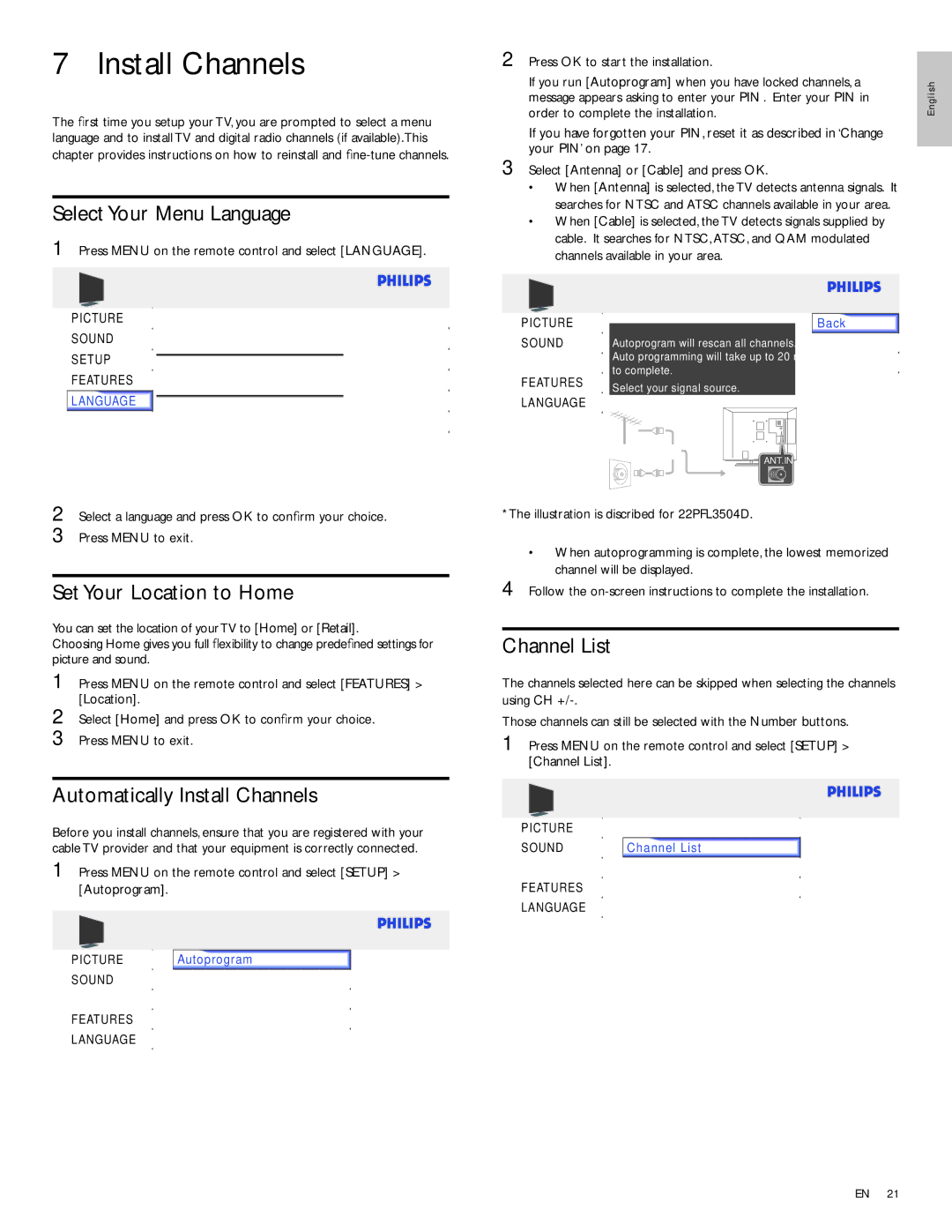7 Install Channels
The first time you setup your TV, you are prompted to select a menu language and to install TV and digital radio channels (if available).This chapter provides instructions on how to reinstall and
Select Your Menu Language
1 Press MENU on the remote control and select [LANGUAGE].
PICTURE |
|
|
| |||||
SOUND | Select your menu language. | English | ||||||
SETUP |
|
|
| |||||
Seleccione el idioma para el menú. | Español | |||||||
FEATURES | ||||||||
|
|
|
|
|
|
|
| |
LANGUAGE |
|
|
| |||||
Sélectionnez la langue du menu. | Français | |||||||
|
|
|
|
| ||||
|
|
|
|
|
|
| ||
2 Press OK to start the installation. |
| |||||
| ||||||
If you run [Autoprogram] when you have locked channels, a | h | |||||
message appears asking to enter your PIN . Enter your PIN in | glis | |||||
order to complete the installation. | En | |||||
If you have forgotten your PIN, reset it as described in ‘Change |
| |||||
your PIN’ on page 17. |
| |||||
| ||||||
3 Select [Antenna] or [Cable] and press OK. |
| |||||
• When [Antenna] is selected, the TV detects antenna signals. It |
| |||||
searches for NTSC and ATSC channels available in your area. |
| |||||
• When [Cable] is selected, the TV detects signals supplied by |
| |||||
cable. It searches for NTSC, ATSC, and QAM modulated |
| |||||
channels available in your area. |
| |||||
|
|
|
|
|
|
|
|
|
|
|
|
|
|
|
|
|
|
|
|
|
|
|
|
|
|
|
|
PICTURE |
|
|
|
|
|
|
|
|
|
|
|
|
|
|
|
|
| Back |
|
|
|
|
|
|
|
|
|
|
|
|
|
|
|
|
| ||
SOUND | Autoprogram will rescan all channels. |
| Antenna | |||||||||||||||
SETUP | Auto programming will take up to 20 minutes |
| Cable | |||||||||||||||
to complete. |
|
|
|
|
|
|
|
| ||||||||||
FEATURES |
|
|
|
|
|
|
|
|
| |||||||||
Select your signal source. |
|
| ||||||||||||||||
|
|
| ||||||||||||||||
LANGUAGE | Antenna |
|
|
|
|
|
|
|
|
| ||||||||
|
|
|
|
|
|
|
|
|
|
|
|
|
|
|
|
|
|
|
|
|
|
|
|
|
|
|
|
|
|
|
|
|
|
|
|
|
|
|
|
|
|
|
|
|
|
| ||||||||||
|
|
|
|
|
|
|
|
|
|
|
|
|
|
|
|
|
|
|
| Cable | Or |
| |||||||||||||||
|
|
|
|
|
|
|
|
|
|
|
| ANT.IN |
|
| ||||
|
|
|
|
|
|
|
|
|
|
|
|
|
|
|
|
|
|
|
|
|
|
|
|
|
|
|
|
|
|
|
|
|
|
|
|
|
|
2 Select a language and press OK to confirm your choice. 3 Press MENU to exit.
Set Your Location to Home
You can set the location of yourTV to [Home] or [Retail].
Choosing Home gives you full flexibility to change predefined settings for picture and sound.
1 Press MENU on the remote control and select [FEATURES] > [Location].
2 Select [Home] and press OK to confirm your choice.
3 Press MENU to exit.
Automatically Install Channels
Before you install channels, ensure that you are registered with your cable TV provider and that your equipment is correctly connected.
1 Press MENU on the remote control and select [SETUP] >
[Autoprogram].
|
|
|
|
|
|
|
|
|
|
|
|
|
|
|
|
|
|
|
|
|
|
|
|
|
|
|
PICTURE | Autoprogram |
|
|
| ||||
SOUND | Channel List |
|
|
| ||||
SETUP | Add Channels |
|
|
| ||||
FEATURES | Antenna |
|
|
| ||||
LANGUAGE |
|
|
|
|
|
|
|
|
*The illustration is discribed for 22PFL3504D.
•When autoprogramming is complete, the lowest memorized channel will be displayed.
4 Follow the
Channel List
The channels selected here can be skipped when selecting the channels using CH
Those channels can still be selected with the Number buttons.
1 Press MENU on the remote control and select [SETUP] > [Channel List].
PICTURE | Autoprogram | ||
SOUND |
|
|
|
Channel | List | ||
SETUP | Add Channels | ||
FEATURES | Antenna | ||
LANGUAGE |
|
|
|
EN 21